SharePoint size and usage limitations
If there’s one thing all SharePointers have to keep in mind, it’s the limits of the tool you’re using. Some of these can be annoying, though most of them won’t bother you… for the most part.
That is until you discover their existence, seemingly right when you’re trying to finish a project, get it shared, or need to submit work. Knowing these limitations ahead of time can really keep you out of a jam in the future. And if you get hit with one of these limits when it matters, you’ll remember it forever. Instead, why not just remember the golden rule: check before you do it. SharePoint isn’t infinite.
Allow me to repeat that:

SharePoint isn’t infinite
Different systems have different limits, but defaults are generally similar or the same. Your IT department may change some of these values, so you always want to be sure you know what’s been put in place in your environment, lest you find out—again, too late in the game—that the limits I mention here aren’t actually what have been put in place for you.
(Most of the limits can be restricted further by your IT group—i.e., not expanded—so if they make changes, it’s usually not in your favor.)
Microsoft provides a ridiculously in-depth list of their limits, but it’s a very overwhelming resource and almost the entire article is irrelevant to the everyday user. So I went through and cherry-picked the ones that really could have an impact on you day-to-day.
Or at least on that day when you might hit the limit, but, in fact, do not, because you remembered a good nugget you saw in this post. Because you’re a good, conscientious SharePointer, of course!
One final, friendly reminder:

Code values warning
Types of limits
Microsoft defines three types of limits within SharePoint 2013 and SharePoint Online:

Microsoft defines three types of limits within SharePoint 2013 and SharePoint Online
I disagree (respectfully, I guess) that three definitions are required, because thresholds and supported limits are roughly the same thing. Here’s how I interpret these definitions:
- Boundaries: These are hard limits that cannot be changed by you, your site owner, or your IT organization. Just how hard of a limit depends on which type of SharePoint system your IT department has implemented:
- On-premises SharePoint 2013: If your company uses SharePoint 2013 on their own servers, patches and updates to SharePoint may support improvements in these limits, but a full version upgrade of your system (e.g., SP2010 to SP2013) is usually required to gain most of the major limit improvements.
- SharePoint Online: If you’re using SharePoint Online in Office 365, improvements on these limits can come about whenever Microsoft decides to take action on them. Kind of like if you have a Gmail account, your quota is sometimes increased because Google wants to stay competitive in the amount of space they provide their users. So smile, you could come to work some Monday morning with a lot more space.
- Thresholds and supported limits: Both are suggested limits that can be changed or surpassed, but values put in place are recommended based on Microsoft testing. You want to break the limit? Take your chances on performance. The limits are based on the ability for SharePoint to perform a given action (e.g., you can upload a 2-GB file—SharePoint’s cool with it—but it takes a long time and you could experience a browser timeout error during it, making the limit a practical one, and not even one that SharePoint can always control) or limit performance issues on the user side of things (e.g., having tens of millions of files in one document library will affect how quickly that library loads whenever you open it).
Sometimes I think the recommendation provided by Microsoft isn’t so much about their testing as their ability to cover their own… well, you know what. Redmond prefers to be safe rather than sorry. It likely protects them from legal action from customers. Not that anyone would ever sue Microsoft, of course.
SharePoint 2013 versus SharePoint Online
First, if you’re not clear on the difference between SharePoint and Office 365, kindly review my primer here. It will help you to understand how these limits impact you.
If your employer uses SharePoint 2013 on its own server system, the limits you’ll experience are likely going to be static throughout much of its lifespan, until the system is upgraded to SharePoint 2016 or you migrate to SharePoint Online as a part of an Office 365 migration/upgrade. SharePoint requires routine updates, usually every quarter, and your IT department likely installs them behind the scenes without your knowledge. Unfortunately those step increases usually do not support improvements like you get with a full-on version upgrade.
However, SharePoint Online—because it’s run and operated by Microsoft and updates can be quickly rolled out—will sometimes benefit from performance and feature upgrades as Microsoft improves the product and rolls out smaller, more targeted releases than what we’ve been used to with the every-three-year release of SharePoint on-premises (SharePoint 2007, 2010, 2013, 2016… see the pattern?).
That means if you have Office 365 with SharePoint Online and OneDrive for Business, you can really see a benefit when it comes to feature upgrades occurring in a timelier manner than having to wait for your IT department to upgrade SharePoint, which, although every three years sounds good, sometimes takes as long as two release cycles to actually happen depending on your IT department. For example, your company may be on SharePoint 2007 so long that they skip SharePoint 2010 and go straight to SharePoint 2013, which can be a welcomed relief for power users, but means you’re stuck with 2007 features for far too long.
SharePoint Online is a better option when it comes to getting feature upgrades, but it also means you have to stay on top of the changes by following the Microsoft and SharePoint blogs so you know about these improvements and, unfortunately, feature degradation or removal, which can seem to happen right under your feet.
Site collections and sites
All SharePoint sites are part of a family of sites called a site collection. A site collection is usually created by your IT department. Child, grandchild, great-grandchild, etc. sites within that site collection (think of them like branches on a single tree) are sometimes created by IT and sometimes by any user that needs one. It depends entirely on the rules your IT department set up.

Site Collections Graphic
IT can create a multitude of site collections. Usually they designate one to each organization in your company (e.g., department, geographic office, that kind of thing). Planning these out ahead of time is an example of a smart information architecture (IA), which, while not exactly something you may think about on a daily basis, really impacts how you find what you’re looking for and ultimately get your work done. A good IA is one you don’t notice… because it just makes sense.
Site collections and sites are different things and work in different ways. As such, they have different limits.
Microsoft recommends that site collections should not:
- Contain more than 250,000 sites (supported), which, for the record, is a mind-blowingly large number;
- Contain more than:
- 100 GB of information (relatively small considering the number of sites it can support) in SharePoint 2013; or
- 25 TB of information in SharePoint Online (default starts at 1 GB so you have to request an increase from your IT administrator; this changed from 1 TB in September 2016);
- Have more than 2 million users (supported), which is, again, a huge number (and probably only important to IT since they likely control who users are);
- Have more than 5,000 users in a SharePoint group (supported), which is actually somewhat contradictory to the last item; and
- Utilize more than 10,000 SharePoint groups.
These are not boundaries (i.e., hard limits). If you decide to break these limits, performance and backup operations could be negatively affected, says Redmond.
That said, each site in a site collection shares the size resource of the entire site collection. That means an exceedingly large site could be “stealing” space from other sites in that collection. I’ve seen this happen in practice and it’s not pretty. Especially because many times the site owners of the “competing” sites don’t even know the other exists until they find out the other is hogging space. So, don’t be that guy/gal.
There are only two solutions to this problem: 1) delete content or 2) move a site (either the offending site or a victim site). Both options suck. A lot. Nobody likes to review content and delete it. And the data move can be a nightmare if you don’t have an expensive third-party tool to make the migration. Even if you do, they can still be complicated.
Document libraries
A document library is like a super folder in the eyes of SharePoint. It supports version history, customized metadata (e.g., categories and the like), a folder structure, and other tools. It’s where you likely spend most of your time when you’re creating, editing, and deleting files that live in SharePoint. A site owner can create a ton of libraries in any given site.
Microsoft recommends that:
- Document libraries should not contain more than 30,000,000 documents (supported). That’s an insanely large amount. You can go larger than this amount, but Microsoft doesn’t recommend it.
- By default the file size limit is set at:
- SharePoint 2013: 250 MB (supported), though your IT department can increase that to a hard maximum of 2 GB (boundary). But that 2-GB value is an absolute maximum. Unlike the 30,000,000 suggested limit above, the 2 GB file size can be very limiting at times, especially if we’re talking multimedia and video.
- Sharepoint 2016: 2 GB (supported), though your IT department can increase that to a hard maximum of 10 GB (boundary). But that 10-GB value is an absolute maximum.
- SharePoint Online: 10 GB (boundary), only if you drag-and-drop the file. Other upload methods (e.g., the “upload” button) are limited to 2 GB.
File and folder names have the following character limits:
- File names are limited to 128 characters in SP2013 (boundary) and 256 characters in SPO (boundary).
- Folder names are limited to 256 characters.
- Most importantly, the combination of folder path plus file name is limited to 260 characters. These are all boundaries (i.e., hard limits). Be careful of nested folders! This can really bite you in the rear!
(Note: the source for this limit is based on a SP 2010 article, but from research, it appears no changes occurred in the SP2013/SPO release.)
Okay, so why does this last item matter? Because people love folders. For some reason, a seemingly endless tree of folders appears to really bring warmth to the hearts of far too many people. And that can lead to a really bad day for you if you do. Why?
Think about this example: a folder tree that has the following structure…
- Finance Department Annual Budget for 2016
- Supporting Documentation for 2016 Budget
- Initial 2016 Budget Draft for Executive Committee Review
- Budget 2016 Draft Documents Signed Off for Sharing Internally
- Marys Initial Comments on Budget
- InitialDocumentReviewForSignOffFollowingCFOReview-Mary.docx
- Marys Initial Comments on Budget
- Budget 2016 Draft Documents Signed Off for Sharing Internally
- Initial 2016 Budget Draft for Executive Committee Review
- Supporting Documentation for 2016 Budget
This won’t open correctly in your browser once you browse to the deepest levels. It totals 261 characters, which breaks the 260-character limit.
If you think that folder structure seems insane, good. Now look around at your colleagues. Most of them won’t. Trust me. This happens all the time.
Next, version history supports up to 400,000 major versions (supported) and 511 minor versions (boundary). Both of these numbers are insanely high. You can read my full coverage of version history in this blog post.
When co-authoring on documents, Microsoft recommends no more than 10 concurrent editors (threshold) be working at one time in any single Word document or PowerPoint presentation. However, up to 99 people can be working at the same time (boundary). Microsoft mentions that performance could become an issue. But c’mon… clearly it’s going to come down to logistics: imagine even a dozen people editing one document at the same time. If you don’t run into edit conflicts all over, you’ve encountered a miracle.
Lastly, views in SharePoint are limited to 5,000 items. That includes files and folders. So, while you can have 30,000,000 documents in a library, you can only display up to 5,000 of them (or folders they’re living in) in any view. This is unequivocally SharePoint’s Achilles heel, known in the business as the List View Threshold. And if you don’t know about it, be sure to Google it. The Internet will be happy to let you in on this little turd. It may not seem like a big deal; it very likely will be for you one day.
Social tools in SharePoint
Delve (Office 365) profile photos are best uploaded at 96×96 pixels. SP2013 suggests 300×300 pixels, but there is a known issue with the photos that are uploaded: they become blurry. Regardless, a square crop is always the best idea.
Newsfeed posts are limited to 512 characters. (Not quite Twitter, not quite Facebook.) Images are set to 300 × 300 pixels, even if they start out larger. Each post can have a maximum of 100 replies.
Interestingly, if you’re using a blog site, there’s a limit of 5,000 posts per blog and 1,000 comments per blog post. The documentation says this is a supported limit, so it technically can go higher, but their use of “maximum number” in the description makes me think it’s more of a boundary. No word on whether this has an identical impact on your My Site blog. I presume it does, but there’s no explicit statement on that. Learn more about blogging at work—and why it’s a good thing both for you and your employer—in my past blog post.
Additionally, you can follow up to 400,000 “things” in SharePoint, whether it’s a colleague, a document, a site, a list item, what have you. That’s a lot of things. If you’re worried about hitting that number, it may be time to rethink how you do work.
Office 365 Video Portal file size
As of February 2016, the maximum video size you can upload to the Office 365 video portal is 10 GB. The video portal is essentially a glorified library, so it plays by the same rules as document libraries, for the most part.
Notably, the 10-GB limit is a five-fold increase from the previous boundary (hard limit) of 2 GB. (Which, for the record, was a ridiculously small limit for video files, even though I realize SharePoint doesn’t care whether the file is a space-hogging multimedia type or typically small document.)
Conclusion
SharePoint can be handy and do a lot of things. But like any product out there, it has its limits. And sometimes those limits are exceedingly annoying, especially when you’re used to having fewer of those limits in products like Google Drive and DropBox.
That said, the limits won’t bother you if you know what they are, or at least think to check here first before you go off and do something foolish like create a 15-folder deep folder structure to house that one document you just know needs to go there. But hey, that’s none of my business.
References
icansharepoint. (2016). Ultimate guide to SharePoint size and usage limitations – icansharepoint. [online] Available at: http://icansharepoint.com/ultimate-guide-to-sharepoint-size-and-usage-limitations/ [Accessed 20 Jan. 2017].
Reproduced under permission from Matt Wade



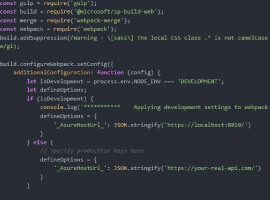





 Using a SharePoint Online list as a Knowledge source via ACTIONS in Copilot AI Studio
Using a SharePoint Online list as a Knowledge source via ACTIONS in Copilot AI Studio
