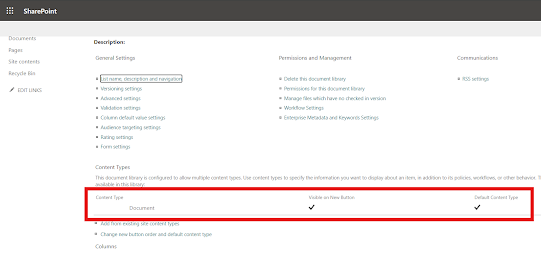
Prerequisites
- Access to Power Automate
- A SharePoint Online site
- Necessary permissions to create sites and manage content types
1. Create a SharePoint Site
First, we need to create a SharePoint site where the custom content type will be added.
POST https://<your-tenant>.sharepoint.com/_api/SPSiteManager/create
{
“request”: {
“Title”: “Your Site Title”,
“Url”: “https://<your-tenant>.sharepoint.com/sites/YourSiteName”,
“Lcid”: 1033,
“ShareByEmailEnabled”: false,
“Classification”: “Low Business Impact”,
“Description”: “Site for your specific purpose”,
“WebTemplate”: “STS#3”,
“SiteDesignId”: “6142d2a0-63a5-4ba0-aede-d9fefca2c767”,
“Owner”: “your-email@your-domain.com”,
“WebTemplateExtensionId”: “00000000-0000-0000-0000-000000000000”
}
}

2. Enable Content Type Management
Enable content type management on the default document library.
POST https://<your-tenant>.sharepoint.com/sites/YourSiteName/_api/web/lists/getbyTitle(‘Documents’)
{
“__metadata”: { “type”: “SP.List” },
“ContentTypesEnabled”: true
}

3. Get Compatible Content Types from the Content Type Hub
Retrieve compatible content types from the Content Type Hub.
GET https://<your-tenant>.sharepoint.com/sites/YourSiteName/_api/v2.0/sites/YourSiteName/ContentTypes/getCompatibleHubContentTypes

4. Add Custom Content Type from Content Type Hub
POST https://<your-tenant>.sharepoint.com/sites/YourSiteName/_api/v2.0/sites/YourSiteName/ContentTypes/addCopyFromContentTypeHub
{
“contentTypeId”: “Your-Custom-ContentType-ID”
}

5. Add the Custom Content Type to the Document Library
Add the custom content type to the document library.
POST https://<your-tenant>.sharepoint.com/sites/YourSiteName/_api/web/lists/getbytitle(‘Documents’)/ContentTypes/AddAvailableContentType
{
“contentTypeId”: “Your-Custom-ContentType-ID”
}

6. Get Default Content Type ID
Retrieve the default content type ID to remove it.
GET https://<your-tenant>.sharepoint.com/sites/YourSiteName/_api/web/lists/getbytitle(‘Documents’)/ContentTypes?$filter=Name eq ‘Document’

7. Remove Default Content Type
Remove the default content type from the document library.
POST https://<your-tenant>.sharepoint.com/sites/YourSiteName/_api/web/lists/getbytitle(‘Documents’)/ContentTypes(‘<Default-ContentType-ID>’)/deleteObject()

8. Save the Site URL in the Client Database (Optional)
Optionally, save the new site URL in your client database for future reference.
About the Author:
Shaheer Ahmad
As a Microsoft Certified Professional and Microsoft Learn Student Ambassador, I currently serve as a Power Platform & Dynamics 365 Consultant and Pod Lead at Cloud Surge. My dedication lies in delivering practical and user-friendly solutions, and I have a strong enthusiasm for learning and sharing knowledge. Active in the community, I find joy in helping others solve problems and have started sharing my learnings on my blog.
In terms of qualifications, I am pursuing a Bachelor’s Degree in Business & Information Technology at Virtual University. After completing my Intermediate in Computer Sciences in 2021, I chose to focus on enhancing my skills and career. I ventured into Microsoft Power Platform immediately after my Intermediate, and I have successfully obtained several certifications, including PL-900, MB-910, AI-900, PL-100, PL-200, MB-210, PL-400 and PL-600.
In my role, I am responsible for understanding client requirements and providing practical and user-friendly solutions using Power Platform, Dynamics 365, and Microsoft 365. My primary skills revolve around Microsoft Power Platform, especially Canvas Apps, as well as Microsoft 365 and Dynamics 365. Additionally, I have expertise in Graphics Designing and Networking.
As a fan and enabler of Microsoft Technologies, my goals include continuous learning and career growth, with an adaptive approach to new technologies. Actively participating in the Power Users Community, I strive to contribute by solving queries and offering practical solutions through my blog. Beyond work, I find pleasure in reading novels, playing badminton, and engaging in E-Sports.
Reference:
Ahmad, S (2024). Step-by-Step Guide to Adding a Custom Content Type in SharePoint Library. Available at: Step-by-Step Guide to Adding a Custom Content Type in SharePoint Library (shaheer365.blogspot.com) [Accessed: 26th September 2024].

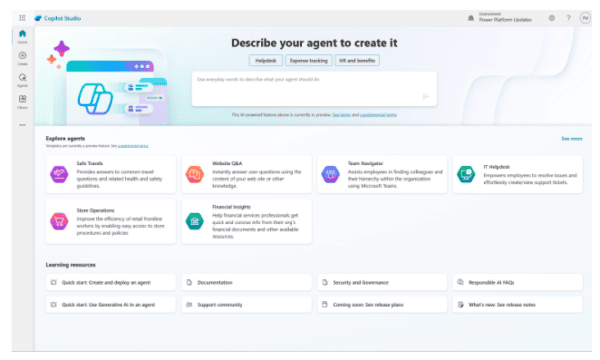







 Using a SharePoint Online list as a Knowledge source via ACTIONS in Copilot AI Studio
Using a SharePoint Online list as a Knowledge source via ACTIONS in Copilot AI Studio
