If you are building your company’s Intranet on SharePoint, you will eventually have to make one very important decision: What do you do with the Intranet home page? No matter what the objective of your portal is, you kind of need to have a home page. But how do you go about designing it? What web components and content do you need to set up SharePoint Intranet? This blog post shares some guidance, recommendations and best practices from my own experience building SharePoint sites for clients.
The assumption I am going to make here is that you are building your Intranet portal using out-of-the-box functionality. If you are using third party add-ons, some of the best practices below would still apply, but the look and feel will vary depending on the add-on you end up using.
Best practices to keep in mind
1. Keep the design clean
First impressions count. The Intranet Portal home page functions as the front door to the rest of your Intranet. So it is crucial to keep the design as simple, clean, and intuitive as possible. If you put too much information on your home page, you risk overwhelming your end user.
2. Build proper global navigation
Your Intranet Portal will likely end up being a multi-site environment with multiple department, operational and project sites. To make accessing all those sites easier, you will need to include proper navigation by building your navigation at the root (or top level Intranet Site or home page in our case). This allows all of the subsites to automatically inherit the same navigation.
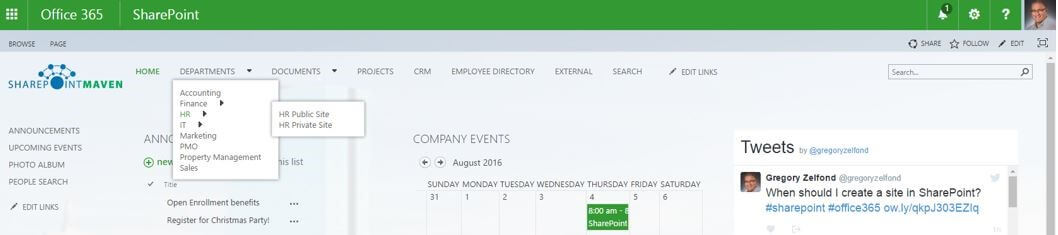
3. Include content that is relevant to ALL employees
Below is a list of features that are staples in almost all SharePoint Intranet home pages.
- Announcements
The Announcements feature allows you to easily share news or company announcements. You can set an expiration date on each announcement so it can automatically drop off the home page. However, to enable automatic drop offs, you will need to manually create a separate view.
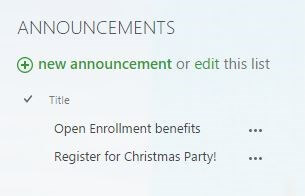
- Links
Links provide a way for you to capture important links to documents, internal and external websites, and other apps used within the organization.
You can also use the Promoted Links functionality to surface up links that might otherwise be buried within the site. While this takes a little more time to setup, it provides a more pleasing user experience and helps with user adoption. To learn of additional ways to manage links in SharePoint check out this post.

- Calendar
The Calendar feature is great for capturing important company dates like holidays and company milestones. You can also roll up multiple calendars from various subsites into a single common calendar that you can place on the Intranet home page. I have written a detailed blog post on the calendar roll up feature here.
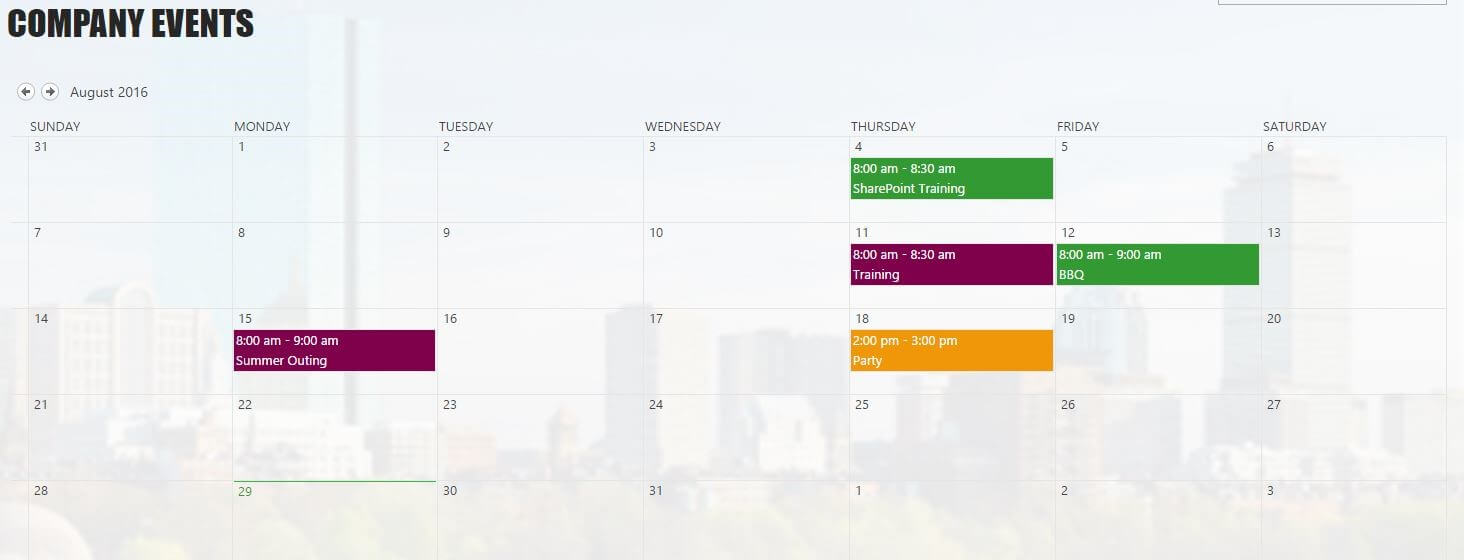
- Slideshow
Slideshow is a great way to spice up the look and feel of your SharePoint Intranet home page. I have written a detailed post on how to do this here.
- Social Media/RSS feeds
Another great way to make SharePoint not look like SharePoint is by embedding widgets from your company’s social media profiles like Twitter and Facebook. Providing fresh content on an ongoing basis will keep your home page from looking stale and out of date. You can find instructions on setting up social media feeds here.
4. Keep content fresh
Speaking about fresh content, have you ever visited a website that looked like the last time the content was updated was 1994? Did you ever return to that site? I don’t think so. The same logic applies to the SharePoint home page. Keep the content fresh and relevant by changing the announcements, sharing timely news, and swapping in new images. In other words, make sure it remains relevant.
5. Do not insert a document library on the home page
I see this happening way too often. It typically begins with the decision to put important or frequently accessed documents on the home page. Then, before you know it, you end up with a file share containing 10,000 files and folders, all of which are on the home page.
Your files and documents really belong on separate subsites within your Intranet Portal. If you need to highlight a specific document on the home page for whatever reason, you can use promoted links to surface those files. Whatever you do, do not make the mistake of turning the home page into a document repository or a collaboration site.
6. Set proper security
It is very important to set proper security on your SharePoint Intranet home page. Unlike a collaboration team site where users will upload documents, tasks, and other content, your SharePoint Intranet site needs to be set up in Read Only Mode. This will ensure that when your employees login to SharePoint, they will have access to consistent content and information.
7. Designate Intranet home page Content Managers
Although the site will be in Read Only Mode for most employees, you will need to designate one to two people to update announcements, events, and manage the site overall. These content managers will need to be assigned Contribute Privileges, which will grant them the ability to change the content on the site.
8. Add a home page tile to the Office 365 Launcher
If you want your Intranet home page to be visited often, make it easy for your users to find it and navigate to, no matter where they are in Office 365, for example, OneDrive, Mail or another SharePoint site. To do this, you can add the Intranet home page to the SharePoint home page or to the Office 365 App Launcher.
When you’ve completed all these changes, you might end up with a home page like the one below. Quite a change from white and blue default user experience, don’t you think?
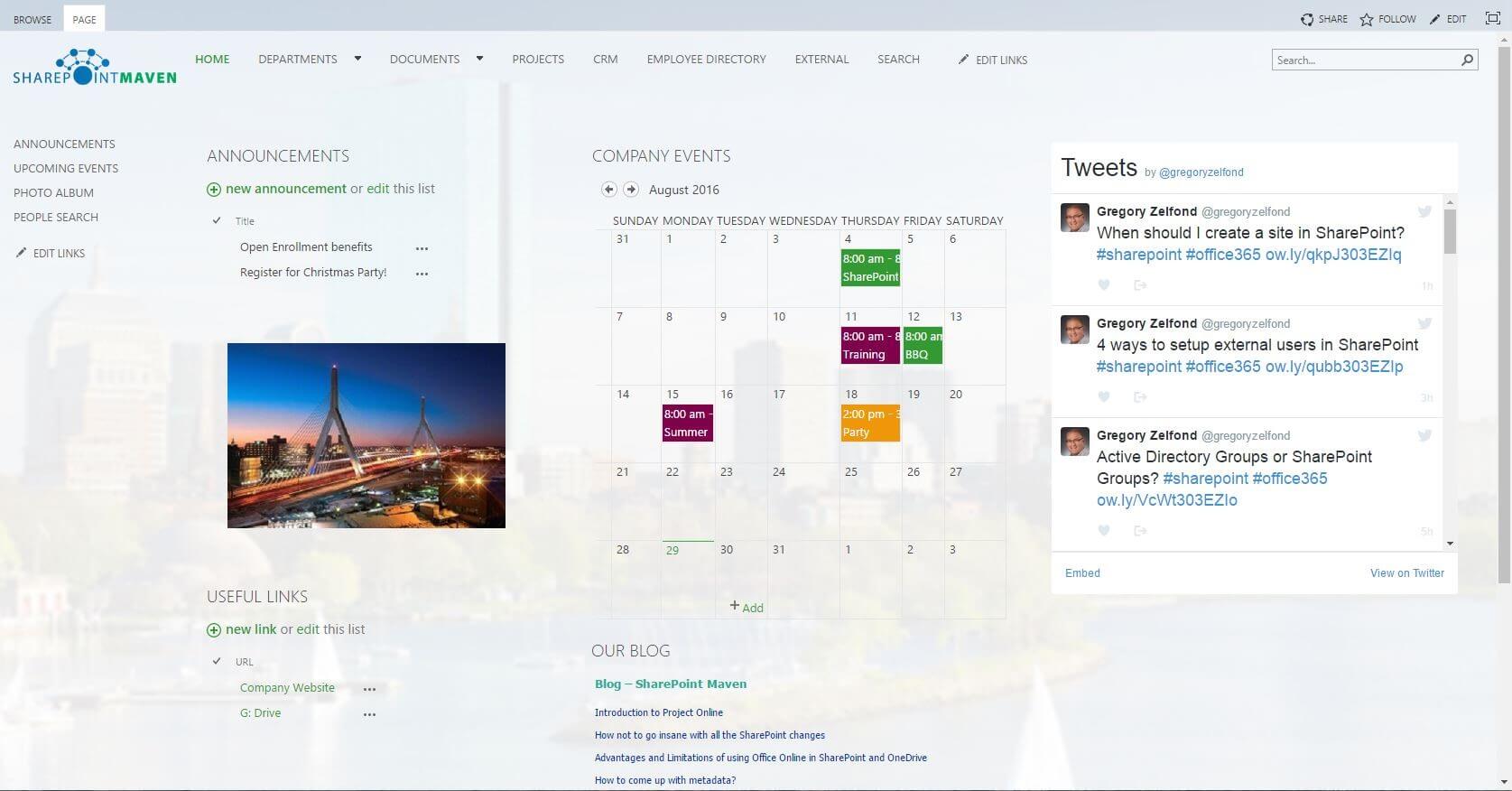
Original link to the article: http://sharepointmaven.com/sharepoint-intranet-homepage-best-practices/
Bio
Gregory Zelfond is the founder of SharePoint Maven, a SharePoint consulting company that specializes in helping organizations migrate to SharePoint and Office 365. For over 10 years, he has helped businesses and non-profits solve challenging business problems using out-of-the-box SharePoint functionality. His training programs are designed to boost user adoption while his award-winning SharePoint blog has been frequently noted for his numerous easy-to-understand, in-depth tutorials.
In November 2016, Greg’s SharePoint blog was recognized by the European SharePoint Community as the Best Office 365/SharePoint blog on the web.


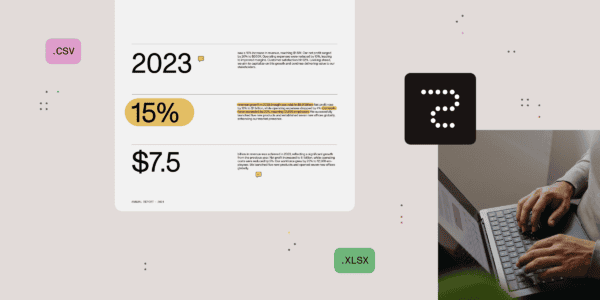






 Using a SharePoint Online list as a Knowledge source via ACTIONS in Copilot AI Studio
Using a SharePoint Online list as a Knowledge source via ACTIONS in Copilot AI Studio
