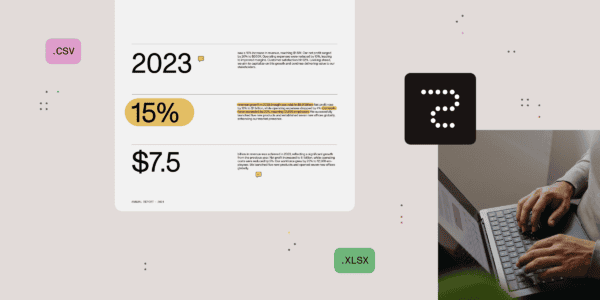Microsoft 365 Archive was released on Public Preview phase during Microsoft Ignite in November 2023, and is available already on December 2023. Microsoft 365 Archive offers a cheaper option for storing content which is not actively in use, but it’s required to be stored for future usage, archiving, regulatory or compliance matters. When storage on SharePoint Online reaches its limits, more storage needs to be purchased. There is an Office 365 Extra Storage offering for that, and more storage is bought on gigabyte per month or annual commitment basis, the price being roughly 0,23€/GB/month (monthly commitment). This means that one hundred gigabyte increase is 23€/month, not much, but when start having terabytes of data, which is not actively used, it starts to become costly.
The pricing model of the Microsoft 365 Archive is built on two components:
- Archive storage is set on Preview phase to 0,05GB/month. Only storage exceeding tenant storage quota is billed, active and archived site are calculated to the storage quota.
- When the archived site is re-activated, the activation price is 0,60€ per gigabyte. Reactivation is free for a seven-day period.
For example, storing a 750GB site for seven months and reactivating the total cost would be:
750GB*0,05 €/GB/month*7+0,60 €/GB*750GB = 712,50 €
Yearly cost for archiving 5,6 terabytes of data would cost: 5600GB*0,05 €/GB/month = 280€. The same amount stored to the hot SharePoint storage is 1288 €.
The billing is handled using Microsoft Syntex pay-as-you-go billing model, which is linked to an Azure subscription. Costs can be monitored using Azure’s Cost Management.
Configuring Syntex pay-as-you-go billing
For setting up Syntex pay-as-you-go requires an Azure subscription and a resource group. It’s recommended to create at least a dedicated resource group for Syntex to simplify cost management and monitoring. The user account, which is used for configuration, also needs to have access and at least Contribute permissions to the resource group.
The configuration is made in the Microsoft 365 Admin Center opening Setup and selecting Use content AI with Microsoft Syntex.

Once billing is set up, select Manage Microsoft Syntex, Archive from the opened panel and click Turn on. Microsoft 365 Archive is now activated on the tenant.

Archiving sites
Sites are archived an restored on the SharePoint Admin Center. Once archiving is activated, the Archive button will appear to the Active sites list.

Sites can be archived one-by-one or in bulk.

When site is selected and archive, confirmation panel show site’s title, reserved storage and last activity. When multiple sites are archived at the same time, the storage reserved is displayed. As mentioned on the confirmation panel, an archived site can be reactivated with no additional cost during seven days period. After that reactivation cost is based on storage reserved for the site.
When a site is archived, it will disappear from the Active sites list and is visible on the Archived sites list. The site itself cannot be accessed and the error message about site archived state is displayed to users accessing the site. The site is also hidden from active search results.

Reactivating the site
An archived site can be reactivated from the Archived sites list on the SharePoint Admin Center.

When a site is reactivated, the confirmation panel shows the estimated cost of reactivating the site.

The site is accessible right after reactivation, and settings and permissions will remain.
How about Teams, sync’ed libraries and OneDrive links
When a site connect to a Teams team is archived, the team itself, Exchange mailbox, Planner, and other resources connected to the underlying Microsoft 365 group will remain active. Archiving will also notify about this.


When archiving sites that are connected to a team, it would be good to also archive the team at the same time to avoid user misunderstanding.
Teams having shared or private channels, or shared or private channel sites cannot be archived currently.
OneDrive links remain visible on users’ OneDrives, but when opening the link, user will receive an error.

When the site’s document library is synchronized and the site is set as archived, users can still browse folders and see files, but when they open a file that is not synchronized, they will receive a timeout error. When synchronization is used in the organization, it’s a good idea to communicate to the users who are using the site to remove the library synchronization to avoid errors.
Afterword
Microsoft 365 Archive is a good addition to the administrator’s toolbox, especially when tenant’s storage quota is reaching it’s limits. Outdated or unused sites, which should be still stored and might need to be accessed at the later time. It’s also a way to reduce costs since purchasing more active storage capacity is more costly and is not automatically increased when storage limits are reached. The pay-as-you-go model is billed based on the usage. Microsoft 365 Archive doesn’t remove the need of having a process to manage the lifecycle of then content, it’s just a new step, if archiving haven’t been used before. It’s also a good idea to monitor archiving costs from time to time.
It’s also important to remember that when site have been archived for more than seven days, the reactivation is billed based on the whole storage reserved for the site. For example, reactivating a 750GB site will cost around 450€ (0,60€/GB x 750GB). This is also something to be considered in the lifecycle process.
About the Author:
Matti Paukkonen
Microsoft Cloud & AI Lead working with Microsoft 365, Azure and Copilot!
In my role, I’m helping customers to gain more of their tools and effectively utilize technology supporting daily work-life. I’m a versatile professional always learning new, sharing knowledge, and going forward. Hosting workshops, solving problems, and designing solutions are near my heart. When adopting a new service or a technology, I need to get my hands dirty first and try it out.
Nowadays I am also a book author. You can find my first book called “Customizing and Extending SharePoint Online” on Amazon either in paper back or Kindle format.
On the community side, I’m co-organizing Teams Community Finland, which is Microsoft Teams-focused community for all Teams fanatics, end-user, developers, and consultants in Finland. I’m also member of the organizing team of #MetaverseOne community conference, which focuses on bringing latest and greatest thoughts and learnings from the Microsoft Metaverse field.
I have been working in IT close to 20 years now. I have over 15 years of experience in Microsoft technologies and a strong background in designing and developing solutions on SharePoint. A long list of other tools and technologies have become familiar on the way.
Reference:
Paukkonen, M (2024). Setting up Microsoft 365 Archive. Available at: Setting up Microsoft 365 Archive – Enabling the Future of Work with Matti (mattipaukkonen.com) [Accessed: 26th September 2024].