A SharePoint cultivate is an arrangement of Servers inside a SharePoint Installation that offers a typical design database (SharePoint_Config). The setup database will store every settings and SharePoint farm information inside SharePoint_Config database. SharePoint cultivate is made, while running SharePoint items and design wizard without precedent for a SharePoint Server.
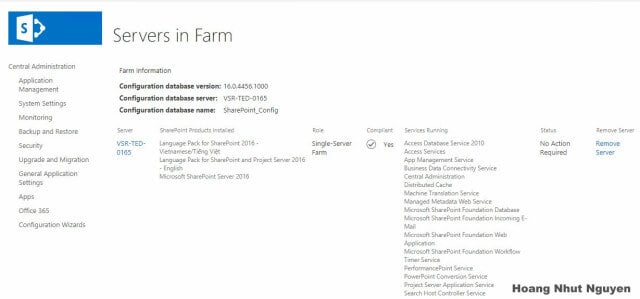
Servers in Farm
Moving SharePoint Server 2016 between farms
In this article will let you know how to disconnect a SharePoint server from Farm A, then connect to Farm B. With this method, it will help you to ultilize a server with installed SharePoint software inside, so that you don’t have to setup a new SharePoint server for Farm B and reduce installation effort.
In this situation, the configuration database has already been created and hosted by Central Admin server from Farm B, it means the farm is already setup, we just join another SharePoint server to this farm. All what we have to do is Disconnect the SharePoint server from existed farm B, then connect it to existing SharePoint farm B.
Anyway there can be examples, where you have set up different SharePoint Farms, each having their own particular Configuration database and you need to move a Server between the farms.
Disconnect SharePoint Server from old farm (Farm A)
From the start menu, run SharePoint 2016 products and configuration wizard.
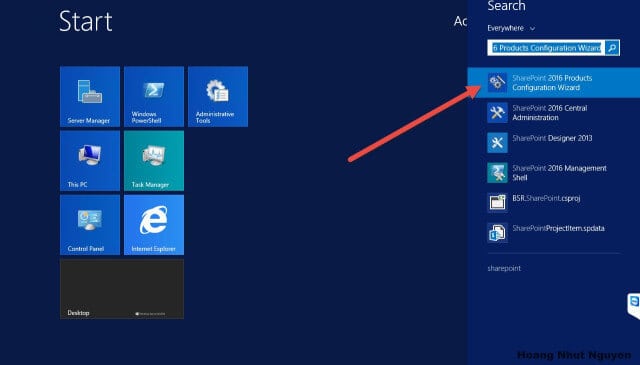
SharePoint Configuration Wizard
System will launch Configuration Wizard. Click Next to go to the next screen. Then select Disconnect from this Server farm option and below and click Next.
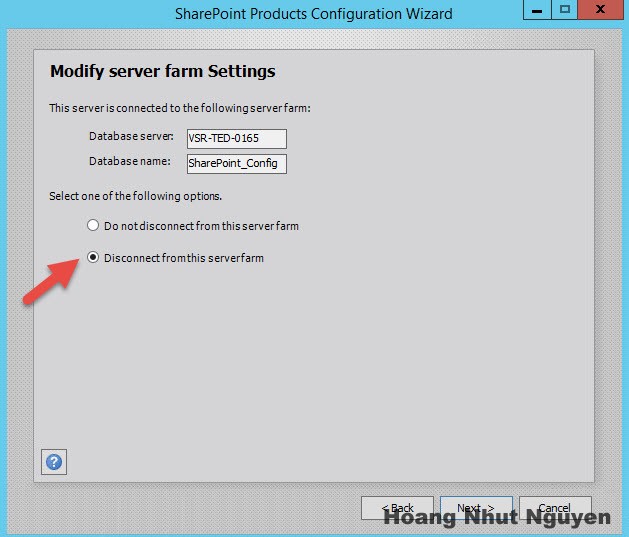
Disconnect from Farm
Confirm this action by click Yes to continue
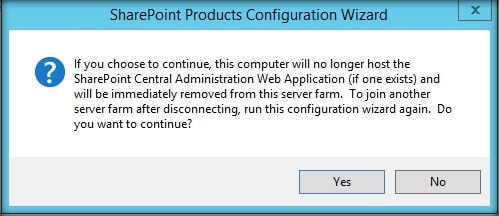
SharePoint Products Configuration Wizard
Then system will start configuration process to remove the current server to current farm. You need to wait some munites to complete the configuration progress and click Finish to close the wizard.

Disconnect Farm In Progress
Join SharePoint Server to new farm (Farm B)
After complete disconnect the sharepoint server to current farm, next step, we need to connect and join the new farm (Farm B) by run SharePoint 2016 Products Configuration Wizard once again to connect new farm configuration wizard. But in this time, we can have to Connect to existing farm as below and click Next.
Input the Database Server and configuration database corresponding with the new farm. The configuration wizard will base on this configuration info to setup SharePoint server as application or font-end with your input.
Connect to SharePoint Configuration DB
In the Specify Farm Security Settings screen, you need input the passphrase, which was setting up when the Farm was initially created. The passphrase is always required whenever you want to joined a server to the farm.
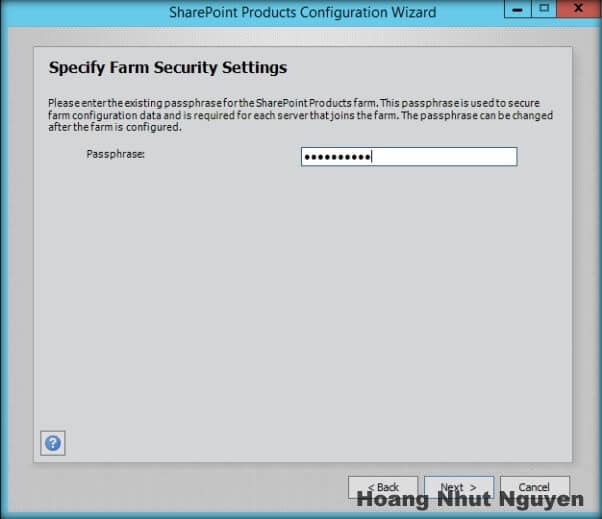
Input Passphrase
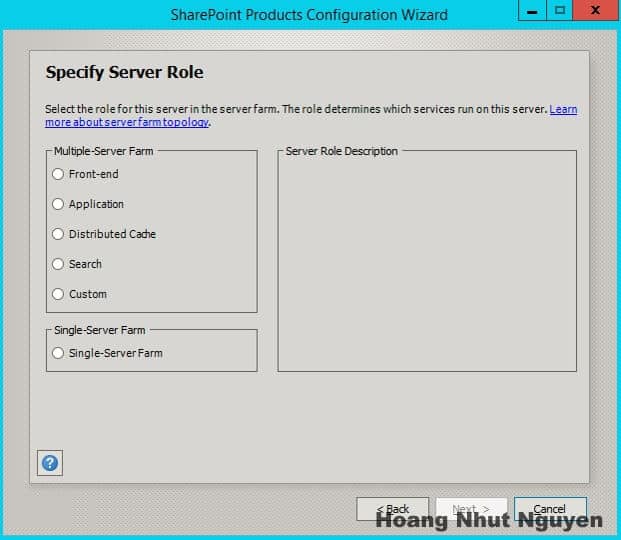
SharePoint Min Role
Click Next to go to the summary page, make sure everything is specified as your expectation, otherwise, you can click Back to modify. The Advanced Settings button, give you option to define the current Server will host Central Administration or not.
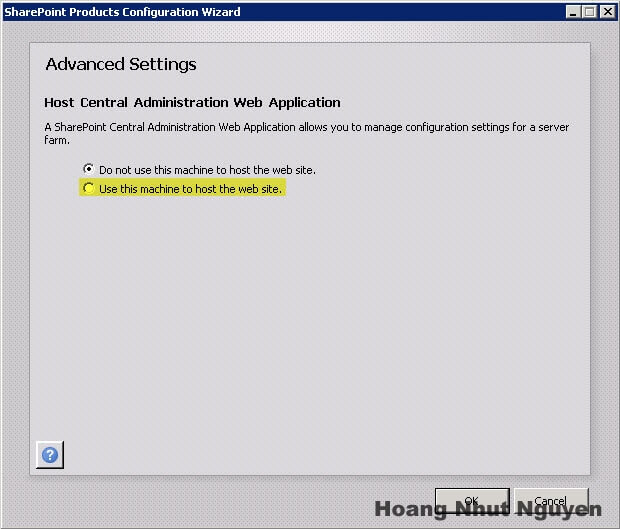
Use this machine to host Central Admin
Click OK when you ready for installation progress
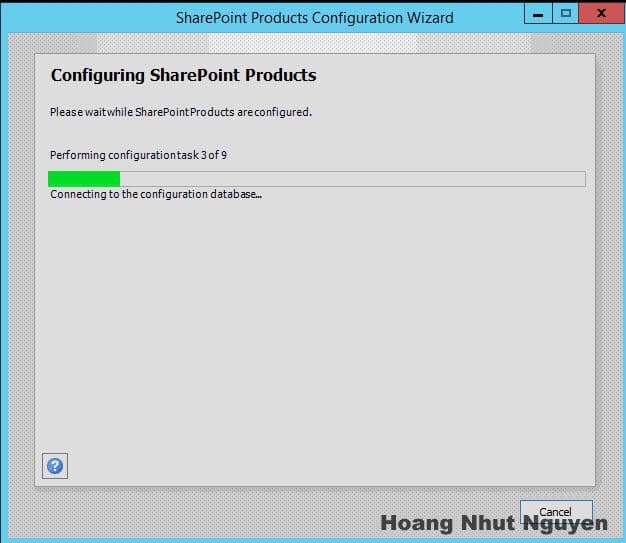
Connect farm in progress
Click Finish to complete and SharePoint Production Configuration dialog.
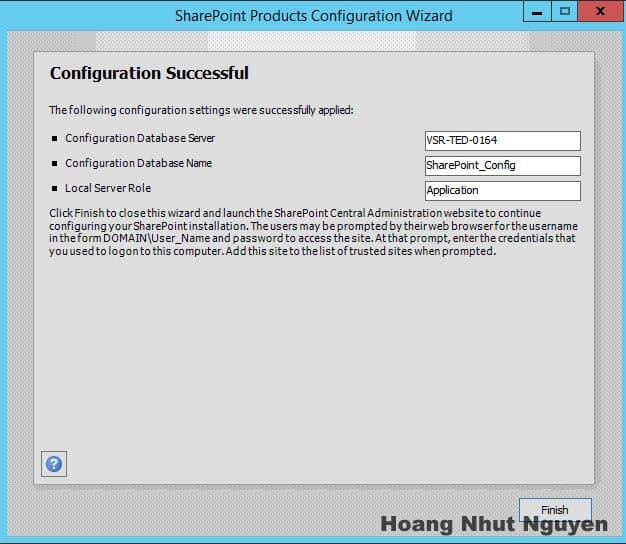
Configuration Successful
To verify for this new server, you can go to Servers in Farm page from Central Admin of Farm B, then you will find the new server was added to the server list.
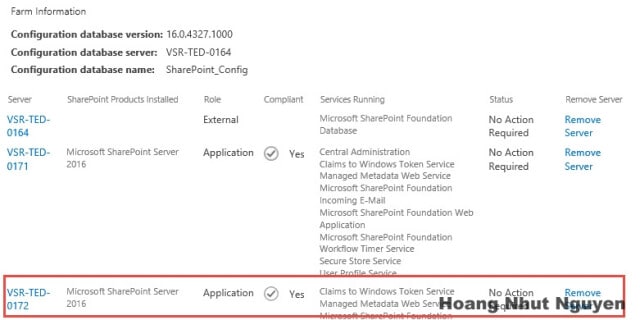
New Server Added to SharePoint Farm
Summary
With this method, we can make some benefits:
- Reduce installation effort for setup SharePoint Prerequisite components
- In case need to move a server from UAT to Production more faster and easier
- Dynamic switching between servers across farms
About the Author:
Nguyen Hoang Nhut is a SharePoint Technical Consultant who has been working with SharePoint since 2006.
Reference:
Nhut, H. (2018). Moving a SharePoint Server 2016 to Another Farm. Available at: https://nhutcmos.wordpress.com/2018/08/01/moving-a-sharepoint-server-2016-to-another-farm/ [Accessed: 16th January 2019]



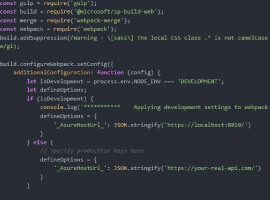





 Using a SharePoint Online list as a Knowledge source via ACTIONS in Copilot AI Studio
Using a SharePoint Online list as a Knowledge source via ACTIONS in Copilot AI Studio
