This article is a part of a series I plan across the various Microsoft Teams capabilities. One of the considerations for you before deciding to roll out Microsoft Teams is to definitely understand the various capabilities within Teams and understand the impact of it considering your Governance requirements within your organization.
Private and Public teams are in such an area. Understanding the various capabilities of both will definitely prepare you for various decisions that need to be taken if you plan to roll out your Teams either as a Private or a Public one. What I am trying to do in this article is to highlight a set of consolidated features that are to be kept in mind, and of course, there are various articles on the same topic across the internet but I have tried to add certain additional observations as well based on our hands-on exposure in our organization and related implementation.
The fundamental difference between Public and Private Teams are,
- Public Teams are available for users to be searched and displayed to allow users to join when required
- Private Teams are controlled by a Team Owner who provides controlled access
- While Creating the team OR
- Based on Request Access
| Public Team | Private Team | Remarks |
| Not-Default | Default | By Default, when a user is creating Team from UI, the default is always set to Private |
| Available to be searched across from MS Teams, Outlook etc. | Available to be searched across from MS Teams, Outlook (As per Microsoft Documentation) | Recent Change for Private Team – Earlier was searchable only from Outlook (From March 23, 2018, this capability is documented to be available from Teams interface as well) Note that I was not able to replicate this, as per my hands on experience Private Teams were searchable only within Outlook Online and not from Teams Interface. |
| Users can join and pro-actively post search | Users are required to request access | Request access email is sent to the Team Owner, who needs to add requested user Note that I was not able to request access from the Teams interface since the Private teams were not yet discoverable through search from the Teams interface. However, as a user, I was able to send an Email to the private team using Outlook with a request access message. |
| Users are automatically added while they join | Team owner adds a user based on the request. Users are notified/alerted via Team of change | Requested Users are notified within the Team interface as “Activity” alert |
| Observed that if users join a Public team there is no notification as such (From mail/teams interface). Which means, the Team owner is not aware if anyone new has joined or not, until he/she checks the specific team members list. | Admins are not notified of a user request to join a team via Team interface. | I experienced that this is achieved only using Email |
| As mentioned, Public teams are available to be searched from Teams and Outlook | To prevent the search of Private Teams in outlook, can only be handled by PowerShell which is a specific Exchange Online change for the Group created. | Set-UnifiedGroup -Identity “<<Team Name>>” -HiddenFromAddressListsEnabled $true I have not tried this with a public team, but I assume that it will also be applicable to a Public team. |
| Users can invite other users to join Public Team | Only Owner can invite other users from a Private team | Applicable even for inviting External users (if enabled within the Teams Administration setting) Note: External users cannot invite other external users from Public or Private teams |
| All users in the team will have access to the related workspaces for View, Edit, Add files (One Note, SharePoint etc.) | Accessible if Owner Approves request | Note that in case of External users for Private / Public teams, the owners can decide what kind of access they can provide to external users within SharePoint. There are similar controls across all other workloads which are topic of discussion itself about External users and how can they be controlled. |
| Users can share files with other users within/outside team | Users can share files with other users within / outside team | External users cannot share files outside |
The whole concept of External users and the impact of them on Teams and Various workloads within a Team is a topic which needs to be discussed separately. I assume that the above comparison was able to provide an overview of almost all the considerations to be kept in mind for Private Vs. Public teams.
This blog post is part of Microsoft Teams Week. Find more great blogs here.
As a Solution Architect, my responsibility involves providing consulting and service delivery for my Organization. I support the full business and IT solution lifecycle – strategic planning and design, to implementation and governance. My contributions encompass a broad portfolio of strategies and solutions that leverage Enterprise Implementations utilizing various Microsoft Technologies.
Reference:
Ramakrishnan, P. (2021). Microsoft Teams – Public VS Private. Available at: https://www.c-sharpcorner.com/article/microsoft-teams-public-vs-private/ [Accessed: 1st December 2021].



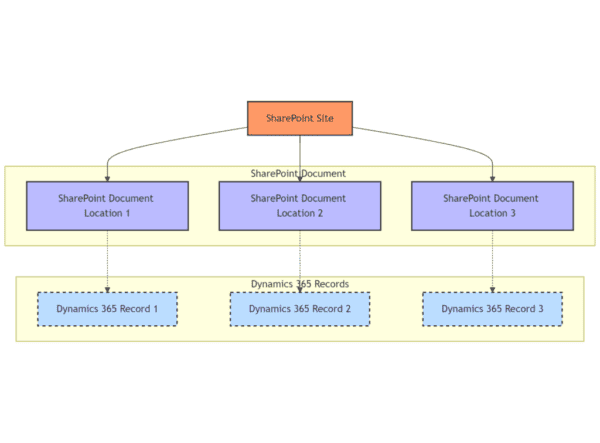





 Using a SharePoint Online list as a Knowledge source via ACTIONS in Copilot AI Studio
Using a SharePoint Online list as a Knowledge source via ACTIONS in Copilot AI Studio
