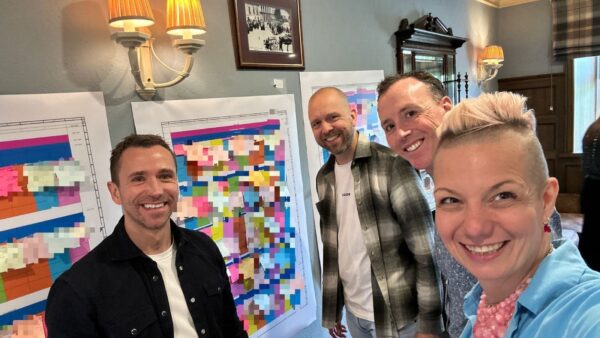In a previous post I shared some thoughts regarding changes to authentication providers in SharePoint 2010. As I worked through the issue of removing Claims/FBA and reverting to NTLM I discovered a number of issues that manifested themselves in strange ways. The first problem I encountered was the inability for a Farm account to make changes to the Authentication Providers settings in Central Administration. The System Account couldn’t even view the dialog – each attempt resulted in a 403 error. This was bad news as a lot of things happen behind the scenes when changing authentication settings in this dialog – not the least of which is propagation of changes to all the web servers. This meant I would have to undo all of the Claims settings manually and repeat them on each server. Not my idea of a fun afternoon.
I began by changing the authentication provider for my content web applications back to Classic mode using Powershell:
$webApp = Get-SPWebApplication http://site
$webApp.UseClaimsAuthentication = 0;
$webApp.Update()
$webApp.ProvisionGlobally()
Next, I removed the highlighted membership provider from inclusion in the people picker in all web applications, including Central Administration:
<PeoplePickerWildcards>
<clear />
<add key=”AspNetSqlMembershipProvider” value=”%” />
<add key=”MyCustomMembershipProvider” value=”%” />
</PeoplePickerWildcards>
The next part of the process involves the removal of role and membership provider information, along with any supporting connection strings, from the various web.config files. This has to be done for the Central Administration web app, the Security Token Service web app, and all content web apps that use Claims on each web server. The process is a bit different for each type of web application, so it’s not just a simple matter of find and delete.
Starting with the Security Token Service, locate the web.config file in the C:Program FilesCommon FilesMicrosoft SharedWeb Server Extensions14WebServicesSecurityToken directory and remove all the entries added to enable Claims in the first place. Typically, these are located after the <system.net> entries in a new <system.web> node:
<system.web>
<membership defaultProvider=”i”>
<providers>
<add name=”i” type=”Microsoft.SharePoint.Administration.Claims.SPClaimsAuthMembershipProvider, Microsoft.SharePoint, Version=14.0.0.0, Culture=neutral, PublicKeyToken=71e9bce111e9429c” />
<add name=”MyCustomMembershipProvider” connectionStringName=”MyDBConnection” passwordAttemptWindow=”2″ maxInvalidPasswordAttempts=”100″ enablePasswordRetrieval=”true” enablePasswordReset=”true” requiresQuestionAndAnswer=”false” applicationName=”/” minRequiredNonalphanumericCharacters=”0″ minRequiredPasswordLength=”8″ requiresUniqueEmail=”true” passwordFormat=”Clear” description=”Stores and Retrieves membership data from SQL Server” type=”System.Web.Security.SqlMembershipProvider, System.Web, Version=2.0.3600.0, Culture=neutral, PublicKeyToken=b03f5f7f11d50a3a” />
</providers>
</membership>
<roleManager defaultProvider=”c” enabled=”true” cacheRolesInCookie=”false”>
<providers>
<add name=”c” type=”Microsoft.SharePoint.Administration.Claims.SPClaimsAuthRoleProvider, Microsoft.SharePoint, Version=14.0.0.0, Culture=neutral, PublicKeyToken=71e9bce111e9429c” />
<add name=”MyCustomRoleProvider” connectionStringName=”MyDBConnection” applicationName=”/” description=”Stores and retrieves roles from SQL Server” type=”System.Web.Security.SqlRoleProvider, System.Web, Version=2.0.3600.0, Culture=neutral, PublicKeyToken=b03f5f7f11d50a3a” />
</providers>
</roleManager>
</system.web>
Be sure to also remove any connection strings:
<connectionStrings>
<add name=”MyDBConnection” connectionString=”user id=[User/Password];Persist Security Info=False;Initial Catalog=[Database Name];Data Source=[Server]” providerName=”System.Data.SqlClient” />
</connectionStrings>
In the Central Administration web application config, the membership and role provider nodes have a slightly different syntax from the Security Token and content web applications but this doesn’t have any bearing on the removal of Claims from the environment. Replace them with the out of the box configuration settings (basically an empty set of nodes), so this:
<roleManager defaultProvider=”AspNetWindowsTokenRoleProvider” enabled=”true” cacheRolesInCookie=”false”>
<providers>
<add name=”MyCustomRoleProvider” connectionStringName=”MyDBConnection” applicationName=”/” description=”Stores and retrieves roles from SQL Server” type=”System.Web.Security.SqlRoleProvider, System.Web, Version=2.0.3600.0, Culture=neutral, PublicKeyToken=b03f5f7f11d50a3a” />
</providers>
</roleManager>
<membership defaultProvider=” MyCustomMembershipProvider “>
<providers>
<add name=”MyCustomMembershipProvider” connectionStringName=”MyDBConnection” passwordAttemptWindow=”2″ maxInvalidPasswordAttempts=”100″ enablePasswordRetrieval=”true” enablePasswordReset=”true” requiresQuestionAndAnswer=”false” applicationName=”/” minRequiredNonalphanumericCharacters=”0″ minRequiredPasswordLength=”8″ requiresUniqueEmail=”true” passwordFormat=”Clear” description=”Stores and Retrieves membership data from SQL Server” type=”System.Web.Security.SqlMembershipProvider, System.Web, Version=2.0.3600.0, Culture=neutral, PublicKeyToken=b03f5f7f11d50a3a” />
</providers>
</membership>
Becomes this:
<roleManager>
<providers>
</providers>
</roleManager>
<membership>
<providers>
</providers>
</membership>
We can now move on to the content web applications and remove the membership and role information, along with any connection strings, from those web.config files. Remember that this has to be done on every web server in the farm (including any application servers which have the Microsoft SharePoint Foundation Web Application role). Remove the following nodes in their entirety (if you wish, you may replace the <roleManager> and <membership> sections with empty nodes as was done with Central Administration):
<membership defaultProvider=”i”>
<providers>
<add name=”i” type=”Microsoft.SharePoint.Administration.Claims.SPClaimsAuthMembershipProvider, Microsoft.SharePoint, Version=14.0.0.0, Culture=neutral, PublicKeyToken=71e9bce111e9429c” />
<add name=”MyCustomMembershipProvider” connectionStringName=”MyDBConnection” passwordAttemptWindow=”2″ maxInvalidPasswordAttempts=”100″ enablePasswordRetrieval=”true” enablePasswordReset=”true” requiresQuestionAndAnswer=”false” applicationName=”/” minRequiredNonalphanumericCharacters=”0″ minRequiredPasswordLength=”8″ requiresUniqueEmail=”true” passwordFormat=”Clear” description=”Stores and Retrieves membership data from SQL Server” type=”System.Web.Security.SqlMembershipProvider, System.Web, Version=2.0.3600.0, Culture=neutral, PublicKeyToken=b03f5f7f11d50a3a” />
</providers>
</membership>
<roleManager defaultProvider=”c” enabled=”true” cacheRolesInCookie=”false”>
<providers>
<add name=”c” type=”Microsoft.SharePoint.Administration.Claims.SPClaimsAuthRoleProvider, Microsoft.SharePoint, Version=14.0.0.0, Culture=neutral, PublicKeyToken=71e9bce111e9429c” />
<add name=”MyCustomRoleProvider” connectionStringName=”MyDBConnection” applicationName=”/” description=”Stores and retrieves roles from SQL Server” type=”System.Web.Security.SqlRoleProvider, System.Web, Version=2.0.3600.0, Culture=neutral, PublicKeyToken=b03f5f7f11d50a3a” />
</providers>
</roleManager>
<connectionStrings>
<add name=”MyDBConnection” connectionString=”user id=[User/Password];Persist Security Info=False;Initial Catalog=LearningCounts;Data Source=[Server]” providerName=”System.Data.SqlClient” />
</connectionStrings>
After the membership and role settings have been removed, the manner in which users are prompted for authentication must be changed. In Claims mode, a login form is presented to the user but in Classic mode we want the NTLM prompt instead. This setting is controlled by the following lines in the content web application web.config files:
<authentication mode=”Forms”>
<forms loginUrl=”/_login/default.aspx” />
</authentication>
Changing it to the following will re-enable the NTLM prompt:
<authentication mode=”Windows” />
The next step is to remove all Claims accounts from the web application in User Policy settings and replace them with NTLM accounts:
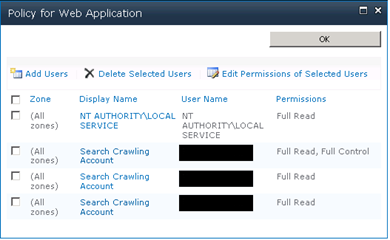
User Policy
At this point, Classic authentication should be working on all web applications. As mentioned previously, it will be necessary to remove and replace user accounts in SharePoint groups on each site collection and it may also be necessary to change entries in the Site Owners group. After getting this far, it would appear that Claims has been disabled – users should get an NTLM prompt when attempting to navigate to site pages and be able to login successfully. Alas, our work is not yet done. While the Claims authentication settings have been changed, there are a number of artifacts left behind in the web.config files which enable the system to process Claims identities. These artifacts won’t prevent users from logging in using NTLM but they will cause various other issues, one of which is the strange behavior that occurs when attempting to login as a different user in the same browser session.
SharePoint provides a link in the Personal Actions menu entitled “Sign in as a different user”. This link points to “/_layouts/closeconnection.aspx” with a query string argument of “?loginasanotheruser=true” and a second argument which points back to the referring page. If everything is working properly, the current user will be logged out and an NTLM prompt displayed for new user credentials. If things aren’t in such good shape, the user will be redirected to the “/_layouts/accessdenied.aspx” page and receive a generic SharePoint error, which is exactly what happened to me. Digging through the ULS log files, I found the matching correlation ID which revealed the underlying error:
System.ArgumentException: Exception of type ‘System.ArgumentException’ was thrown. Parameter name: identity
at Microsoft.SharePoint.Administration.Claims.SPClaimProviderManager.GetUserIdentifierEncodedClaim(IIdentity identity)
at Microsoft.SharePoint.Administration.Claims.SPClaimExtensionMethods.GetDisplayName(IClaimsIdentity claimsIdentity)
at Microsoft.SharePoint.ApplicationPages.AccessDeniedPage.OnLoad(EventArgs e)
at System.Web.UI.Control.LoadRecursive()
at System.Web.UI.Page.ProcessRequestMain(Boolean includeStagesBeforeAsyncPoint, Boolean includeStagesAfterAsyncPoint) 26b85aba-6b2a-4b96-93de-91aa18db98d3
The error indicates that the system is still trying to process user identities in Claims mode instead of Classic mode. To rectify this situation, it is necessary to remove all the Claims-related entries in the content web application web.config files. Your mileage may vary, but a compare on a clean non-Claims config file and the ones I had been working with revealed the following entries which needed to be cleaned up:
<httpModules>
<add name=”FederatedAuthentication” type=”Microsoft.SharePoint.IdentityModel.SPFederationAuthenticationModule, Microsoft.SharePoint.IdentityModel, Version=14.0.0.0, Culture=neutral, PublicKeyToken=71e9bce111e9429c” />
<add name=”SessionAuthentication” type=”Microsoft.SharePoint.IdentityModel.SPSessionAuthenticationModule, Microsoft.SharePoint.IdentityModel, Version=14.0.0.0, Culture=neutral, PublicKeyToken=71e9bce111e9429c” />
<add name=”SPWindowsClaimsAuthentication” type=”Microsoft.SharePoint.IdentityModel.SPWindowsClaimsAuthenticationHttpModule, Microsoft.SharePoint.IdentityModel, Version=14.0.0.0, Culture=neutral, PublicKeyToken=71e9bce111e9429c” />
</httpModules>
<assemblies>
<add assembly=”Microsoft.SharePoint, Version=14.0.0.0, Culture=neutral, PublicKeyToken=71e9bce111e9429c” />
<add assembly=”System.Web.Extensions, Version=3.5.0.0, Culture=neutral, PublicKeyToken=31bf3856ad364e35″ />
<add assembly=”Microsoft.Web.CommandUI, Version=14.0.0.0, Culture=neutral, PublicKeyToken=71e9bce111e9429c” />
<add assembly=”Microsoft.SharePoint.Search, Version=14.0.0.0, Culture=neutral, PublicKeyToken=71e9bce111e9429c” />
<add assembly=”Microsoft.Office.Access.Server.UI, Version=14.0.0.0, Culture=neutral, PublicKeyToken=71e9bce111e9429c” />
<add assembly=”Microsoft.SharePoint.Publishing, Version=14.0.0.0, Culture=neutral, PublicKeyToken=71e9bce111e9429c” />
<add assembly=”Microsoft.Office.Server.Search, Version=14.0.0.0, Culture=neutral, PublicKeyToken=71e9bce111e9429c” />
<add assembly=”Microsoft.IdentityModel, Version=3.5.0.0, Culture=neutral, PublicKeyToken=31bf3856ad364e35″ />
<add assembly=”Microsoft.SharePoint.IdentityModel, Version=14.0.0.0, Culture=neutral, PublicKeyToken=71e9bce111e9429c” />
</assemblies>
<modules runAllManagedModulesForAllRequests=”true”>
<remove name=”AnonymousIdentification” />
<remove name=”FileAuthorization” />
<remove name=”Profile” />
<remove name=”WebDAVModule” />
<remove name=”Session” />
<add name=”SPRequestModule” preCondition=”integratedMode” type=”Microsoft.SharePoint.ApplicationRuntime.SPRequestModule, Microsoft.SharePoint, Version=14.0.0.0, Culture=neutral, PublicKeyToken=71e9bce111e9429c” />
<add name=”ScriptModule” preCondition=”integratedMode” type=”System.Web.Handlers.ScriptModule, System.Web.Extensions, Version=3.5.0.0, Culture=neutral, PublicKeyToken=31bf3856ad364e35″ />
<add name=”SharePoint14Module” preCondition=”integratedMode” />
<add name=”StateServiceModule” type=”Microsoft.Office.Server.Administration.StateModule, Microsoft.Office.Server, Version=14.0.0.0, Culture=neutral, PublicKeyToken=71e9bce111e9429c” />
<add name=”RSRedirectModule” type=”Microsoft.ReportingServices.SharePoint.Soap.RSRedirectModule, RSSharePointSoapProxy, Version=10.0.0.0, Culture=neutral, PublicKeyToken=89845dcd8080cc91″ />
<add name=”PublishingHttpModule” type=”Microsoft.SharePoint.Publishing.PublishingHttpModule, Microsoft.SharePoint.Publishing, Version=14.0.0.0, Culture=neutral, PublicKeyToken=71e9bce111e9429c” />
<add name=”FederatedAuthentication” type=”Microsoft.SharePoint.IdentityModel.SPFederationAuthenticationModule, Microsoft.SharePoint.IdentityModel, Version=14.0.0.0, Culture=neutral, PublicKeyToken=71e9bce111e9429c” />
<add name=”SessionAuthentication” type=”Microsoft.SharePoint.IdentityModel.SPSessionAuthenticationModule, Microsoft.SharePoint.IdentityModel, Version=14.0.0.0, Culture=neutral, PublicKeyToken=71e9bce111e9429c” />
<add name=”SPWindowsClaimsAuthentication” type=”Microsoft.SharePoint.IdentityModel.SPWindowsClaimsAuthenticationHttpModule, Microsoft.SharePoint.IdentityModel, Version=14.0.0.0, Culture=neutral, PublicKeyToken=71e9bce111e9429c” />
</modules>
<microsoft.identityModel>
<service saveBootstrapTokens=”true”>
<audienceUris />
<issuerNameRegistry type=”Microsoft.SharePoint.IdentityModel.SPPassiveIssuerNameRegistry, Microsoft.SharePoint, Version=14.0.0.0, Culture=neutral, PublicKeyToken=71e9bce111e9429c” />
<securityTokenHandlers>
<clear />
<add type=”Microsoft.IdentityModel.Tokens.X509SecurityTokenHandler, Microsoft.IdentityModel, Version=3.5.0.0, Culture=neutral, PublicKeyToken=31bf3856ad364e35″ />
<add type=”Microsoft.SharePoint.IdentityModel.SPSaml11SecurityTokenHandler, Microsoft.SharePoint.IdentityModel, Version=14.0.0.0, Culture=neutral, PublicKeyToken=71e9bce111e9429c”>
<samlSecurityTokenRequirement>
<nameClaimType value=”http://schemas.microsoft.com/sharepoint/2009/08/claims/userid” />
</samlSecurityTokenRequirement>
</add>
<add type=”Microsoft.SharePoint.IdentityModel.SPTokenCache, Microsoft.SharePoint.IdentityModel, Version=14.0.0.0, Culture=neutral, PublicKeyToken=71e9bce111e9429c” />
</securityTokenHandlers>
<federatedAuthentication>
<wsFederation passiveRedirectEnabled=”false” issuer=”https://none” realm=”https://none” />
<cookieHandler mode=”Custom” path=”/”>
<customCookieHandler type=”Microsoft.SharePoint.IdentityModel.SPChunkedCookieHandler, Microsoft.SharePoint.IdentityModel, Version=14.0.0.0, Culture=neutral, PublicKeyToken=71e9bce111e9429c” />
</cookieHandler>
</federatedAuthentication>
</service>
</microsoft.identityModel>
Once these are removed, all Claims settings should be gone and Classic mode fully restored. Note that the above samples are all based on the AspNetMembershipProvider using SQL as the data source. Use of LDAP or other identity providers may result in a different set of configuration entries. Alter the procedure as necessary for your environment, remembering to compare a pre-Claims config file (if you have one) with a post-Claims file to identify all of the changes. Don’t forget to check the Authorization settings in the IIS manager as well just to be sure everything is working properly.
This article was orginally posted on binarywave by MVP, Eric Shupps
Stay tuned for more SharePoint content by joining our community or by following us on twitter or facebook.