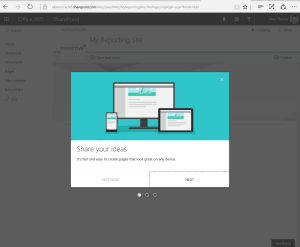Integrate Power BI Reports in SharePoint Online
We have been waiting for this for soooo long!
I’m very happy to announce the availability of the Power BI report web part for SharePoint Online!
The new web part Microsoft is releasing today enables SharePoint authors to embed Power BI reports directly in SharePoint Online pages with no code required!
In the sample below I will be embedding or integrating a Project Online report into my Reporting site in SharePoint Online. Enjoy!
- Access your Office 365 Project Online or any SharePoint Site
- https://www.office.com/ or https://portal.office.com/

- Click on the Settings wheel in the top right corner
- Select “Add a page“

- Click “Next” for the instructions of Modern pages in SharePoint.
- Inside your new SharePoint Modern Page (more info here)
- Click on the “plus” icon to add a web part
- Select “Power BI (preview)“

- Wait for the web part to load.
- Click on “Add report“

- Remember to upload or publish your Power BI Desktop file (.pbix) to Power BI as a report
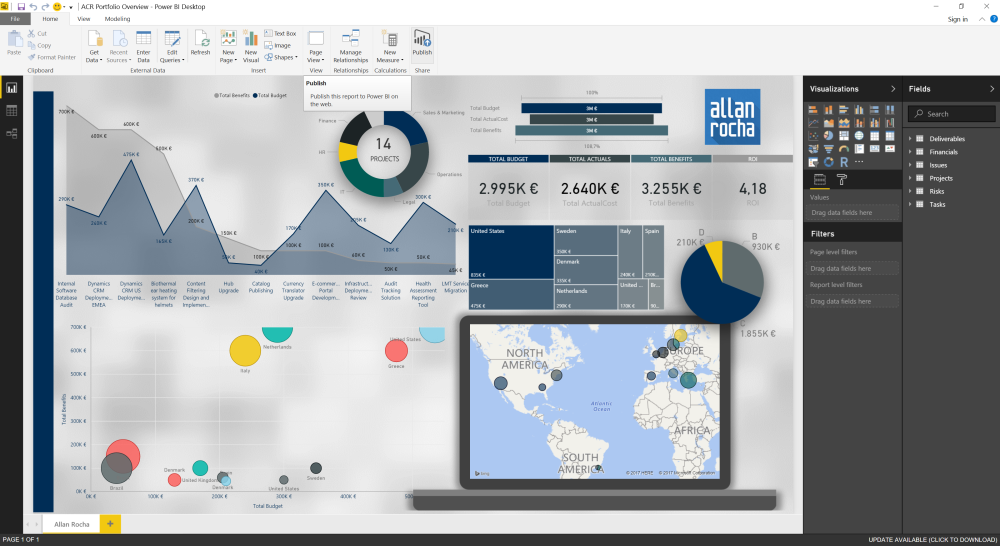
- Access your Power BI Report and copy the URL, like below:

- Paste the URL in the “Power BI report link” area in the web part
- Select your options for initial report page in “Page name“
- Report size in “Display“
- “Show navigation page” to show report tabs in the bottom of the report
- “Show filter pane” to use the standard filter pane in Power BI Reports

- Done!
- Your Power BI Report is now integrated with your SharePoint Online.
- Like I said, in this case we are using live data from Project Online inside my PMO-Reporting site.
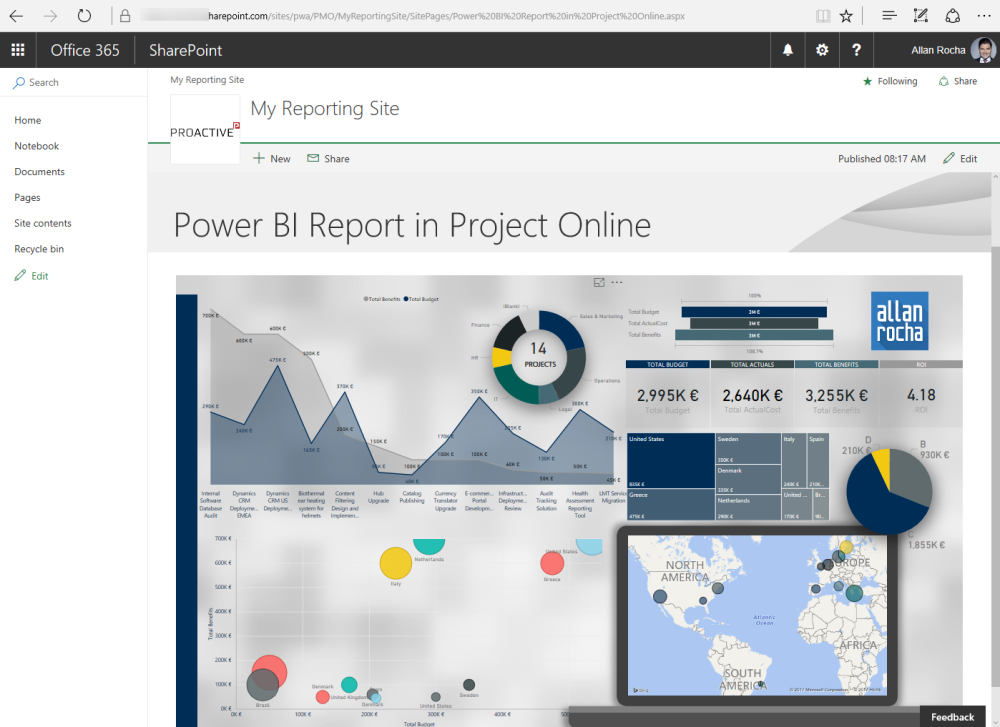
I hope you liked it!
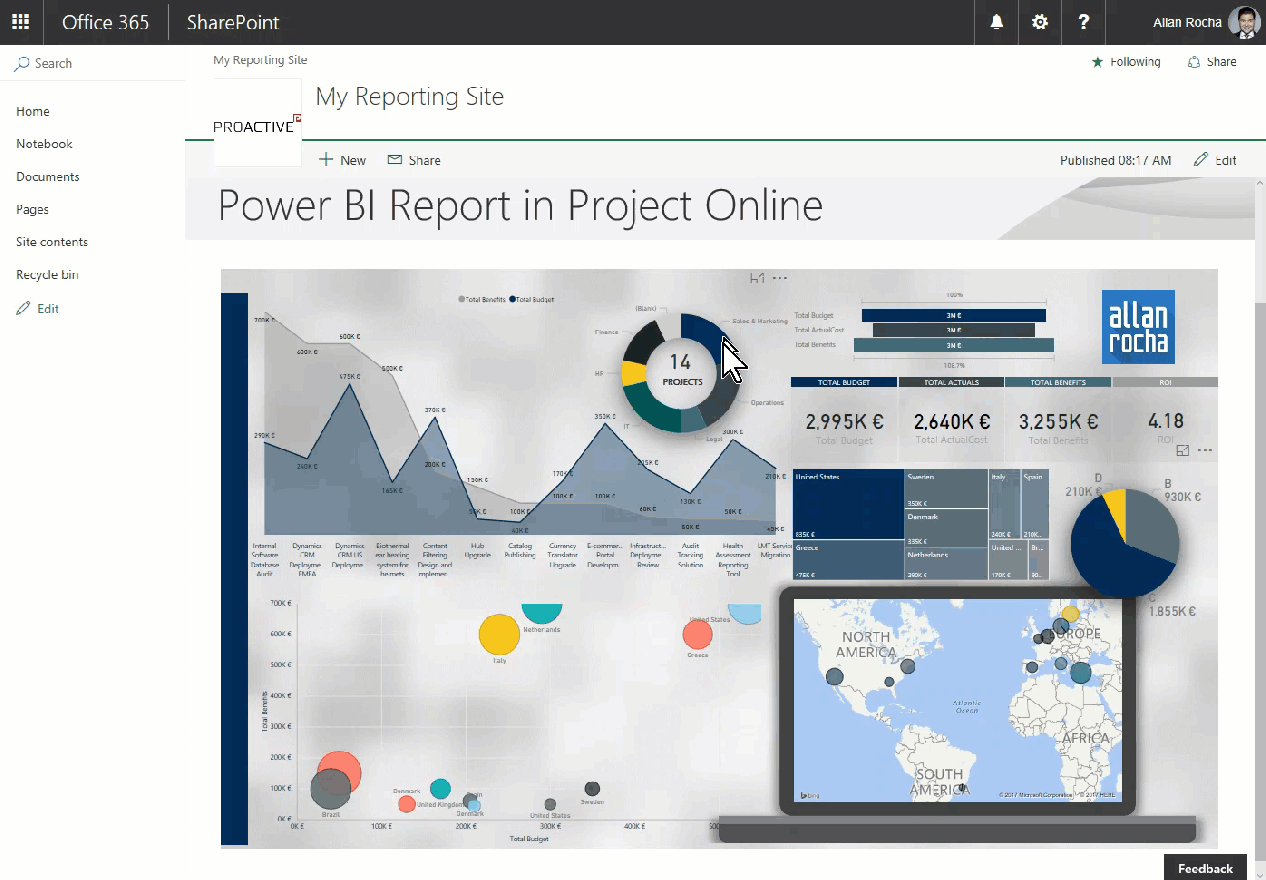
IMPORTANT:
THE POWER BI REPORT WEB PART REQUIRES ALL THE VIEWERS TO HAVE A POWER BI PRO LICENSE.
IF YOUR USERS DON’T HAVE A PRO LICENSE, THEY’LL BE DIRECTED TO POWERBI.COM WHERE THEY CAN ENROLL OR START A PRO TRIAL.
Reference:
Rocha, A. (2017). Integrate Power BI Reports in SharePoint Online. [online] ppm4all. Available at: https://ppm4all.com/2017/02/14/integrate-power-bi-reports-in-sharepoint-online/ [Accessed 3 May 2017].