On February 15, 2021 Microsoft has decommissioned the Skype for Business Online PowerShell Module and rolled the commands that were available in that module into the new Microsoft Teams PowerShell Module. Whether you are using Teams in your organization or not, you will need to upgrade to the latest PowerShell module to manage Skype for Business Online with the latest commands.
One major caveat of the new module is that is you need to be running PowerShell 5.1 (Version 7 is unsupported as of 2/27/2021) on your host machine. In order to find out what version you are running on your host, run the following command: (Get-Host).Version
Below are examples of a supported and an unsupported major/minor version:

Step 1: Updating the PowerShell Version of your Host & Installing the latest PowerShellGet Module
If you have an unsupported version of PowerShell on your machine, you will need to update it to version 5.1. If you have a supported version, skip to Step 2 below. Note that you must be running Windows 7 SP1, Server 2008 R2, or a later version of Windows in order to install this module update! Windows Server 2016 & 2019 should already be running 5.1.
Follow the below steps to update PowerShell on your machine:
- Download and install the Windows Management Framework 5.1 on the target machine from Microsoft: https://www.microsoft.com/en-us/download/details.aspx?id=54616
- Run the installers that have the label that is specific to the operating system version that you are running. You will be required to reboot your machine!
- After the reboot, verify that you are running PowerShell 5.1 by running the following command: (Get-Host).Version
- Update the PowerShellGet Module by running the following command: Install-Module PowerShellGet -Force -AllowClobber
Note: If the link above stops working, you can download each file from my blog directly: Windows Management Framework 5.1.zipDownload ZIP • 169.59MB
Step 2: Installing the Microsoft Teams PowerShell Module
Once running PowerShell version 5.1, you can begin the installation of the Teams PowerShell Module. To install this module:
- Open Microsoft PowerShell as an Admin
- Run the following command: Install-Module MicrosoftTeams

Note: You may receive a notice that the module is installing from an untrusted repository. Press A to continue the installation.
If you would like to install the preview module, follow the below steps:
Install-Module -Name PowerShellGet -Repository PSGallery -Force Restart the PS Console Uninstall-Module MicrosoftTeams -AllVersions Install-Module -Name MicrosoftTeams -AllowPrerelease -AllowClobber
Congratulations! You have now installed the latest version of the Microsoft Teams PowerShell Module! When you are ready to, follow my guide by CLICKING HERE to connect to Microsoft Teams/Skype for Business Online via PowerShell!
Find more great blogs here
About the Author:
My name is Eric Marsi and I am a Microsoft MVP and Systems Engineer – Calling, Meetings, & Devices at Cloud Revolution. I work directly with customers on-premises and cloud-based deployments to bring new meeting experiences to all. I bring over 7 years of experience from the different IT industry areas and can communicate effectively with network engineers, systems engineers, end users, and business leaders.
I have different personal hobbies such as reverse engineering/security research, skiing, and electronics engineering. I also spend a lot of my free time working with products such as Microsoft Teams, Skype for Business, Exchange, Hyper-V, System Center, and more in my home lab! I strive to empower others to do more by providing guides and assistance to everyone.
Check out my Personal Site!
Reference:
Marsi, E, (2021). Installing the Microsoft Teams PowerShell Module. Available at: https://www.ucit.blog/post/setting-up-the-microsoft-teams-powershell-module [Accessed: 13th December 2021].



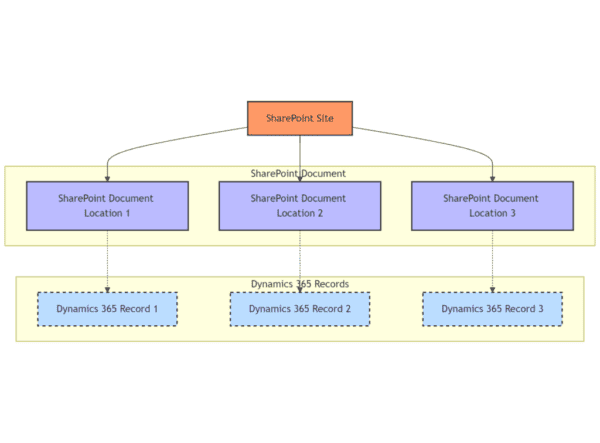





 Using a SharePoint Online list as a Knowledge source via ACTIONS in Copilot AI Studio
Using a SharePoint Online list as a Knowledge source via ACTIONS in Copilot AI Studio
