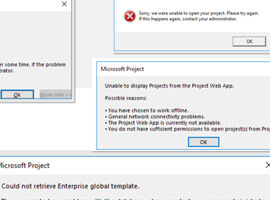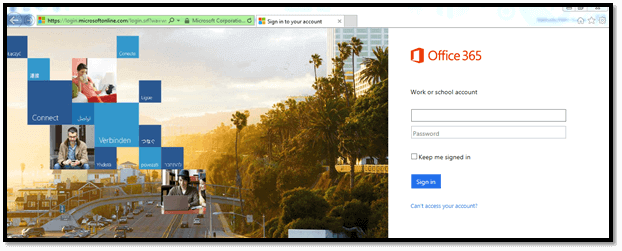
Log-in first to install Microsoft Project
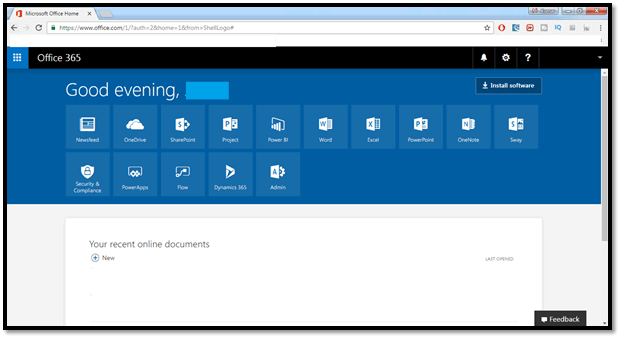
Office 365 landing page
Click this URL to login into the Office 365 account.
Once you log in, you can see the Office 365 landing page, as shown below.
There are different lists of sites like newsfeed, SharePoint, Project etc.
In this blog, we will mainly focus only on the project software installation process.
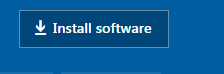
Install software
Click on Install software at the top right corner.
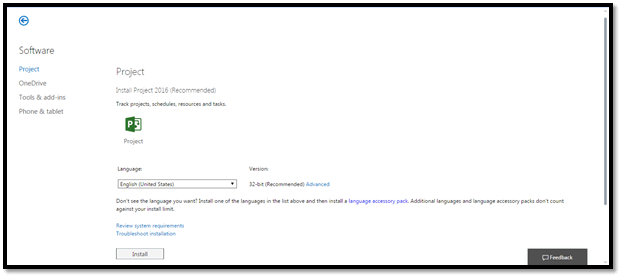
Install Microsoft Project will open in new tab
Once you click on Install software, My Software will be opened in a new tab.
From the left side quick launch, you can see the list of software to install.
Project
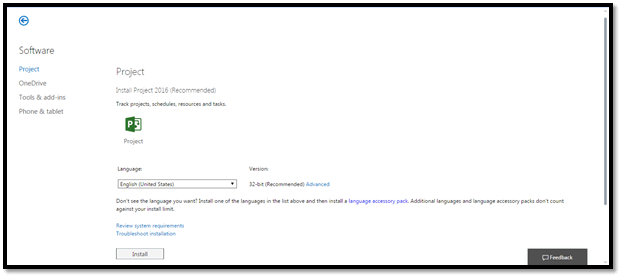
By default, Project is selected
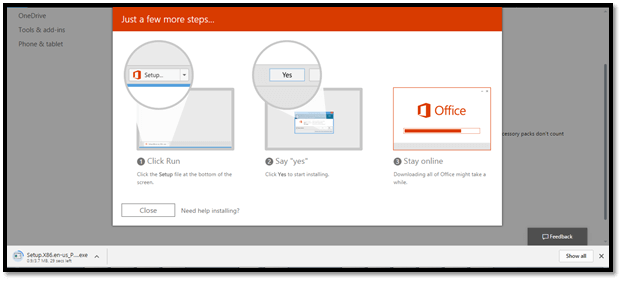
popup window appears
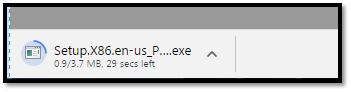
Setup file is downloading
By default, Project is selected. Select language as English and the version as 32-bit, which is highly recommended by Microsoft, and click install.
Once you click install, a popup window appears, as shown below.
From the screenshot shown above, you can also observe that Setup file is downloading.
One-Drive
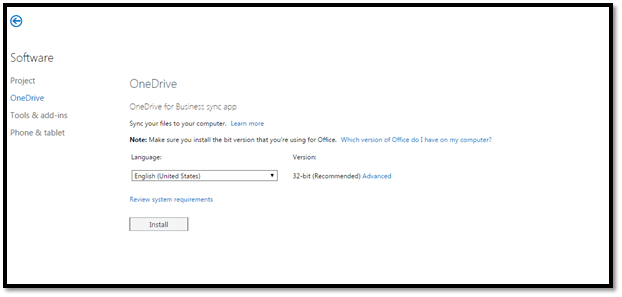
One Drive option
Now, select One Drive option and also set language as English and Version as 32-bit, which is highly recommended by Microsoft, and click install.
*Follow the same steps as discussed for Project.
Tools & add-ins
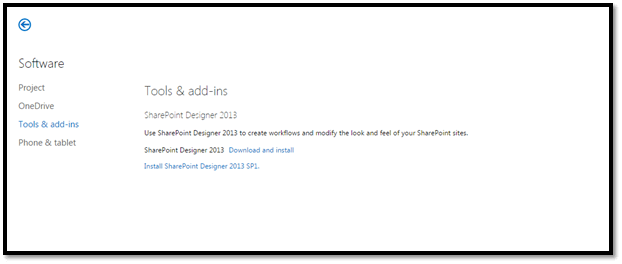
Tools & add-ins
In this option, we can download SharePoint Designer 2013 to create Workflows, and modify the look and feel of your SharePoint sites.
Phone & Tablet
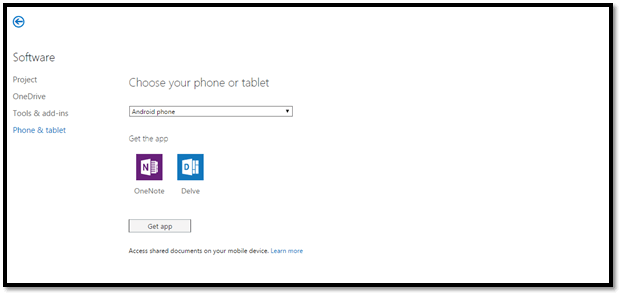
Phone & Tablet
In this option, you can select the device and get the list of apps which support your selection of device and install those apps into your mobile.
Click get apps button and follow the instructions which are presented for your device.
Join our Mailing list to receive exclusive content and analysis from the SharePoint, Office 365 & Azure community, as well as the latest conference updates and offers.
Latest content
- Can Power BI Send Emails?
Using a SharePoint Online list as a Knowledge source via ACTIONS in Copilot AI Studio
- Power BI Storage Modes Demystified
- Navigating Power BI & Fabric Licensing
- Behind the scenes in Galway: Building the ESPC25 programme
Follow us on Twitter @EuropeanSP
Take our Survey:
Can you take 4 minutes today and help us gain insights, with this short survey for the Microsoft 365 & Azure Community? We would love to hear from you and invite you to share your thoughts.