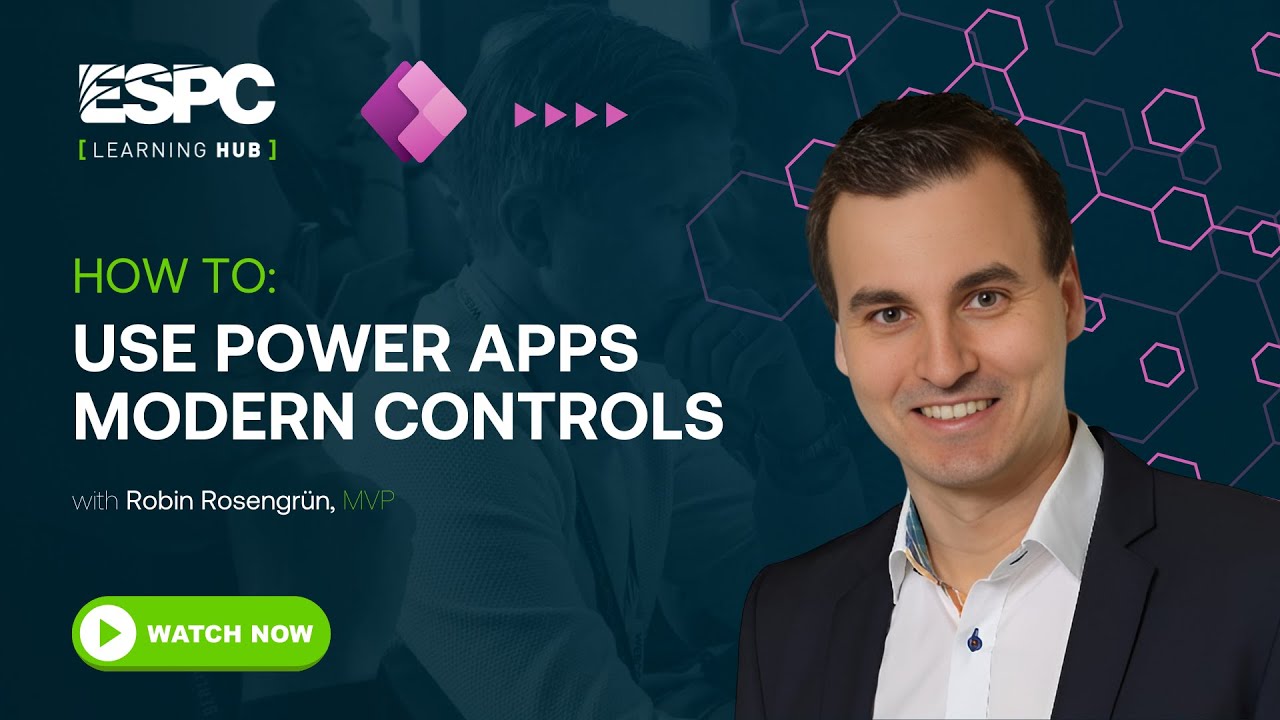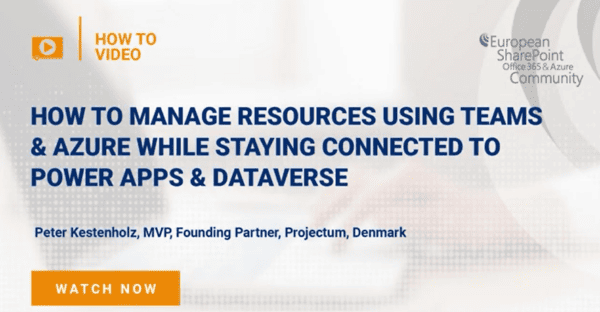How To Use Power Apps Modern Controls
In this short video, Microsoft MVP Robin Rosengrün dives into the latest enhancements in Power Apps’ user interface, now seamlessly aligning with Microsoft’s design ecosystem. The video is about new updates and features in Power Apps, specifically focusing on modern controls and theming capabilities. Robin discusses improvements in the user interface of Power Apps, highlighting how new controls can make apps look more integrated with other Microsoft products like Teams and SharePoint.
Learn about:
- Modern Controls: New controls in Power Apps now match the UI of other Microsoft products, making apps look more cohesive and professional.
- Theming: Several predefined themes are available, including Power Apps blue and SharePoint green. Users can also create custom themes, allowing for personalized color schemes that can match company branding.
- Fluent Design System: The new controls follow the Fluent Design System, ensuring consistency across Microsoft products.
- Quality of Life Improvements: Enhancements such as quickly switching button styles and better control customization.
- Embedding Power Apps: Examples of how Power Apps can be seamlessly embedded into other Microsoft products like SharePoint, with matching themes.
By watching this video, viewers will understand how to leverage the new features in Power Apps to create more visually appealing and integrated applications, as well as how to attend further training to enhance their skills.
Video by
STAY UP TO DATE
Continue your learning and register for upcoming webinars here.
Catch up on the latest blogs, eBooks, webinars, and how-to videos.
Not a member? Check out our Learning Hub to unlock all content.
Subscribe to our YouTube channel for the latest community updates.