How To Manage Resources Using Teams and Azure While Staying Connected to Power Apps and Dataverse
Watch this ‘How-To’ video and learn how to manage resources using Teams and Azure while staying connected to Power Apps and Dataverse.
Today, organizations are struggling to balance the agile way of working with staying in control of what’s happening. The “way of working” has become a competitive advantage forcing companies to align work management tools to the chosen processes. With Microsoft Power Platform, organisations have the freedom to, without code, design and create critical business applications. Organisations can use these business applications to help them modernise and streamline the work management experience.
This short ‘How-To’ video will showcase how Power Apps, with added PCF components, can make managing resources easy.
What will you learn about managing resources using Teams and Azure while staying connected to Power Apps and Dataverse from watching this video?
You will learn about resource management processes and how that can be done in the Power Platform. In this case, it is by connecting you through to a tool called Team Planner which sits on Azure. This tool allows the project manager to see a time phased grid and allows you to manage your project resources. You will also learn about role based requesting, named resource allocations, and cross-project resource allocations. Furthermore, Peter shows you different resource allocation templates as well as drag and drop and real-time functionality.
This How-To video is part of the webinar ‘Improving Project Portfolio Management Using the Power Platform’. You can view this webinar in full and for free here.
STAY UP TO DATE
Register for upcoming webinars here.
Catch up on the latest blogs, eBooks, webinars, and how-to videos.
Not a member? Sign up today to unlock all content.
Subscribe to our YouTube channel for the latest community updates.
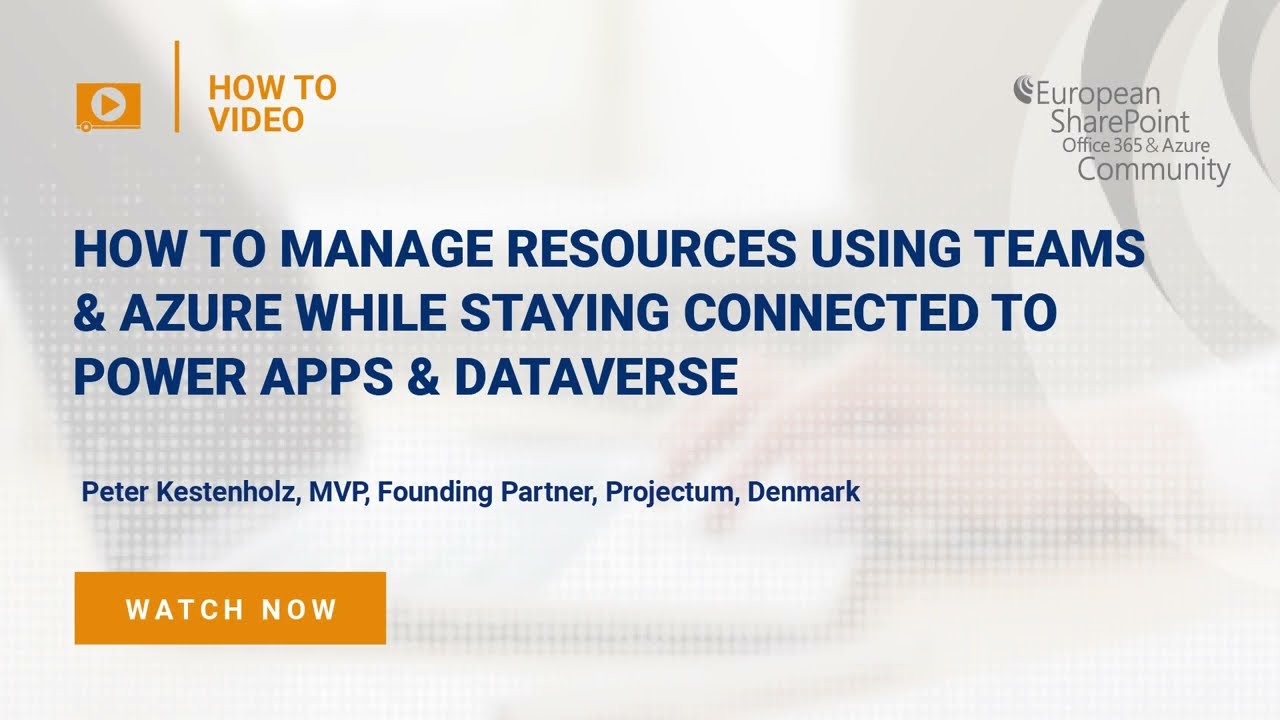

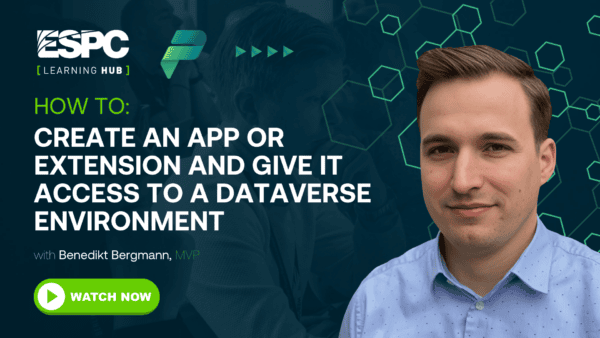
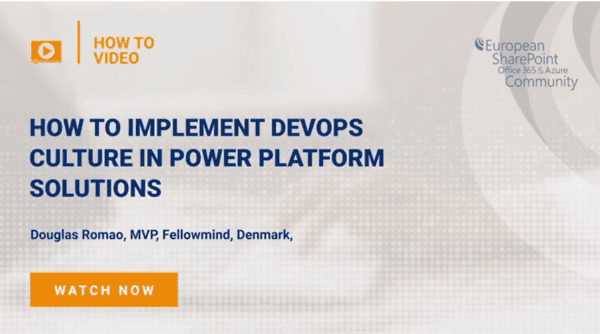





 Using a SharePoint Online list as a Knowledge source via ACTIONS in Copilot AI Studio
Using a SharePoint Online list as a Knowledge source via ACTIONS in Copilot AI Studio
