Are you waiting for it? We are too 
and now, the cmdlet works 
What is a Hub Site?
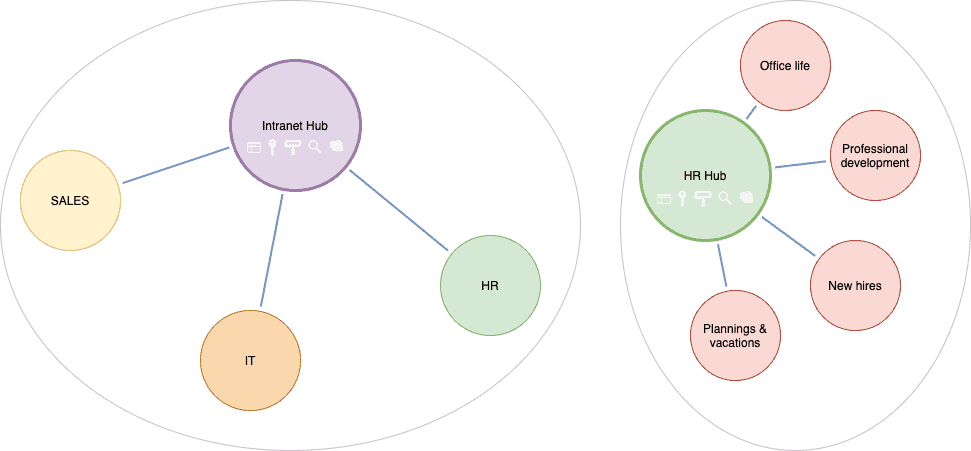
In short, a SharePoint hub site creates a relation between several SharePoint sites that brings you the capabilities to:
- Have a “global navigation” between the associated sites in addition to the navigation per site
- Enforce a site theme for the associated site
- Scope the data across the associated sites
- Perform research scoped across the associated sites
- Sync Hub permissions (visitors only) to associated sites
Note
A tenant can host up to 2,000 hub sites max
For more information, everything is well explained by Microsoft here:
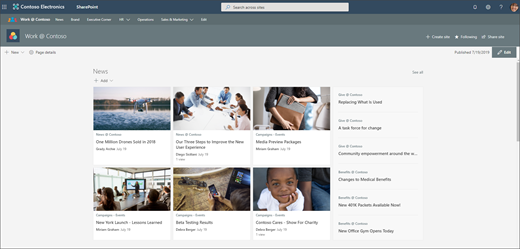
What does a parent Hub site mean?
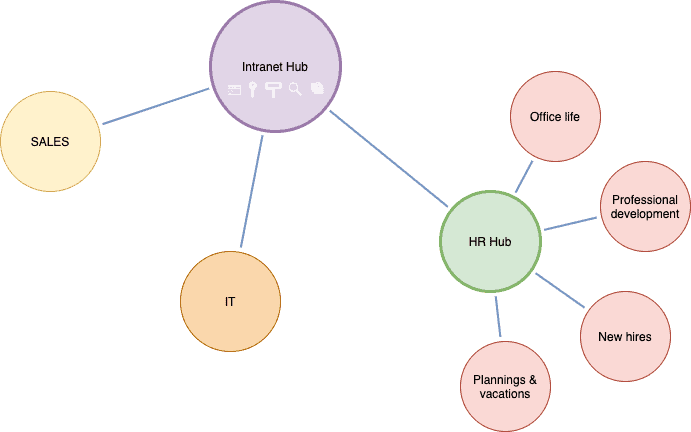
In theory (because while I am writing these lines, nothing changes), this kind of association should only:
- Scope the data across the associated sites
- Perform research scoped across the associated sites
How to associate a Hub Site with another one?
The parent hub association can be created only from the SharePoint admin center or via PowerShell cmdlet.
PowerShell
Before you begin, you must ensure that you have the below prerequisites:
- The latest version of the SharePoint Online Management Shell
- An account that has SharePoint admin credentials
- Two SharePoint sites registered as Hub site
Based on the above SharePoint sites schema, we have two Hub sites with the following information:
| Site Name | URL | ID |
|---|---|---|
| Intranet | /sites/intranet | 00000000-0000-0000-0000-000000000001 |
| HR | /sites/intranet-hr | 00000000-0000-0000-0000-000000000002 |
Tip
To retrieve your SharePoint site Id, from your favorite browser, use the REST API URL/sites/intranet/_api/sites/id
With this information in mind, we can now associate these two Hub sites – the intranet as the parent hub and HR as “sub-hub”:
Add-SPOHubToHubAssociation -Source 00000000-0000-0000-0000-000000000002 -Target 00000000-0000-0000-0000-000000000001If for any reason, you need to disassociate a sub-hub, you can use the following cmdlet:
Remove-SPOHubToHubAssociation -HubSiteId 00000000-0000-0000-0000-000000000002SharePoint central admin
From the SharePoint central admin, follow these steps to associate an existing Hub site to a parent Hub site:
- Select the SharePoint “sub-hub site” from the “Active sites” list
- Select the Hub tab
- Click on Edit hub site settings
- Select the parent hub site association
- Click Save
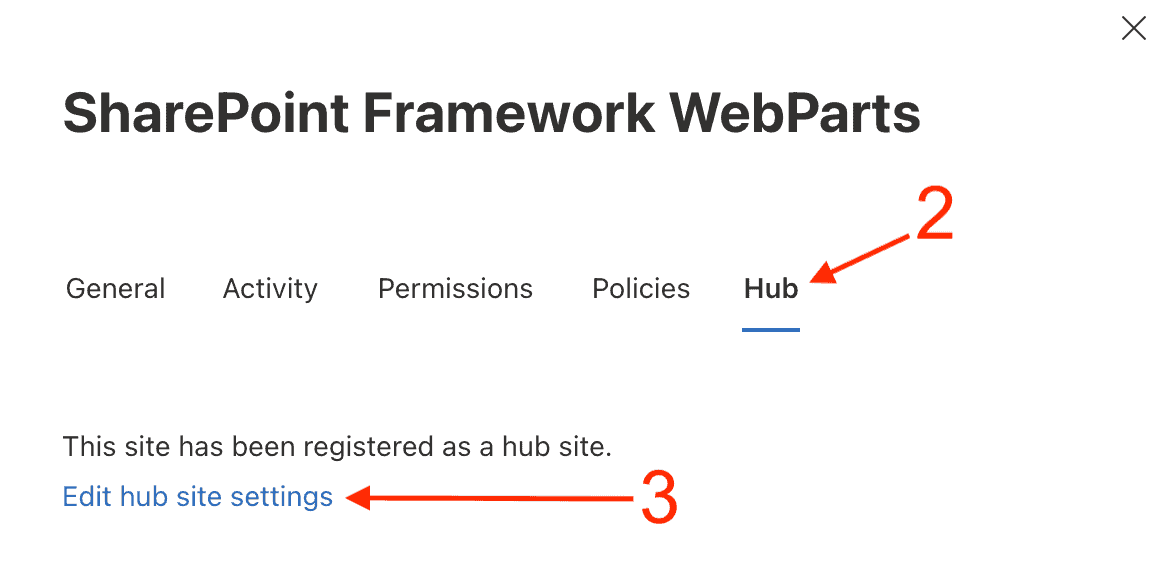
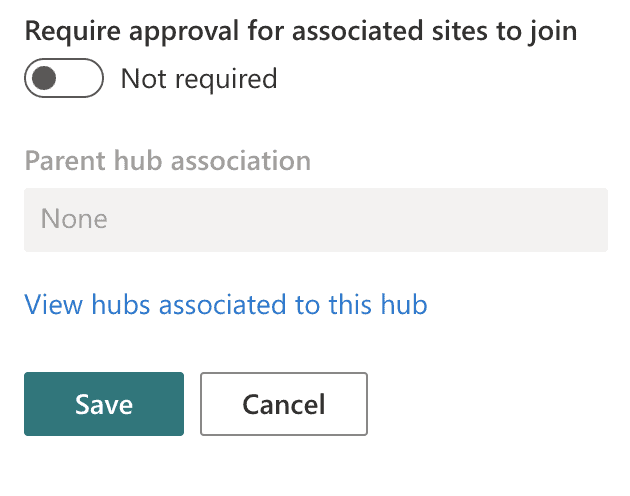
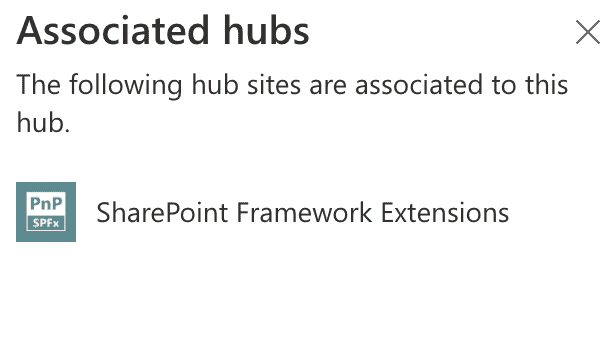
Result
From the SharePoint parent Hub site, you can see:
From the SharePoint sub-hub site, you can see:
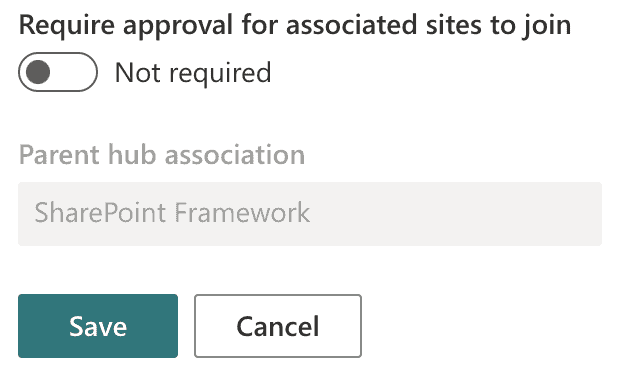
If you need more information about planning SharePoint hub sites in your environment:
Hoping this post will help you
This blog is part of SharePoint Week. Find more here.
About the Author:
Microsoft 365 Architect / Consultant – Learning and sharing about my interests. SharePoint, Microsoft365, Modern Workplace
Reference:
Sittler, L. (2022). How to manage the SharePoint Hub Sites associations. Available at: https://blog.lsonline.fr/2021/10/08/how-to-manage-the-sharepoint-hub-sites-associations/ [Accessed: 24th April 2022].



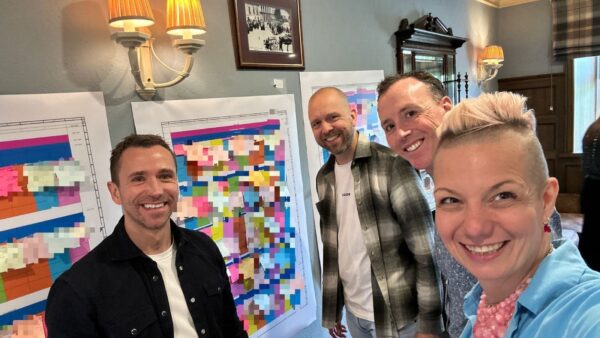







 Using a SharePoint Online list as a Knowledge source via ACTIONS in Copilot AI Studio
Using a SharePoint Online list as a Knowledge source via ACTIONS in Copilot AI Studio
