Depending on the mailbox settings used by the Teams Rooms you may see the name of the user scheduling the meeting instead of the title in the Teams Rooms devices. If you are experiencing this issue, in this article you will find a solution to make the titles visible again in Teams Rooms and Teams displays.
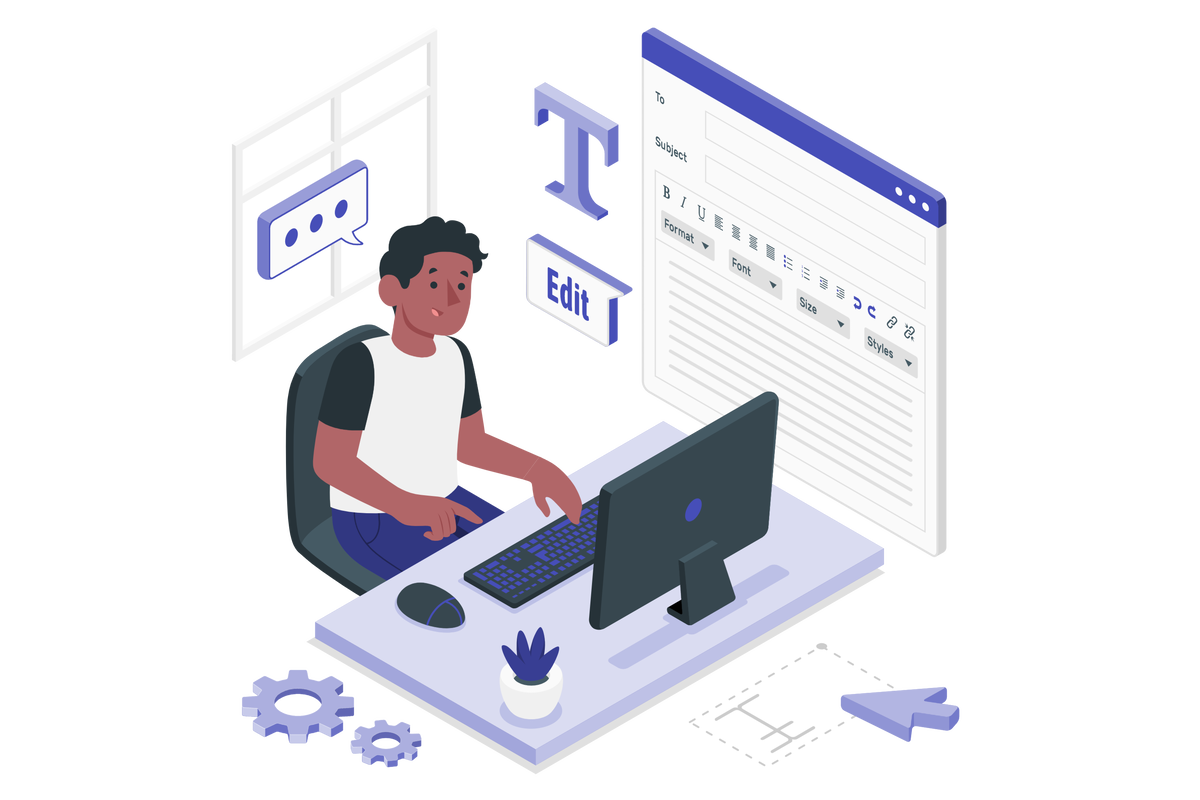
To change the settings for meeting room mailbox you will need to use Exchange Online PowerShell, if you are not familiar with it I suggest you to have a look here.
To make the title of the meeting visible open the PowerShell console on your computer, modify the userEmail and roomName at the top of the script and execute it.
$userEmail = "joaoferreira@handsontek.net" $roomName = "Office" Import-Module ExchangeOnlineManagement Connect-ExchangeOnline -UserPrincipalName $userEmail Set-CalendarProcessing -Identity $roomName -DeleteSubject $false
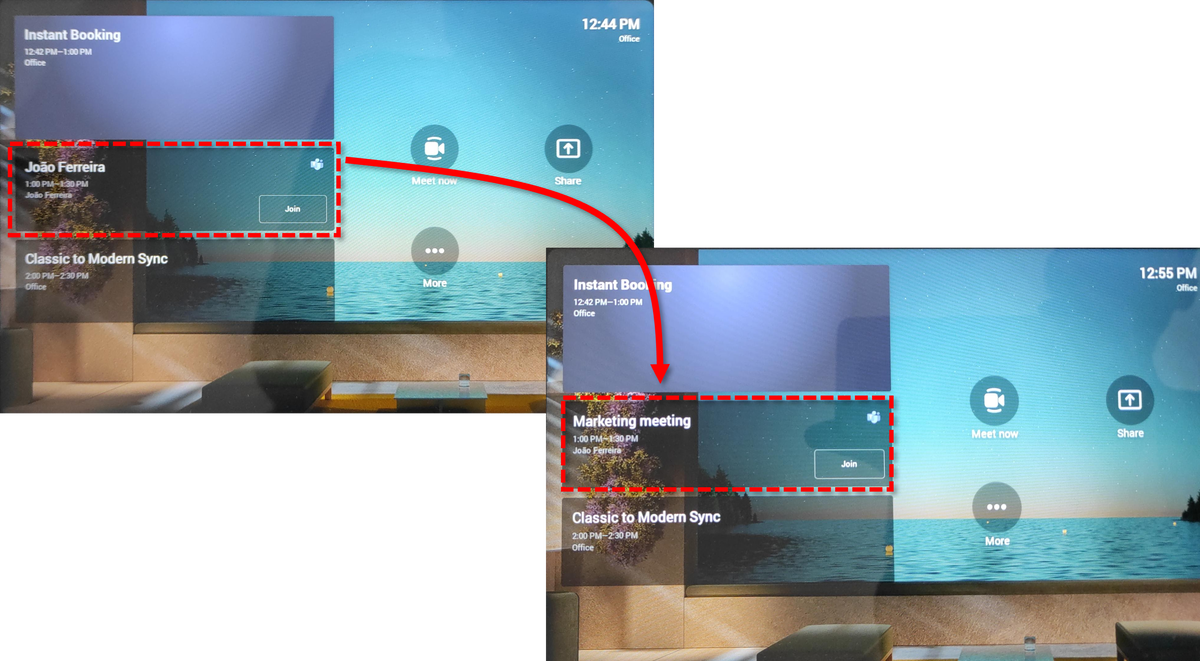
Get-CalendarProcessing -Identity $roomName | fl
This blog is part of Microsoft Teams Week.
About the Author
I’ve been working with Microsoft Technologies over the last ten years, mainly focused on creating collaboration and productivity solutions that drive the adoption of Microsoft Modern Workplace.
Reference
Ferreria, J., 2023, How to fix meetings not showing the Title in Microsoft Teams rooms, Available at: https://teams.handsontek.net/2023/01/20/fix-meetings-not-showing-title-microsoft-teams-rooms/ [Accessed on 13 March 2023]



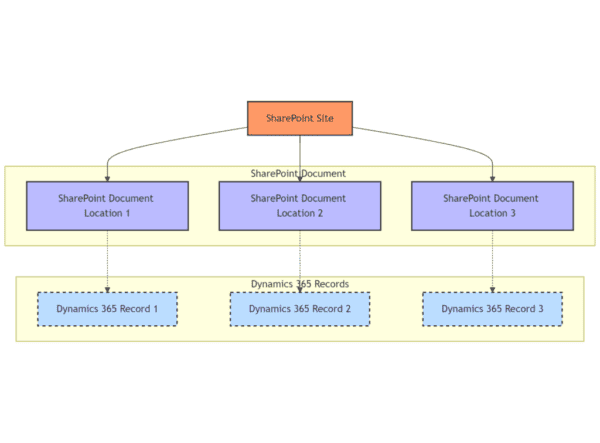





 Using a SharePoint Online list as a Knowledge source via ACTIONS in Copilot AI Studio
Using a SharePoint Online list as a Knowledge source via ACTIONS in Copilot AI Studio
