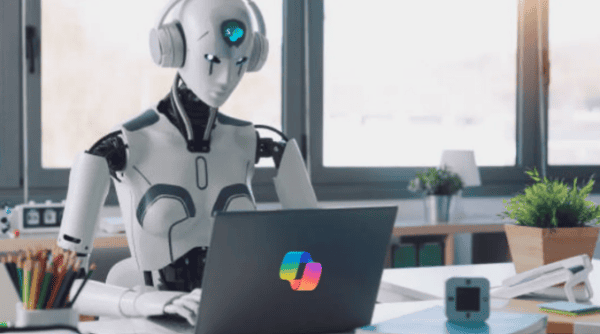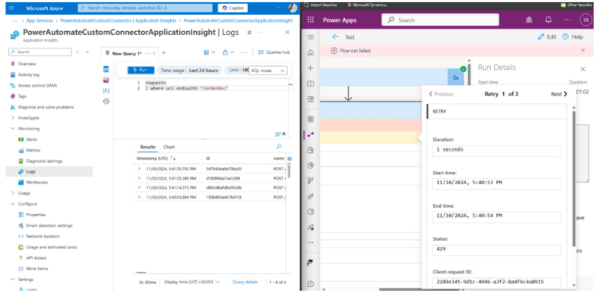This post describes how you can easily enable debug/verbose information for your Azure Functions for a lightweight and built-in way to extract just a bit more information out of your Azure Function executions.
There’s different methods available for Azure and your local development environment.
Problem
Azure Functions are awesome. But by default, your tools on gathering information without some additional configuration are not that great. The “monitor” view of the function doesn’t give you more than an excerpt of the console.
This applies not only to the “production” Azure cloud environment, where the function invocation log is very concise, and even Kudu exposes very simple logging information. Additionally, this applies pretty much completely to your local development environment as well!
However, you can extract a bit more information by enabling verbose logging. Sometimes that might be just enough to get that additional tidbit of information, that’ll help you figure out the issue!
Solution
Okay – so it’s a minor improvement, but worth documenting. Changing your host.json file for your Azure Functions app (local or in Azure Functions app) allows you to enable verbose logging for your functions.
Solution for Azure: Modify the host.json file in the cloud
You’ll need to add this to the host.json file:
{
...
"tracing":
{
"consoleLevel": "verbose"
}
}To do that, you’ll need to access the file system of your (Functions) app service. You can get there by following this path:
Azure Portal > Function Apps > [Your Function App] > Platform Features > Advanced Tools (Kudu) > Tools > PowerShell
And then open the following directory:
site > wwwroot > host.json
Kind of a shorthand way would be to jump directly to this address:
https://[contosofunctionappsite].scm.azurewebsites.net/DebugConsole/?shell=powershell
Alternatively, you could also just use ftp to do that and navigate to the same folder- like shown below:
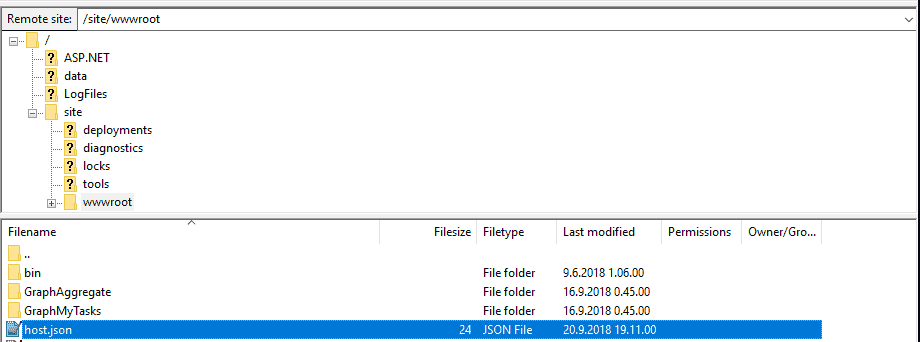
host.json file location in Azure Functions app using ftp.
Once you have the file open, no matter which way, make sure to update the file so that it contains the tracing level set to verbose.
{
"queues": {
"maxPollingInterval": 1000
},
"tracing":
{
"consoleLevel": "verbose",
"fileLoggingMode": "debugOnly"
}
}

Remember to restart your function app to apply the changes! Just saving the file is not enough, they won’t take action until the IIS instance behind the (function) app service is recycled.
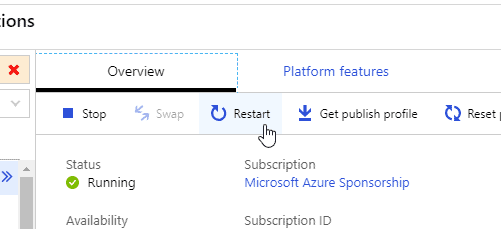
Remember to restart your (Function) app service after changing the host.json file – otherwise your changes won’t get applied until it restarts automatically!
Solution for local environment: modify host.json in your solution
Okay – so this is very similar to what you need to do in Azure. Just instead of fishing out the host.json file from Azure, open it from Visual Studio:
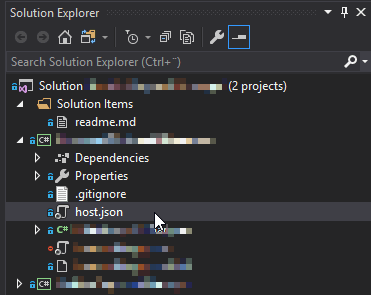
And just like on Azure, you add this in the file:
{
...
"tracing":
{
"consoleLevel": "verbose"
}
}And the next time you should have more logging!
References and additional information
Different logging levels:
| Value | Does |
|---|---|
| Off | Nothing at all! |
| Error | error-handling messages |
| Warning | Warnings & errors |
| Info | Info, warnings, errors |
| Verbose | All logging – when tracking an error, you probably wnat this. |
Sources:
About the Author
Antti Koskela is a proud digital native nomadic millenial full stack developer, who works as a Solutions Architect for Valo, the digital workplace solution that will make you fall in love with your intranet.
Working with the global partner network, he’s responsible for the success of Valo deployments happening all around the world, and hence runs into all the interesting features of Microsoft’s stack. He’s been a developer since 2004 (coding PHP, Java, C# and JavaScript professionally), and bending and twisting SharePoint into different shapes since MOSS.
Reference:
Koskela, A. (2019). How to enable verbose logging for Azure Functions? Available at: https://www.koskila.net/how-to-enable-verbose-logging-for-azure-functions/ [Accessed 26th May 2019].