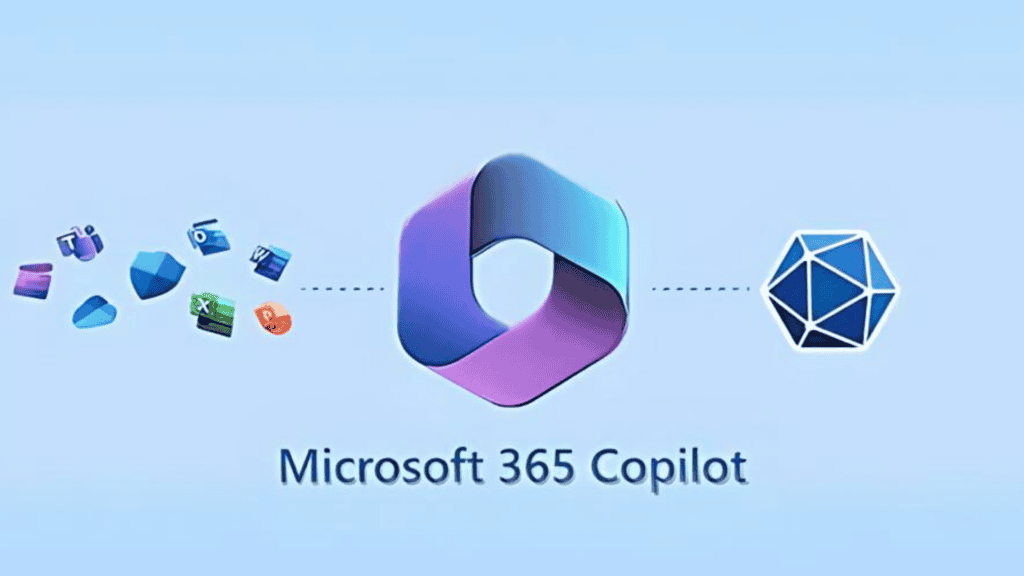
Copilot provides users with access to artificial intelligence to help them complete tasks and have a better experience with finance and trading applications.
In this article I will tell you about how to enable copilot features for use in Finance and operations.
Prerequisites:
- Your environment must be a cloud-deployed environment. Copilot in finance and operations apps isn’t supported in cloud-hosted development environments.
- You must have enabled the Power Platform integration in Microsoft Dynamics Lifecycle Services.
- Dataverse environment connected to your finance and operations apps environment to install the Copilot application.
- Users who should have access to the functionality must be assigned the AIB Roles and Finance and Operations AI security roles in Dataverse. [Ref-1]
- You must be running finance and operations apps version 10.0.38, build number 7.0.7120.98, or later.
- Support tier-2 environment [Ref-2]
- Power platform integrated solution installed on F&O instance.
References:
https://learn.microsoft.com/en-us/dynamics365/fin-ops-core/dev-itpro/copilot/enable-copilot
https://www.youtube.com/watch?v=mlxtrchmCmY
Copilot architecture:


Steps to enable copilot in D365 finance and operation:
Step 01: Country/region and language availability
For information about which countries/regions and languages the Copilot capability in Microsoft Dynamics 365 becomes available in, see the below link.
Reference:
BAP Copilot International Availability| Dynamics 365 (microsoft.com)
Step 02: Enable the Sql row version change tracking license key
Follow these steps to check the status of the Sql row version change tracking (Preview) license key and enable it as required. If the key isn’t enabled, you receive an error when you try to install the Copilot application in Power Platform admin center.
- Go to System administration > Setup > License configuration.
- On the Configuration keys tab, scroll down to the Sql row version change tracking (Preview) key. If the key is already enabled, skip the rest of this procedure. If it isn’t enabled, move on to the next step.
- Put your system into maintenance mode as described in Maintenance mode.
- Return to the License configuration page, and enable the Sql row version change tracking (Preview) key.
- Turn off maintenance mode as described in Maintenance mode.

Step 03: Enable Power Platform to publish bots with AI features
Go to Power Platform admin center > Settings > Publish Copilot with AI features

Enable and save it.
Step 04: Install the Copilot application in your finance and operations apps environment
Click on link Microsoft AppSource and download Copilot application.
OR
Go to Power platform admin center > Environments select your environment.

Go to Resources > Dynamics 365 apps

Go to Open AppSource

Enter Copilot in Microsoft Dynamics 365 Supply Chain Management in search bar.

Select the environment in which you want to install Copilot.

Step 05: Enable the required security roles
Go to Power Platform admin center and select environment as used in previous steps. And then go to Setting

Go to Users + Permissions > User

Click on User that will open dialogue window.
Go to Manage roles.

Whoever is utilizing Copilot in dynamic 365 finance and operation that user should be created in Dataverse and should have these two roles:
a. AIB Roles
b. Finance and Operations AI security roles

You have created user in finance and operation and in Dataverse in order to these user to communicate with each other there is feature in power you need to enable called user impersonation.


Go to Feature management and enable User experience for Copilot in Finance and Operation.

Finally Copilot is enable in D365 F&O environment.

This blog is part of Microsoft Copilot Week! Find more similar blogs on our Microsoft Copilot Landing page here.
About the author:

Reference:
Qasmi, M. I. (2024) How to enable Copilot capabilities in finance and operations apps. Available at: (1) How to enable Copilot capabilities in finance and operations apps | LinkedIn [Accessed on 13/05/2024]

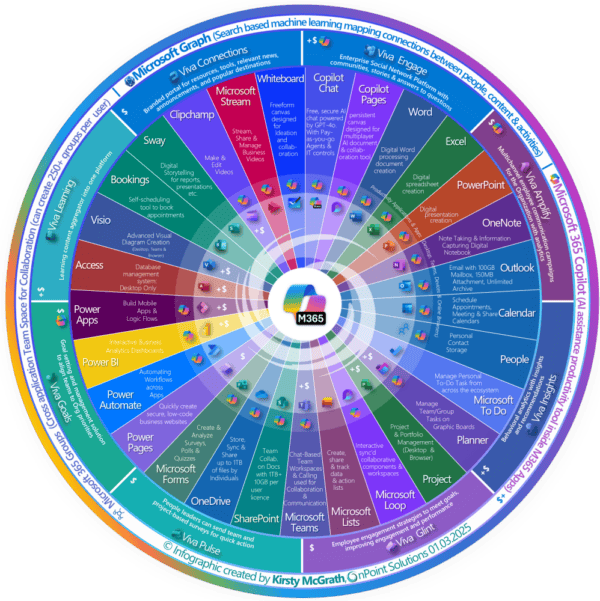

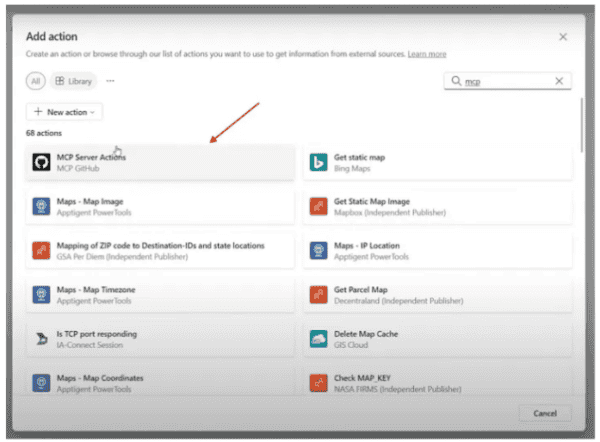





 Using a SharePoint Online list as a Knowledge source via ACTIONS in Copilot AI Studio
Using a SharePoint Online list as a Knowledge source via ACTIONS in Copilot AI Studio
