If you are looking for a solution to increase the adoption of a new list in SharePoint or Microsoft Lists, getting it embedded in a new page might be a good approach.
By embedding the new item form in a SharePoint page, users will be able to add data to list without leaving the page context, making the process faster and less disruptive.
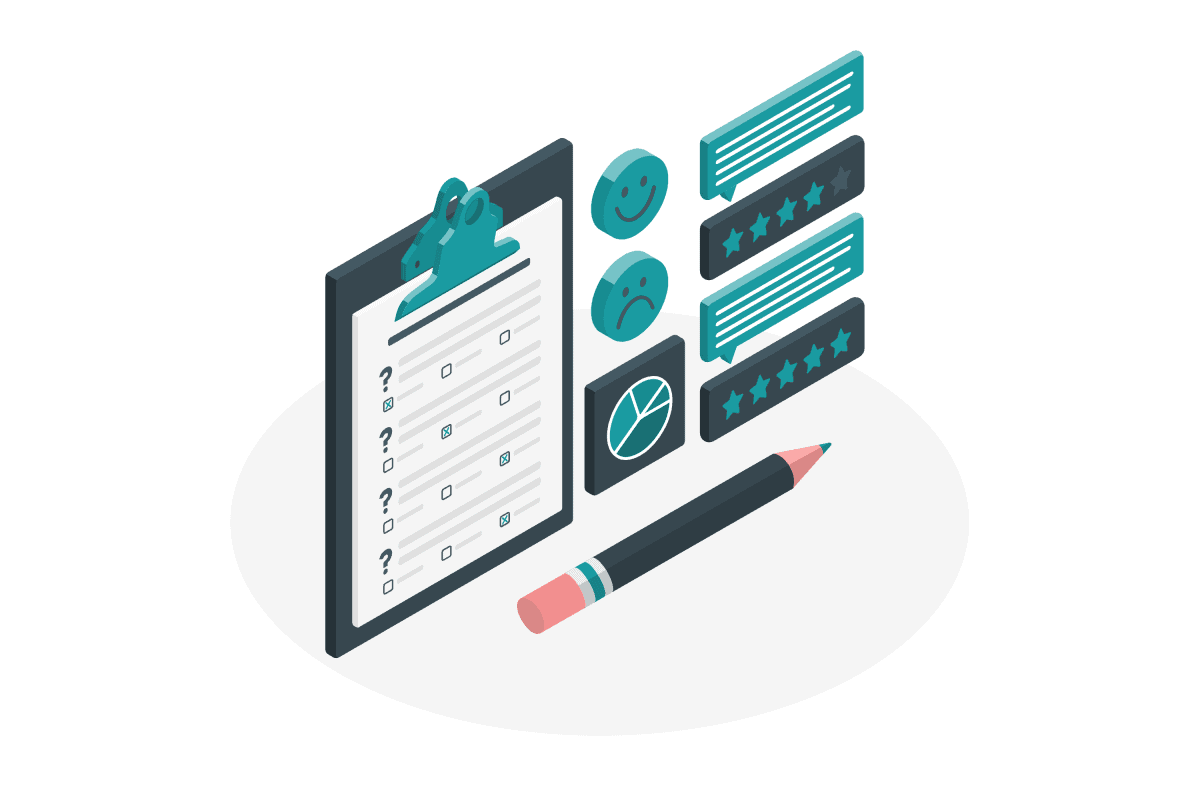
To embed the form in a SharePoint page you should to the following:
- Open the list in SharePoint or Microsoft Lists as you prefer
- Click on New to create a new item
- At the top of the new item form click on Copy link
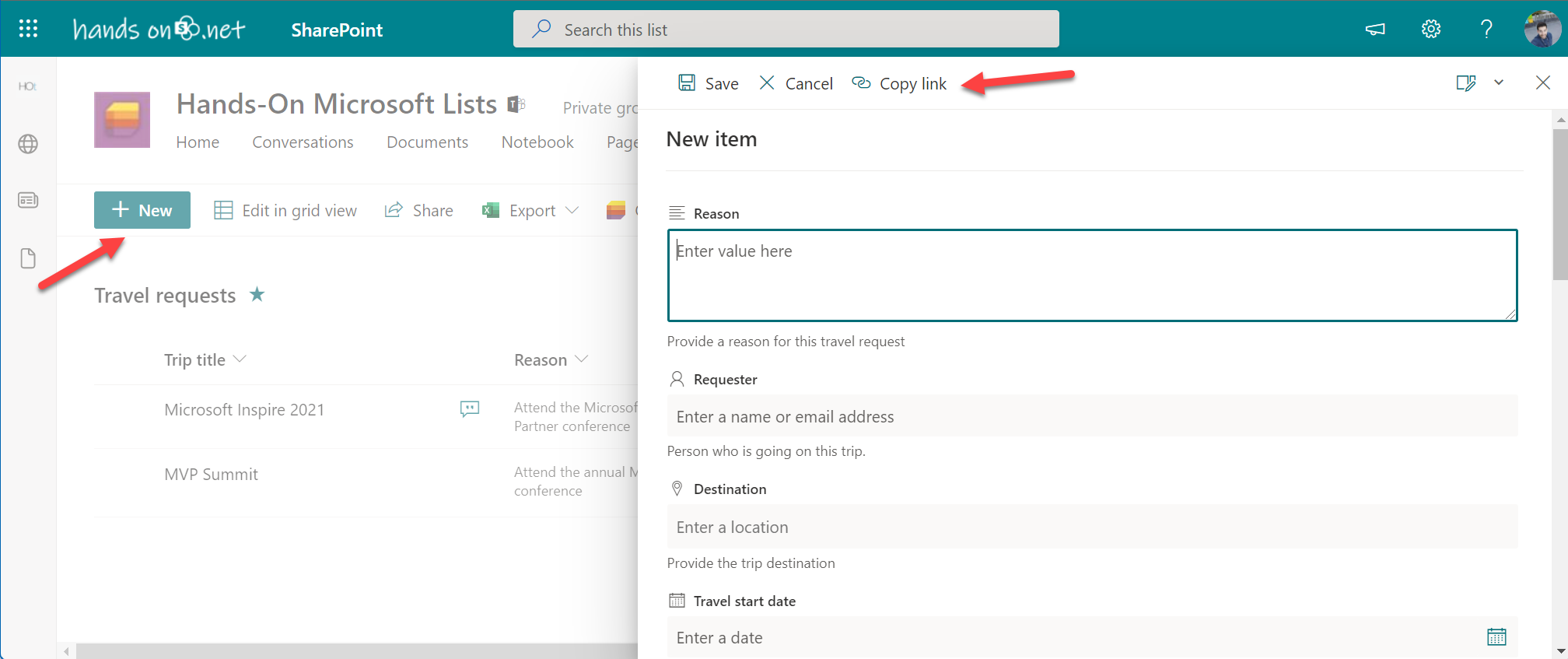
- Return to the page where you want to Embed the form and add the embed webpart
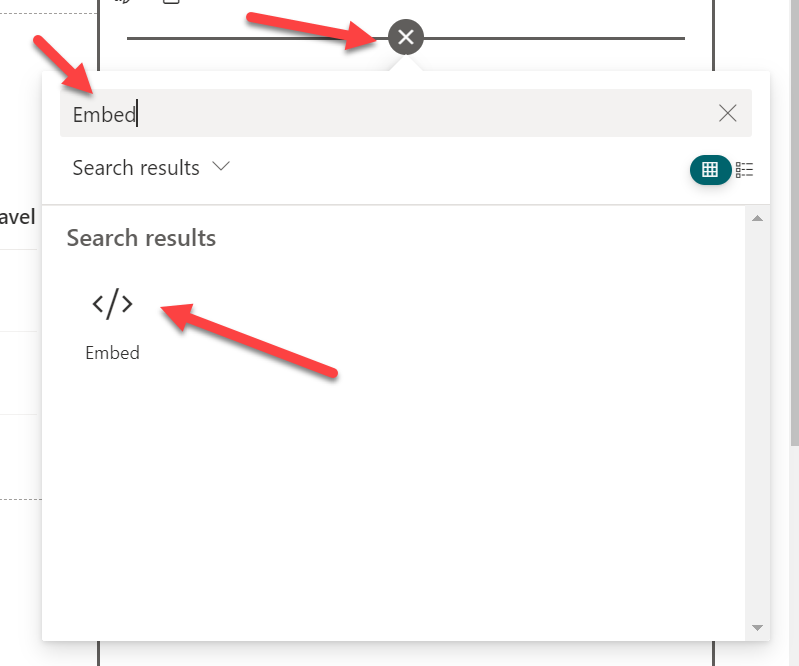
- Instead of pasting the URL of the form directly let’s use an iframe tag, doing it this way allows you to control the height of the form in the page. Use the code below and replace the value in the src attribute
- <iframe src=“FORM_URL” height=“700px” width=“100%”></iframe>
- Save the page and Publish it
Every user will be able to create new entries to the list using the form that is available in the SharePoint page as the following image illustrates.
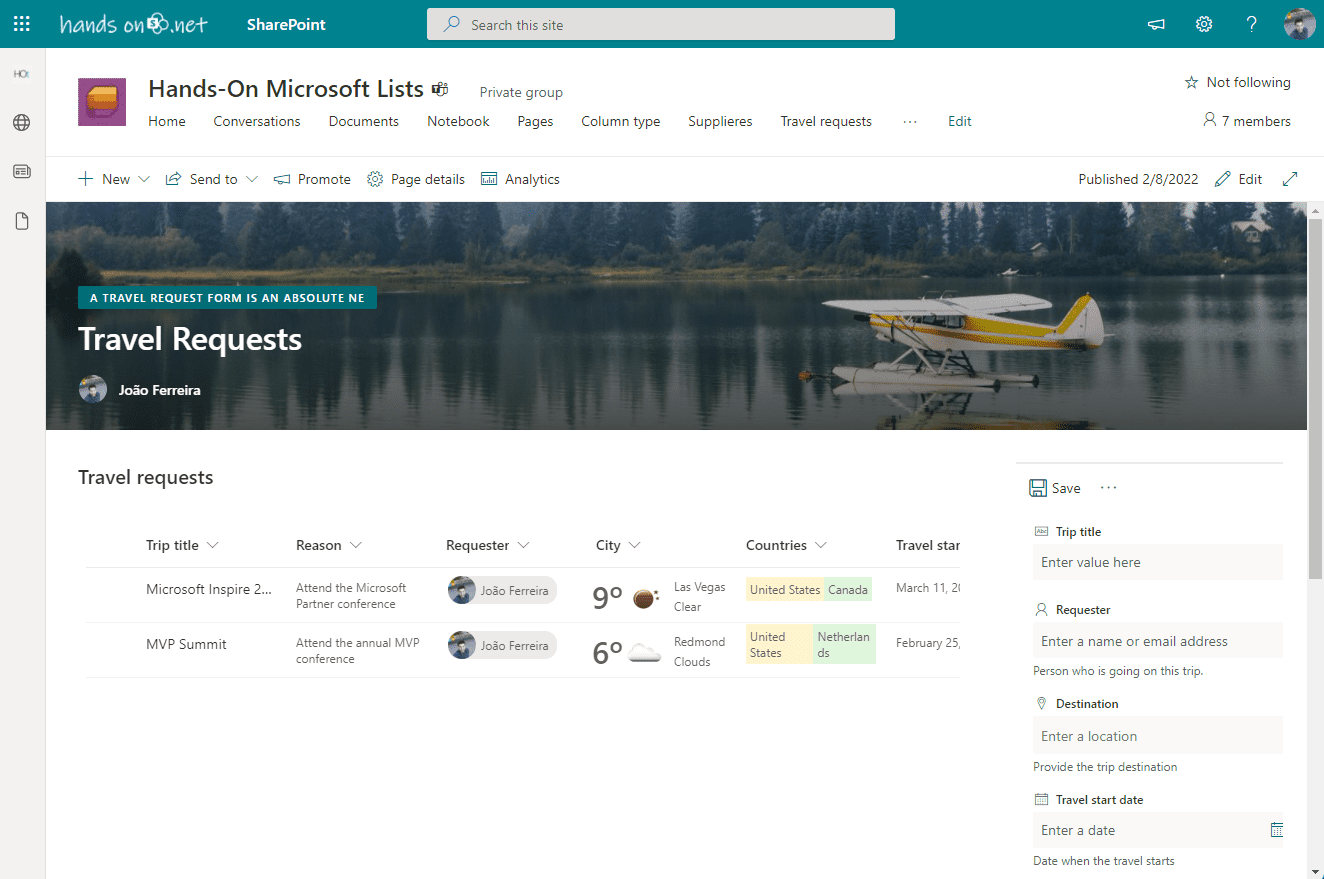
This blog is part of SharePoint Week. Find more here.
About the Author:
I’m a Microsoft Office Development MVP
With a degree in computer science I’ve been working with SharePoint over the last seven years, mainly focused on creating collaboration and productivity solutions that drive the adoption of Microsoft Modern Workplace.
A true tech enthusiast and author of “HANDS ON SharePoint” and “HANDS ON Teams” blogs I love to share my knowledge.
Reference:
Ferreira, J. (2022).How to embed a Microsoft List form in a SharePoint page. Available at: https://sharepoint.handsontek.net/2022/02/08/embed-microsoft-list-form-sharepoint-page/ [Accessed: 27th April 2022].










 Using a SharePoint Online list as a Knowledge source via ACTIONS in Copilot AI Studio
Using a SharePoint Online list as a Knowledge source via ACTIONS in Copilot AI Studio
