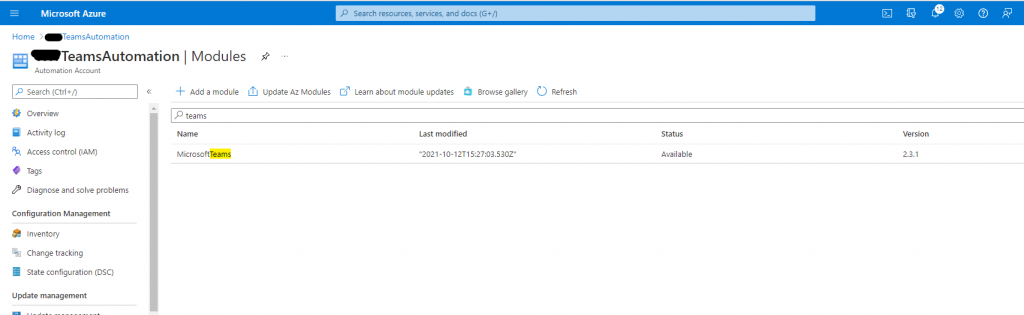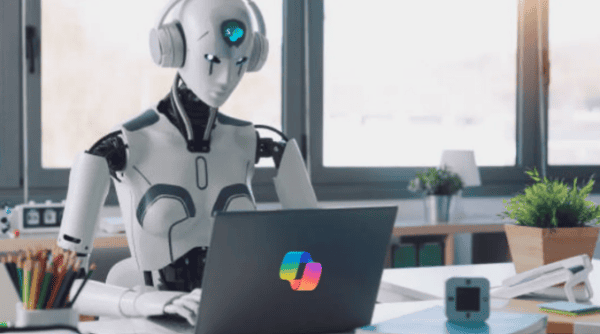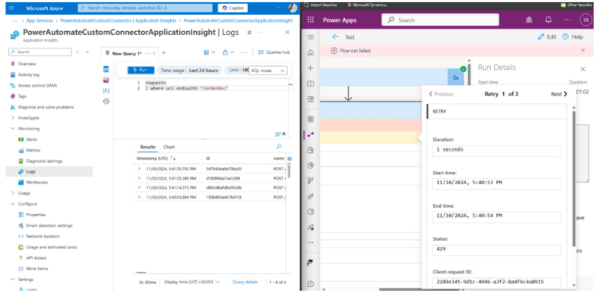In this blog post I will give a short overview how to downgrade the Microsoft Teams module in your Azure Automation account. Why you should do this? Assume you have developed a solution for some Microsoft Teams automations. You are using the Teams PowerShell module in some of your scripts. After a few months running the solution very smoothly, you decide to upgrade the PowerShell module in your Automation Account. And from that time on, your scripts don’t work anymore. Microsoft updates version 2.3.1 to the current release and some command-lets or parameter changed. Of course, we can update our solution but it is better to get a working solution in a short period of time and to find a solution in a lab environment.
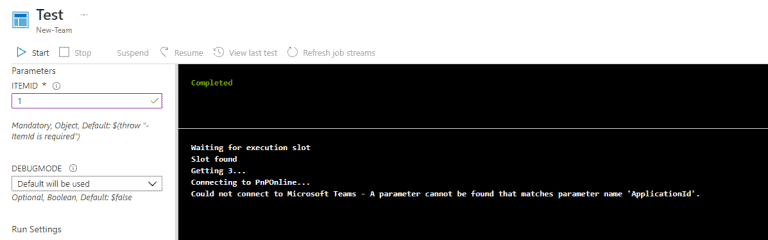
Part 1 – Remove the updated module in your Azure Automation Account
To rescue our solution in a workaround, we need to uninstall the updated PowerShell module first. To do so, go in your Azure Automation Account into the module section. Search for your updated module and delete it.
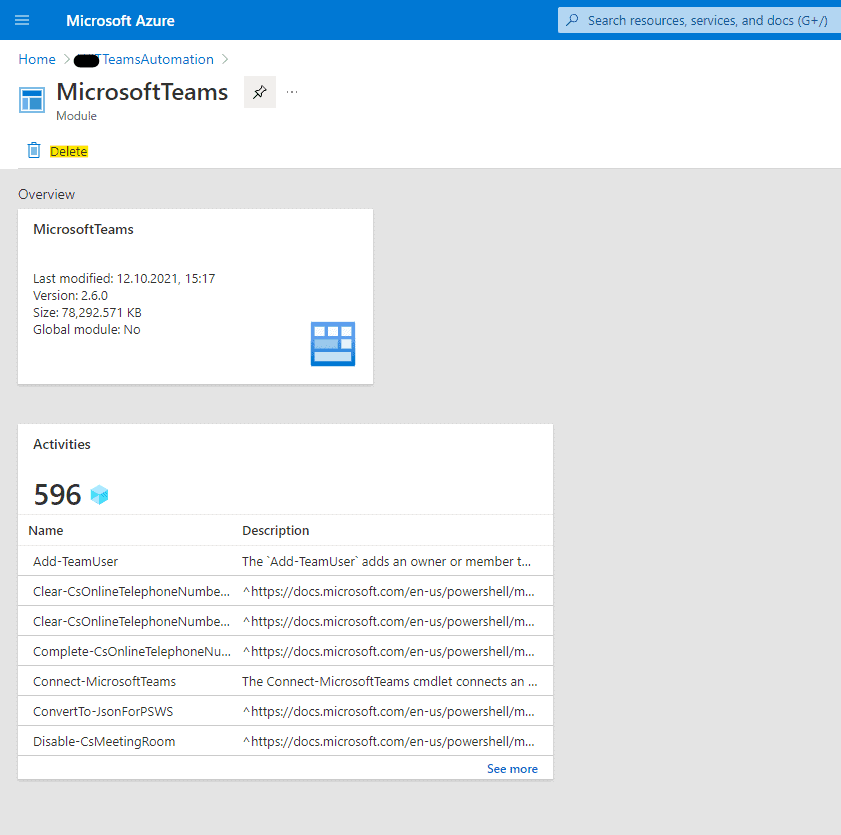
Part 2 – Download the Microsoft Teams PowerShell module that works for your
Next, we need to install the working version of the Microsoft Teams PowerShell module, for example version 2.3.1. You can find a history of all Microsoft Teams PowerShell modules in the PowerShell gallery. Download the correct version from here. Of course, you can try to install the correct version directly in your Azure Automation Account. But some reason, this feature doesn’t work so well and I had to install it manually. Rename the file extension nupgk file into ZIP.
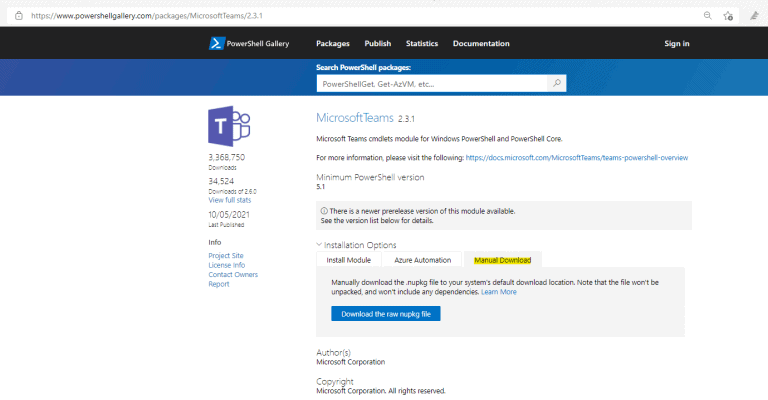
Part 3 – Install the working PowerShell module in your Azure Automation Account
Now we are able to upload this ZIP file into our Azure Automation Account. Go to modules and click on Upload. Upload the file. Please wait till the panel shows the notification, that the upload succeeded. Otherwise, you have to upload it a second time.
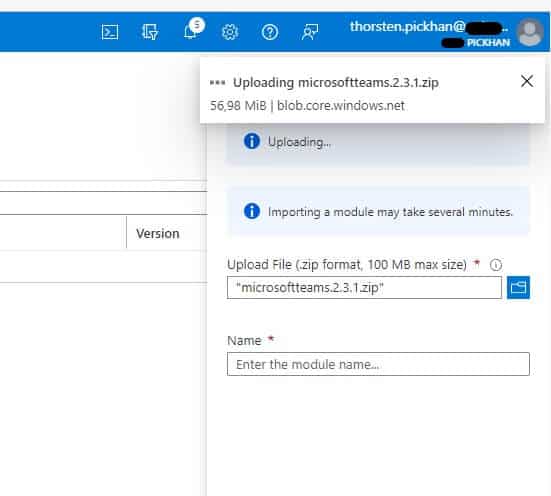
Please give a well-known name like Microsoft Teams. Pay attention to avoid spaces, numbers or any other special characters in the module name field.
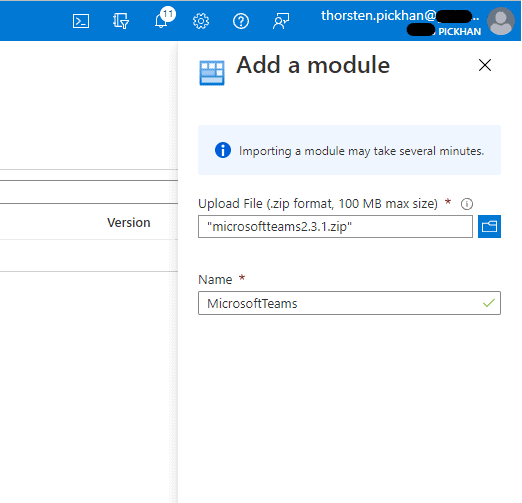
And now wait some minutes. Azure will extract the package and install it in your environment in the background. Even Azure is showing the module as available, it takes some minutes till all 300 command lets (in case of version 2.3.1) are imported successfully.
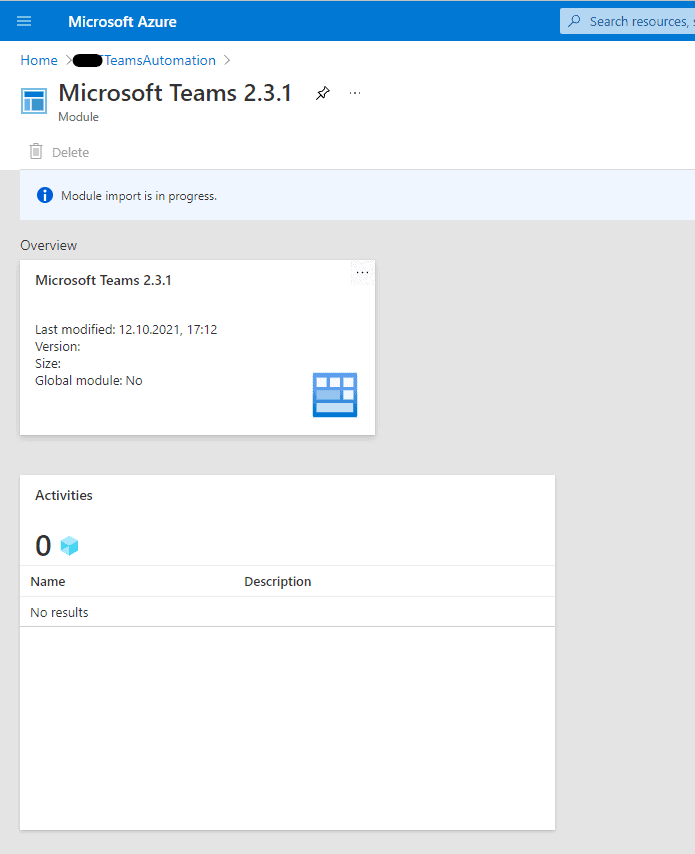
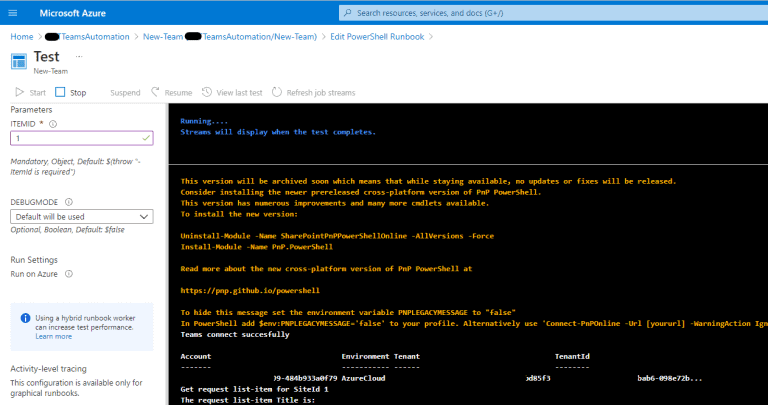
Links
Microsoft Teams PowerShell module – Release notes
This blog post is part of Microsoft Teams Week. Find more great blogs here.
About the Author:
I’m working as Senior UC Consultant at glueckkanja-gab AG where I am responsible to plan and deploy UC infrastructures based on Microsoft technologies. I’m working as technician and consultant for more than 15 years and been specialized in Microsoft Lync/Skype for Business and Microsoft Teams for 8 years. From beginning of my UC consultant career, I was focused on Enterprise Voice implementations. Since a few years I am co-organizer of the Microsoft Teams User Group Germany and involved in the community as speaker and blog post author. In March 2020, I started my own Office 365 YouTube channel where I publish on a regular basis new video content for my weekly “Office 365 QuickTipps” channel. In a further YouTube project, together with my friend Michael Plettner, we release a German Microsoft 365 Talk. In July 2021, I was awarded as Microsoft MVP for Office Apps & Services for my engangement in the Microsoft Tech Community.
Reference:
Pickhan, T. (2021)How to downgrade the Microsoft Teams module in your Azure Automation account. Available at: https://office365.thorpick.de/how-to-downgrade-the-microsoft-teams-module-in-your-azure-automation-account [Accessed: 1st December 2021].