Introduction
Data Loss Prevention (DLP) policies are critical to any organization’s data security strategy. DLP policies help protect sensitive data from accidental or intentional loss by monitoring and controlling how it’s accessed and shared. In this blog post, we’ll look at how to add an environment in DLP, which is necessary for configuring DLP policies.
What is an Environment in DLP?
An environment in DLP is a logical grouping of resources, such as connectors, data sources, and policies. An environment is used to manage DLP policies for a specific set of resources, such as a business unit or department. Environments can be thought of as separate containers that are used to manage DLP policies.
Adding an Environment in DLP
Here’s a step-by-step guide on how to add an environment in DLP:
Step 1. Log in to the Microsoft 365 Security Center.
Step 2. Click on “Data loss prevention” in the left-hand menu.
Step 3. Click on “Policy management” in the top menu.
Step 4. Click on “Environments” in the left-hand menu.
Step 5. Click on “Create environment”.
Step 6. Enter a name for the environment.
Step 7. Select the resources that should be included in the environment. This can include connectors, data sources, and policies.
Step 8. Click on “Create” to create the environment.
Step 9. After the environment is created, you can configure DLP policies for the resources included in the environment.
Benefits of Adding an Environment in DLP
Adding an environment in DLP provides several benefits:
Environments help organize and manage DLP policies for specific resources, making it easier to manage many policies.
Increased visibility
Environments provide increased visibility into how DLP policies are applied to specific resources, such as connectors or data sources.
Better control
Environments provide better control over DLP policies, allowing you to configure policies for specific resources and make changes more easily.
Conclusion
Adding an environment in DLP is an essential step in configuring DLP policies. Environments help organize and manage DLP policies for specific resources, making it easier to manage many policies. Following the steps outlined in this blog post, you can easily add an environment in DLP and configure DLP policies for your organization’s sensitive data.
About the Author:
I am Rajkiran Swain From Odisha , India. Here in the IT industry for more than 10+ years and during these days I have enjoyed working with Microsoft Technologies such as Dot net, SharePoint, PowerApps, Power Automate, Power BI, AI and CHAT GPT etc. Also I am a SharePoint MVP ,Currently working with a reputed organization OMNIA LLP. Before that I was working for Rotary ,Aricent and Tech Mahindra Clients. During these period I worked in various concepts like SharePoint Apps, Workflow, InfoPath, Custom web part development, Search, SharePoint customization like master page and page layouts. Apart from that I have also also work in both SharePoint server object model as well as client object model
Reference:
Swain, R. (2023). How To Add An Environment In DLP – A Step-By-Step Guide. Available at: https://www.c-sharpcorner.com/blogs/how-to-add-an-environment-in-dlp-a-stepbystep-guide [Accessed: 1st September 2023].

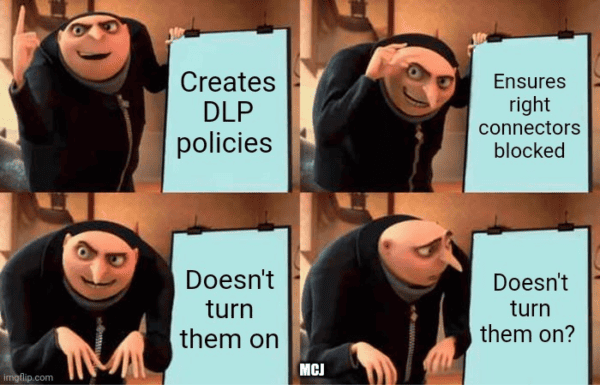





 Using a SharePoint Online list as a Knowledge source via ACTIONS in Copilot AI Studio
Using a SharePoint Online list as a Knowledge source via ACTIONS in Copilot AI Studio
