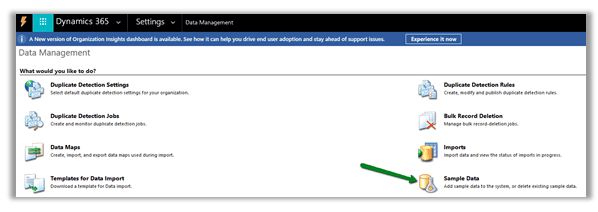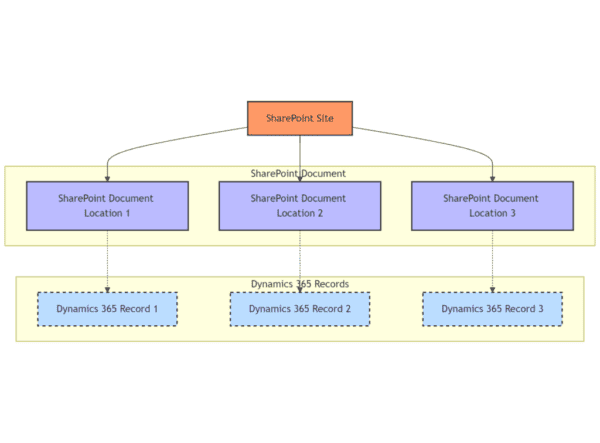My name is Rachel Irabor, and I’m a Power Platform and Dynamics 365 CRM developer and trainer. I love to document what I have learned or encountered.
Subscribe for the latest newsletters and articles from my Medium and LinkedIn accounts.
Plan to create a prompt plugin in Copilot studio and you are looking for the New AI plugin button? In this blog post, I will show you how to locate the button New AI Plugin in Copilot Studio.
I am currently working on creating an AI Plugin in Copilot Studio and I noticed the interface was different from the video. So this took me a minute to find the button.
So let’s go ahead and find it together!
Step-by-Step Process
- Login into your Copilot Studio Account

Figure 1: Copilot Studio home screen
2. At the left side of your screen, click on Extend(preview).

Figure 2: On the left side of the Copilot Studio home screen, a red arrow is pointing to Extend (preview)

Figure 3: The Extend (preview) screen.
3. Next, click on Add an OpenAI plugin. This will take you directly to the Power Apps portal on the AI plugin screen, as shown in figure 5.

Figure 4: A red arrow pointing to the Add an OpenAI plugin button in the Extend (preview) screen.

Figure 5: AI Plugins screen on Power Apps Portal.

Figure 6: A red arrow pointing to the +New AI plugin button in the AI plugins screen.
Thank you for reading!
Please check out my YouTube channel and subscribe. Thank you!
About the Author

DevRel | Microsoft MVP | Global Public Speaker | Technology Evangelist
Irabor, R (2025). Decoding Azure Locks — a Lifesaver or a Nightmare? Available at: Find the New AI Plugin Button in Copilot Studio | LinkedIn [Accessed: 27th March 2025].
 Rachel Irabor
Rachel Irabor