Creating custom list templates is now possible to create both custom document libraries and lists.
This article explores the option how to use a combination of list design and PowerShell script to provision multiple instances of document libraries using a CSV file and how to create a document library from a custom list template from UI.
First we can create a list design for our library based on an existing configured document library with custom content types, fields and views.
Create a List design for the document library using Get-PnPSiteScriptFromList and Add-PnPListDesign
$siteUrl = "https://contoso.sharepoint.com/sites/Company311"
$doc = "testtemplate"
Connect-pnponline $adminSiteUrl -Interactive
Get-PnPList -Identity "testtemplate" | Get-PnPSiteScriptFromList | Add-PnPSiteScript -Title "testtemplate doc lib" | Add-PnPListDesign -Title "testtemplate doc lib" -Description "Deploy testtemplate doc lib" -ListColor Pink -ListIcon BullseyeTarget
get-pnplistdesign
From the UI , the list design for the custom library is available when clicking on New >List or New>Document library and selecting the tab “From your organization” under “Templates”
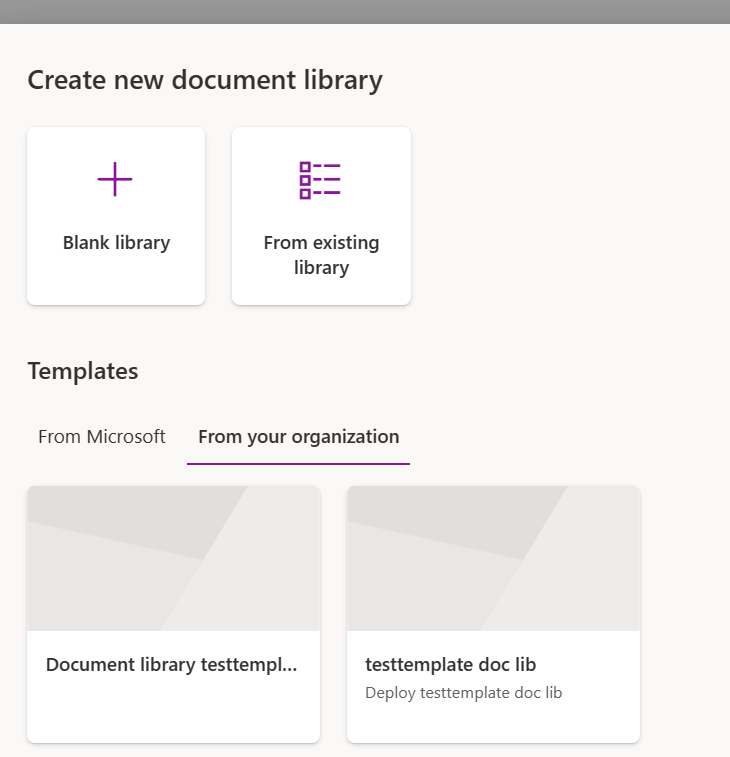
Click on the custom list design to select it , click on “Use Template” button and enter a name and optionally a description for the library.
Once “Create” is clicked the library is created with the relevant views , content types and fields.
That’s great that we can create a document library using the custom list/library template, however there are some settings like versionings , indexed columns, permissions, etc.. which are not included in the list design template.
I have used a PowerShell script with the cmdlet Invoke-PnPListDesign to apply the site design recursively to create multiple instances of the document library updating the internal name and display name based on the csv file and update the settings like creating indexed columns and setting versioning.
Sample CSV file format saved as libraries.csv
InternalName,DisplayName
AR,Annual Reports
CR,Credit Risk
Audit,Audit
PO,Purchase Orders
Execute the **Invoke-PnPListDesign **cmdlet
[CmdletBinding()]
Param(
[Parameter(Mandatory=$false, Position=0)]
[String]$adminSiteUrl = "https://contoso-admin.sharepoint.com",
[Parameter(Mandatory=$false, Position=1)]
[String]$siteUrl = "https://contoso.sharepoint.com/sites/investment",
[Parameter(Mandatory=$false, Position=2)]
[String]$librariesCSV = "C:\Scripts\DocumentLibraryTemplate\libraries.csv",
[Parameter(Mandatory=$false, Position=4)]
[String]$listDesignId = "5b38e500-0fab-4da7-b011-ad7113228920" # use Get-SPOListDesign to find the Id of the list design containing the document library template
)
#creating indexed columns might help with performance of large libraries, i.e. >5000 files
function Create-Index ($list, $targetFieldName)
{
$targetField = Get-PnPField -List $list -Identity $targetFieldName
$targetField.Indexed = 1;
$targetField.Update();
$list.Context.ExecuteQuery();
}
Connect-PnPOnline -Url $siteUrl -Interactive
Import-Csv $librariesCSV | ForEach-Object {
Invoke-PnPListDesign -Identity $listDesignId -WebUrl $siteUrl
#Get library just created and update Internal name and display name
$lib = Get-PnPList -Identity "test_ct" -Includes RootFolder
while(!$lib)
{
$lib = Get-PnPList -Identity "test_ct" -Includes RootFolder
sleep -second 5
}
if($lib)
{
$lib.Rootfolder.MoveTo($($_.InternalName))
Invoke-PnPQuery
#this will change library title
Set-PnPList -Identity $lib.Id -Title $($_.DisplayName)
#add list to quick launch
Add-PnPNavigationNode -Title $_.DisplayName -Url $($_.InternalName + "/") -Location "QuickLaunch"
#enable versioning on the library
Set-PnPList -Identity $lib.Id -EnableVersioning $True -EnableMinorVersions $True -MajorVersions 500 -MinorVersions 10
Write-host "`tSetting versioning to major/minor to :"$_.DisplayName
Create-Index $lib "Created By"
Create-Index $lib "Modified"
}
}
Screenshot of the output running the script. OutPut
PS C:\Windows\system32> C:\Scripts\DocumentLibraryTemplate\ApplySiteDesignToCreateLibaries.ps1
Title OutcomeText Outcome
----- ----------- -------
Create site column WorkAddress through XML Success
Create site column _Status through XML Success
Create site column digits through XML Success
Create site column remarks through XML Success
Create site column workinghours through XML Success
Create site column Progress through XML Success
Create content type Legal NoOp
Add site column WorkAddress to content type NoOp
Add site column _Status to content type NoOp
Create content type test_210304 NoOp
Add site column digits to content type NoOp
Add site column remarks to content type NoOp
Add site column workinghours to content type NoOp
Add site column Progress to content type NoOp
Add site column _Status to content type NoOp
Create content type test_StatusComm NoOp
Add site column _Status to content type NoOp
Create content type test_11 NoOp
Add site column _Status to content type NoOp
Create or update library "test_ct" List with name test_ct already exists. NoOp
Add list column "ActualWork" List with name test_ct already exists. NoOp
Add list column "Initials" List with name test_ct already exists. NoOp
Add list column "_Status" List with name test_ct already exists. NoOp
Add list column "digits" List with name test_ct already exists. NoOp
Add list column "remarks" List with name test_ct already exists. NoOp
Add list column "workinghours" List with name test_ct already exists. NoOp
Add list column "Progress" List with name test_ct already exists. NoOp
Add list column "_Comments" List with name test_ct already exists. NoOp
Add list column "TriggerFlowInfo" List with name test_ct already exists. NoOp
Add list column "SelectFilename" List with name test_ct already exists. NoOp
Add content type "Document" List with name test_ct already exists. NoOp
Add content type "Folder" List with name test_ct already exists. NoOp
Add content type "Legal" List with name test_ct already exists. NoOp
Add content type "test_210304" List with name test_ct already exists. NoOp
Add content type "test_StatusComm" List with name test_ct already exists. NoOp
Add content type "test_11" List with name test_ct already exists. NoOp
Add view "All Documents" List with name test_ct already exists. NoOp
Add view "All Documents sorted" List with name test_ct already exists. NoOp
Annual Reports1
Setting versioning to major/minor to : Annual Reports1
Screenshot of the libraries created from UI (Test Creating From User Interface) and the others created via script (Annual Reports, Audit, Credit Risk and Purchase Orders) 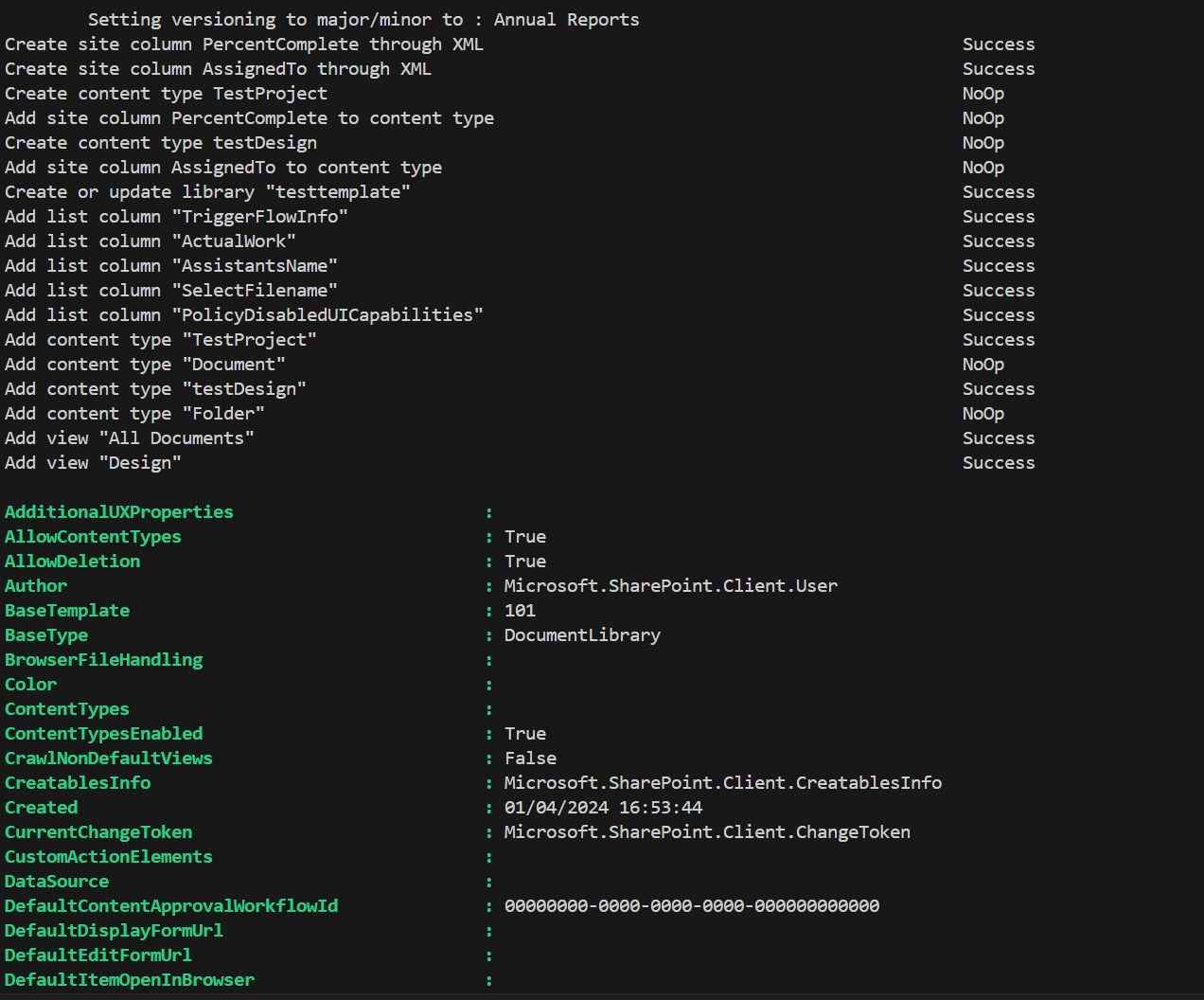
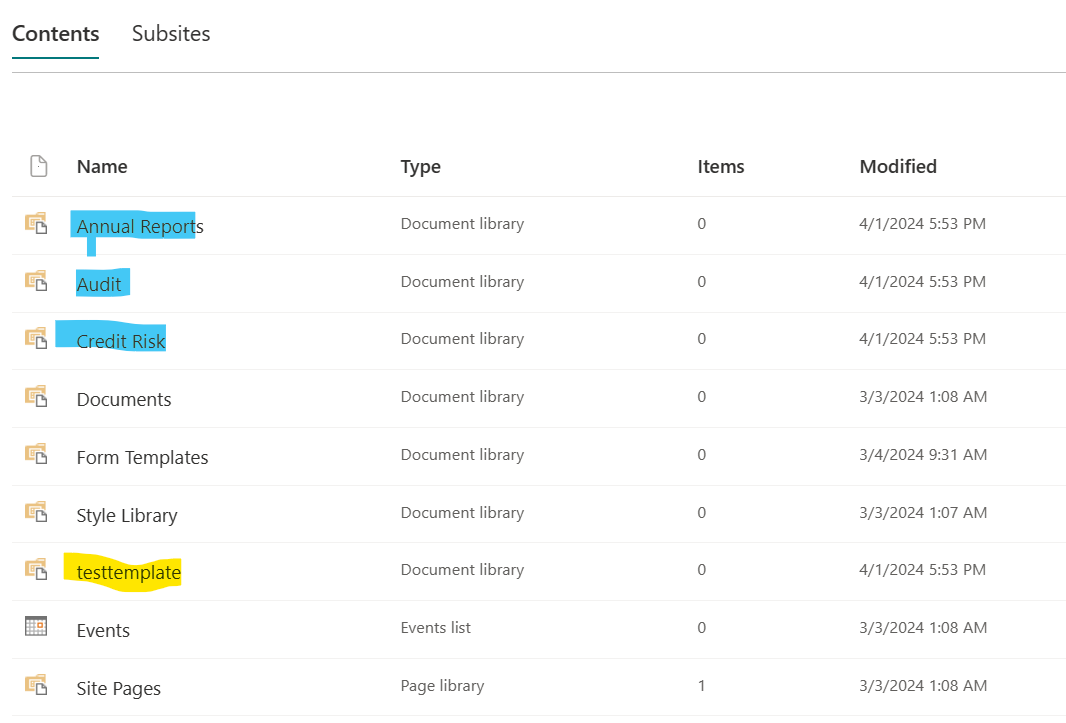
Thoughts
It would be great if the cmdlet Invoke-PnPListDesign or Invoke-SPOListDesign had the option to specify the internal name and display name of the library to be created. This would provide more flexibility and customization options when creating libraries.
Additionally, there are some missing actions or properties that would be beneficial to have, such as versioning settings. For a full list of supported actions, you can refer to the JSON Schema.
References
For admins: Add-SPOListDesign (Microsoft.Online.SharePoint.PowerShell) | Microsoft Learn
For end users: Custom list templates – SharePoint in Microsoft 365 | Microsoft Learn
About the Author:
Reshmee Auckloo
Adaptable and passionate Software Developer with more than eight years of varied software development experience using Microsoft technologies from high profile companies.
Specialties: C#, SharePoint Development, BI, SSRS , JavaScript
Reference:
Auckloo, R (2024). Custom document library template using PnP PowerShell. Available at: Custom document library template using PnP PowerShell | Blog about anything related to my learnings (reshmeeauckloo.com) [Accessed: 26th September 2024].


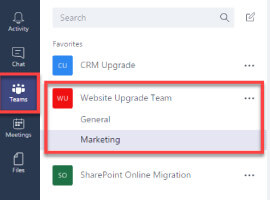





 Using a SharePoint Online list as a Knowledge source via ACTIONS in Copilot AI Studio
Using a SharePoint Online list as a Knowledge source via ACTIONS in Copilot AI Studio
