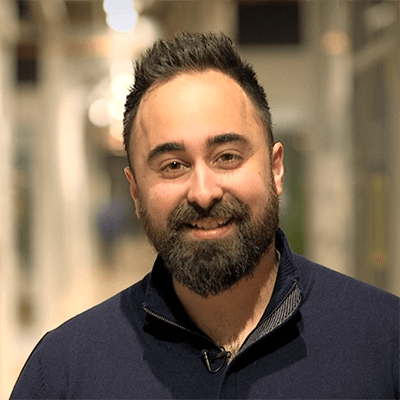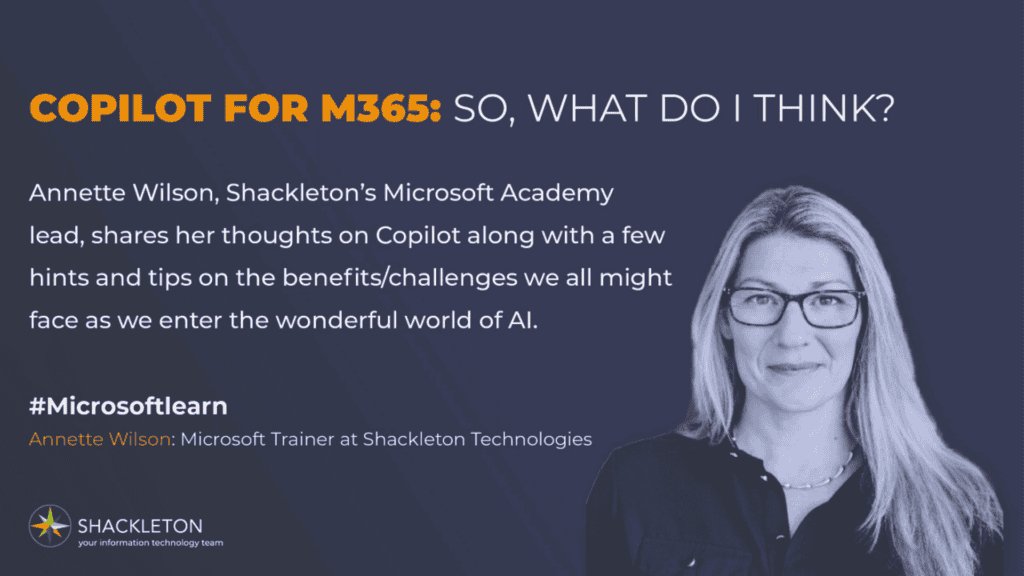
By now, I’m sure you would have heard, if not played around with Copilot for M365, whether it be the light free version or you’ve bitten the bullet and gone for a Copilot subscription.
There’s absolutely no doubt Artificial Intelligence (AI) is transforming the way we work. It can help us generate content, analyse data, automate tasks and so much more. It can help spark new ideas, enhance our skills, and save us time.
What is Copilot for M365?
Copilot for M365 is an advanced tool that provides personalised assistance to users across a wide range of tasks and activities. It is embedded within the M365 apps that I use every day, including Word, Excel, PowerPoint, Outlook, Teams, OneNote, and Loop.
It can generate content, suggest ideas, analyse data, and provide feedback based on the topic, purpose, and audience of the task. It can also help me get started, streamline my workflow, and improve my output.
How I Have Used Copilot for M365..so far!
I have used Copilot for M365 for various tasks and applications.
Word: Copilot has helped me create and write documents, such as blogs, reports, and articles. It has generated outlines, introductions, summaries, and headings, all from prompts I have entered that relate to certain topics and document purposes.
PowerPoint: Copilot has created presentations, slides, titles, bullet points, that are relevant to a stated audience. It has also suggested images, icons, and charts to illustrate the slide topics and key points.
Excel: I have analysed and visualised data in Excel. It has generated formulas, functions, charts, and tables based on prompts relating to the data in my tables. It has proved an effective tool for providing insights, summaries, and recommendations based on my data too.
Outlook: Copilot has been able to generate subject lines, greetings, signatures, and follow-ups based on the context and tone of an email. I have used it to summarise email threads and it has even provided suggestions for reference of relevant content, attachments, and actions based on the email.
Loop: Copilot has suggested Loop components based on particular subjects and projects I have been working on. It has effortlessly generated content for the Loop components based on the keywords and prompts I enter.
Teams: This is one application I have found Copilot to work really well with. I’ve been able to summarise meeting transcripts along with entire meetings in held in Teams. Copilot has helped in generating concise and accurate summaries of the key points raised during the meeting and who said them. It has also provided action items, follow-ups, and feedback based on the meeting.
My Thoughts and Feedback
Overall, I think Copilot for M365 is a powerful and impressive assistant that can help me with various tasks and applications. Though not as productive in some applications as others. I have found Copilot for M365 to be the most beneficial for document creation in Microsoft Word.
It has undoubtedly saved me a huge amount of time and has definitely increased my productivity. It has also been very helpful in generating and editing content, analysing, and visualising data, as well as providing summaries of meetings, long documents and presentations.
However, Copilot for M365 is not perfect and it doesn’t always get things right! It still has some areas that need improvement, such as image selection, data analysis, and response generation.
Copilot for M365 does not always find the correct images for the keywords given in prompts. An example here is I had written a prompt asking to create a 5 slide PowerPoint presentation with information on Border Terriers. Whilst it came up with 5 slides containing some very good & informative text, it was not necessarily accurate and the images were not of Border Terriers, but just small dogs of many breeds.
In Excel, Copilot can only analyse data that has been formatted as a table. Plus, it can only analyse data from within a selected table, not multiple sheets.
When it comes to email replies, firstly Copilot only offers a ‘summarise’ option in classic Outlook. Although it offers to generate responses in ‘new Outlook’, Copilot does not generate responses that are in line with what I would say.
I would like to see Microsoft develop Copilot for M365 and improve its accuracy and functionality in the future and provide more features and benefits for users.
Conclusion
In conclusion, Copilot for M365 is a great tool that can help me with various tasks and applications. It can help me get started, streamline my workflow, and improve my output. It can also spark new ways of thinking, generate new ideas, and extinguish writer’s block.
However, it also requires direction and supervision. It may not always get things right and this is where my analytical and judgement skills come into play. I would definitely go as far as saying that Copilot for M365 is not a replacement for me, but rather a collaborative assistant that works with me to support me in unlocking my full potential, boosting my creativity, unleashing my productivity, honing my skills, and accelerating my pace of work.
This blog is part of Microsoft Copilot Week! Find more similar blogs on our Microsoft Copilot Landing page here.
About the author:

As a Microsoft 365 Implementer and Trainer at Shackleton Technologies, I leverage my extensive experience and credentials in learning and development to help businesses improve their employee knowledge, collaboration, efficiency, and productivity. I have been working in this role for over a year and a half, delivering bespoke IT training to clients and supporting them in implementing and adopting M365 solutions, especially Teams, SharePoint, OneDrive, and Outlook.
Wilson, A. (2024) Copilot for M365: So, what do I think? Available at: Copilot for M365: So, what do I think? | LinkedIn [Accessed on 13/05/2024]