Happy SharePoint Week!
Local file is one of the easiest data sources for Power BI. The downside of this method is that each user may use different versions.
In order to overcome this downside, we can upload our data files into Sharepoint and let everyone use data from the same source.
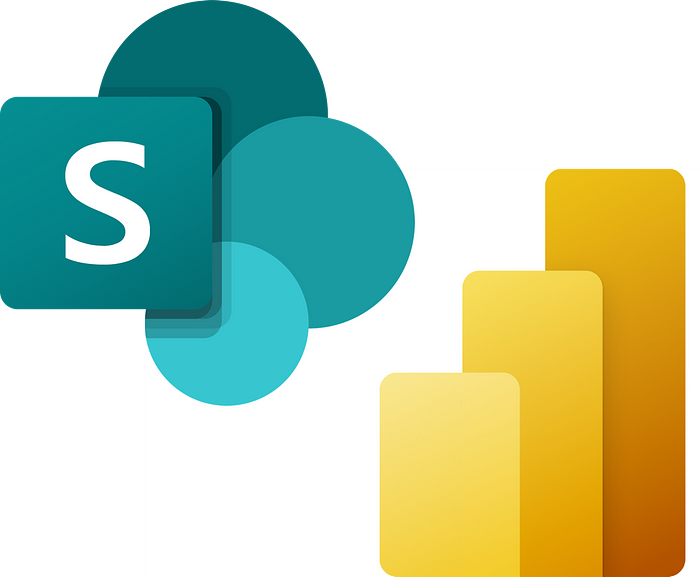
In this short article, I’d like to share about how to connect Power BI to Sharepoint files.
Step 1: Get URL
Open the Sharepoint folder on web, click on the “3 dots” of the file and click “Copy link”.
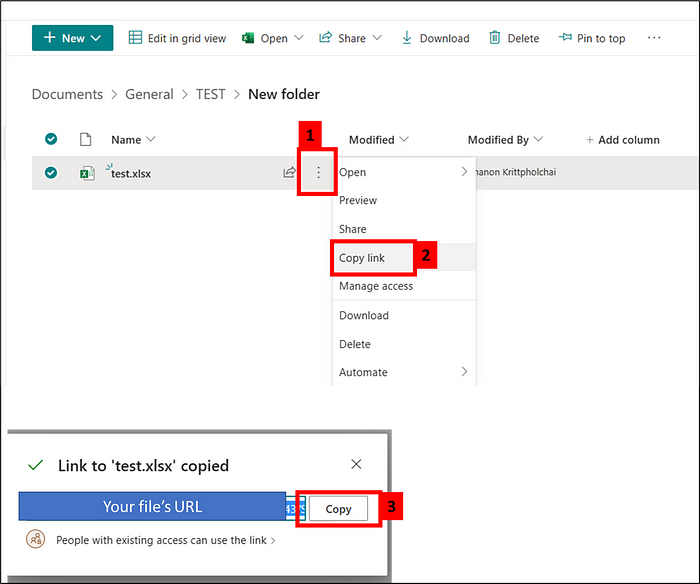
Copy that URL and paste it into any text editor.
Step 2: Modify URL
The file’s URL should be something like this.
https://{SITE}.sharepoint.com/{something}/sites/{Folder Name}/{File Path}?{RANDOM Text}
Cut the part “?{RANDOM Text}” after file name and we will get this URL.
https://{SITE}.sharepoint.com/{something}/sites/{Folder Name}/{File Path}
Step 3: Connect Power BI to Sharepoint
From Power BI, we can get data from Sharepoint’s file by select “Get data” and “Web” to open pop-up window.
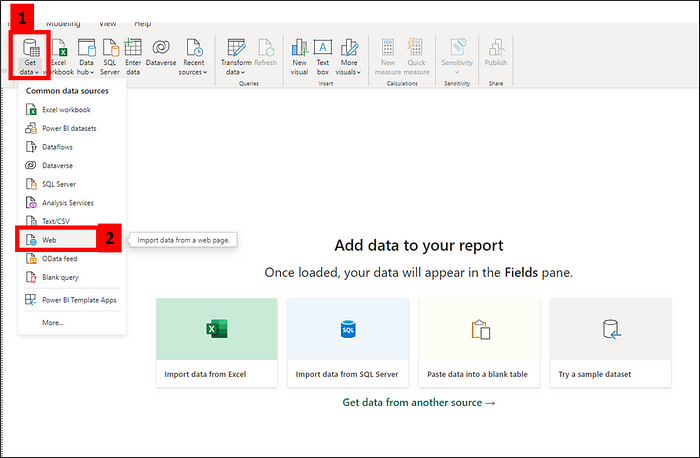
Paste URL from the 2nd step.
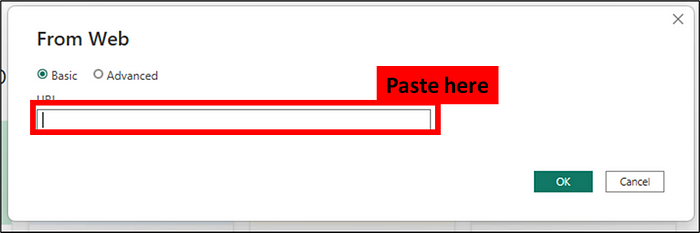
Step 4: Sign in
This step only needs to be done in the 1st time, just sign in your user & password to start the import process.
Normally, it will use the “Organization account”.
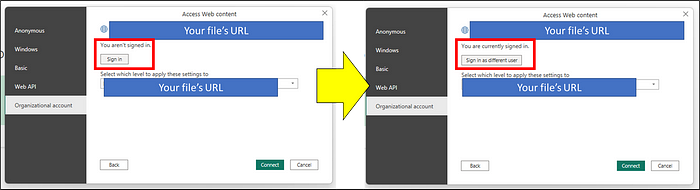
Step 5: Done!!
And we can import data from Sharepoint to Power BI
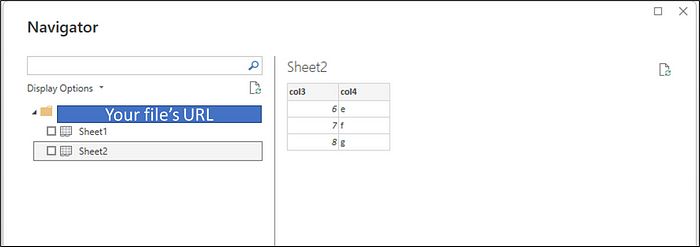
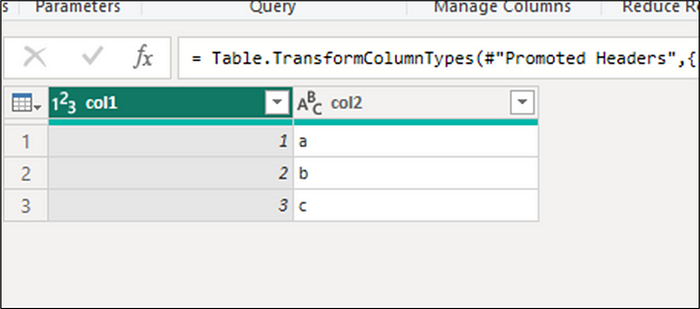
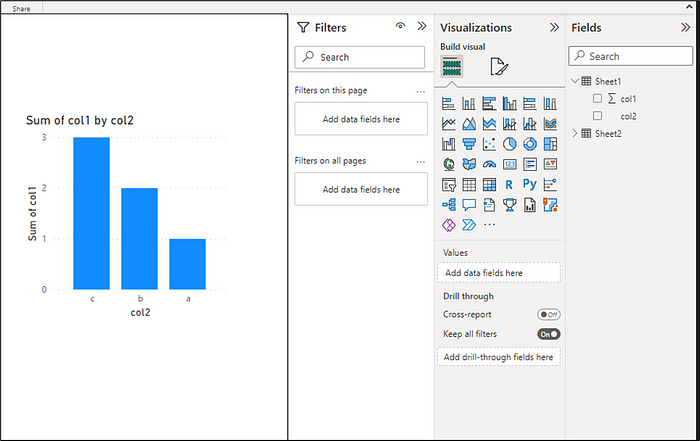
And that is how we connect Power BI to Sharepoint’s files.
And if you would like to connect Sharepoint using Python, you can read from my previous article in this link >> Python Download Files from Sharepoint | FAUN Publication (medium.com).
About the Author
Data Analytic with Operation and SCM Background
Krittapholchai, C., 2023, Connect Power BI to Sharepoint files, Medium, Available at: https://medium.com/@chanon.krittapholchai/connect-power-bi-to-sharepoint-files-4413bde08921 [Accessed on 3 May 2023]










 Using a SharePoint Online list as a Knowledge source via ACTIONS in Copilot AI Studio
Using a SharePoint Online list as a Knowledge source via ACTIONS in Copilot AI Studio
