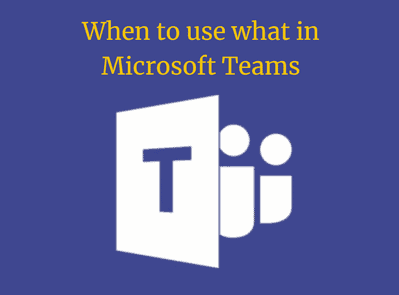
Microsoft Teams Users tend to chat privately using the Chat feature naturally. Microsoft Teams Channel are much more powerful though.
Summary of some important features of channel :
- Privacy and message visibility : Channels are public to the team or private (use it if really needed) , when conversation are private to their members. When a new employee join the team, he’ll then see the history of the different conversations such as general announcements, discussed topics within the team.
- Note that Chat history is shown automatically in a channel and optionnally in a conversation.
- Extended Workplace : Both support tabs where applications go, but channel have more application such as planner and many other connectors, bots and teams meeting recorded as video in Stream.
- Notification : A Channel message does not notifies users by default, conversations do. You can suscribe to channel notification if the channel interests you
- Documents are in the SharePoint site behind the Team. A team is the hub for a team collaboration
Channels for team collaboration, app and main information
What goes in a channel ?
Think about Team as CC feature in outlook
You want to send a mail to your team ? Use a team channel instead and notify people that are the recipient of the message. Other member of the Team are like the “cc” ibe.
You are a manager ? Replace email for team announcement
Use General canal and notify @yourTeamName instead of sending an email. To send important announcements, information to your team.
Start meeting for your team
Start a meeting in a chanel, and invite your team or schedule it. Members of the team will see the meeting started with this icon. Invite member of the meeting from the visioconference.

Configure your team workspace
Add apps using tabs in the channel (onenotes, planner, website, a sharepoint library etc).
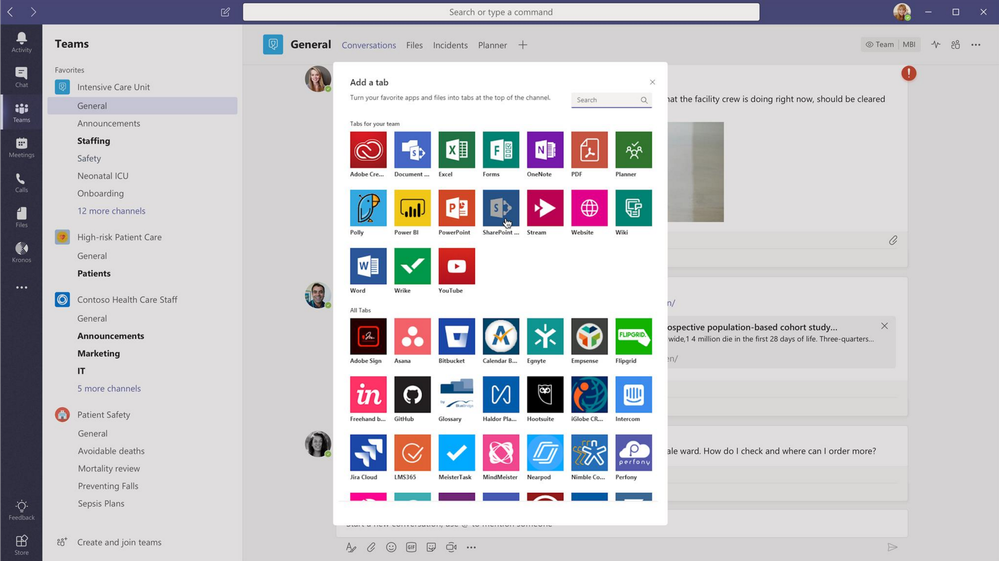
Channel are like group of people in an open space

But most important, documents are in a central location
Once dropped in a channel and in the file tab, a document posted in a Team is saved in the SharePoint site at the back of the Team. It is meant for centralizing the document to the people part of the team. New team member will access every previously shared documents !
Chat for day to day operational conversation
Users can create 1:1 or multiple people conversation. There is no need to create a Team for an on-the-spot conversation that doesn’t need to be shared to the entire team.

When using a conversation ?
- Each message notifies users so use it when you need immediate answers from ALL those colleague.
- Think about it as a phone call or a skype chat, some info you don’t want to save for the team…
- That is why day to day discussion, information that could be deleted or forgotten, could go to a conversation. The entire team DOESNT need to know about those operational chats.
- Share images etc to explain what you need to your colleagues
- Once an information or a decision shall be shared, share to the channel.
- A document shared in a conversation goes to the onedrive of the person sharing the document. New comer to the conversation will not access existing documents shared previously. It is useful to quickly co-create a document and once finalized, drop it to a Team or a SharePoint site (Document Center).
Conclusion
- Channel for For Your Information, message such as people as CC in an email
- Channel for Actionable conversation to certain team members (using @name in a channel).
- Channel for documents accessible to the team
- Chat to replace phone call or direct Skype message when you need quick answer from a limited group of colleagues. Use it wisely as it would create notification to every conversation members.
Infography to summarize

Do you need assistance to empower your users? Schedule a visio conference training with me!
Looking for more great Microsoft Teams content?
Check Your Guide to Microsoft Teams.
Reference:
Angama, J (2020). Channel vs Chat ? When to use what in Microsoft Teams. Available at: https://jeffangama.wordpress.com/2018/12/23/channel-vs-conversation-when-to-use-what-in-microsoft-teams/ [Accessed 6th May 2020]
Follow us on Twitter @EuropeanSP
Take our Survey:
Can you take 4 minutes today and help us gain insights, with this short survey for the Microsoft 365 & Azure Community? We would love to hear from you and invite you to share your thoughts.


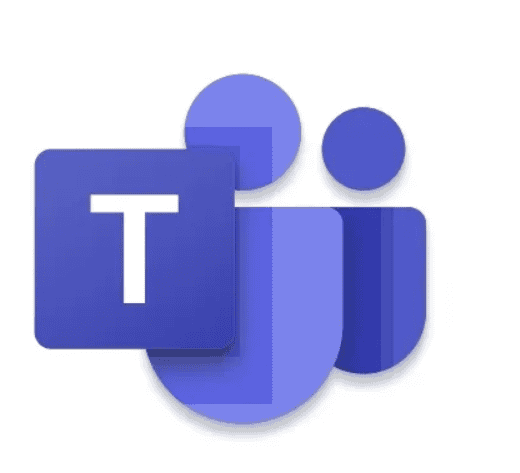






 Using a SharePoint Online list as a Knowledge source via ACTIONS in Copilot AI Studio
Using a SharePoint Online list as a Knowledge source via ACTIONS in Copilot AI Studio
