A system dashboard in a model-driven app provides users an area to access reports that have been built into the app, or are embedded from Power BI. If you’ve build a report or dashboard in Power BI, you can make it accessible to your app users by first adding it to your app solution then configuring the app system dashboards.
This works for both reports and dashboards in Power BI. Since it is essentially embedding the content, users will need to have access to the content in Power BI service in order to interact with it in your app. This means they will need the relevant Power BI license, and workspace, report, dashboard and data permissions.
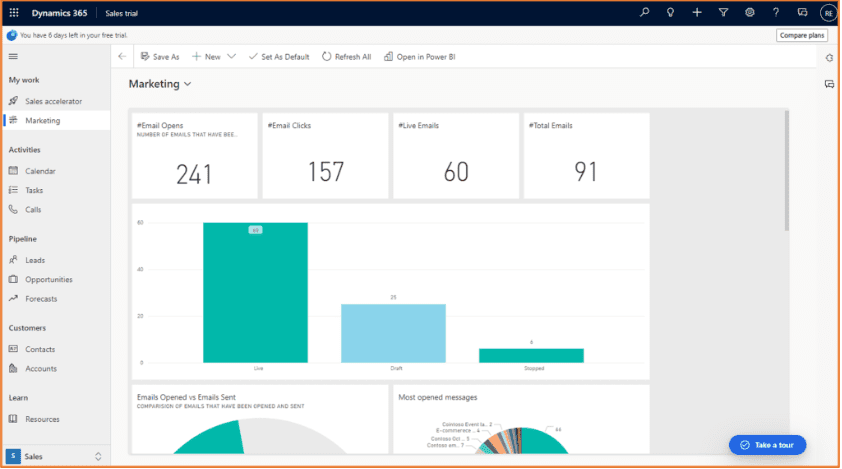
Begin in Power Apps. Go to Solutions (from the left navigation menu) and open the solution that contains your model-driven app. While in the Objects area of the solution, click +New > Dashboard > Power BI embedded.
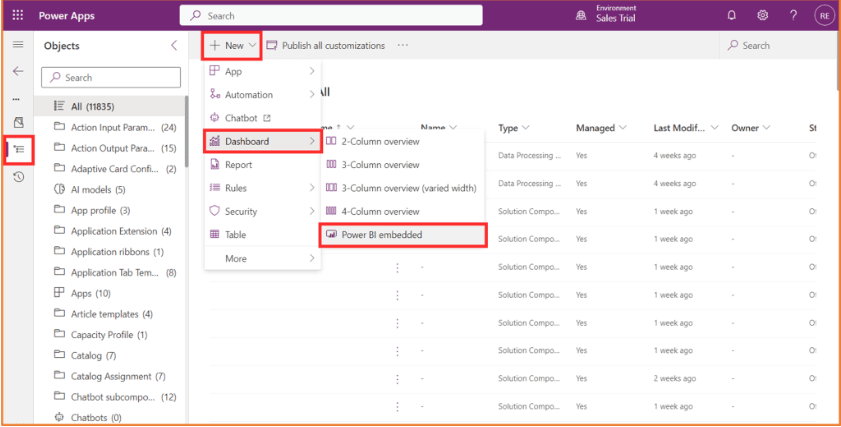
Provide a Display name for the report/dashboard you are adding. Select the Type, Workspace, then name of the report/dashboard you wish to embed.
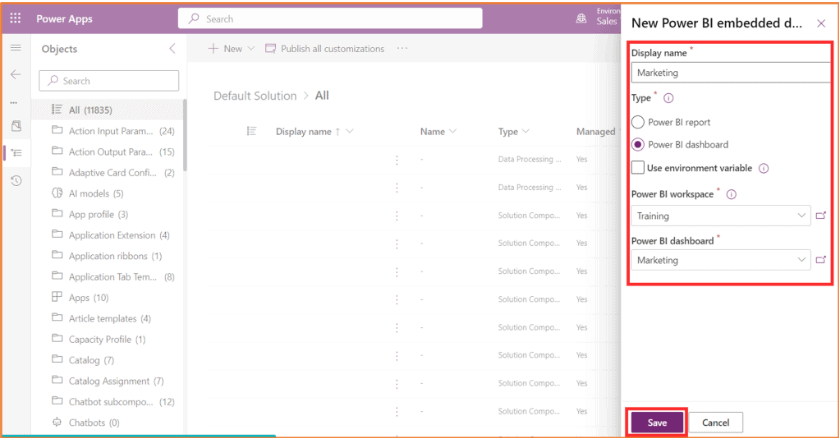
Within the solution, locate your model-driven app to edit it. You can also find your app by exiting Solutions, and going to the Apps area of Power Apps.
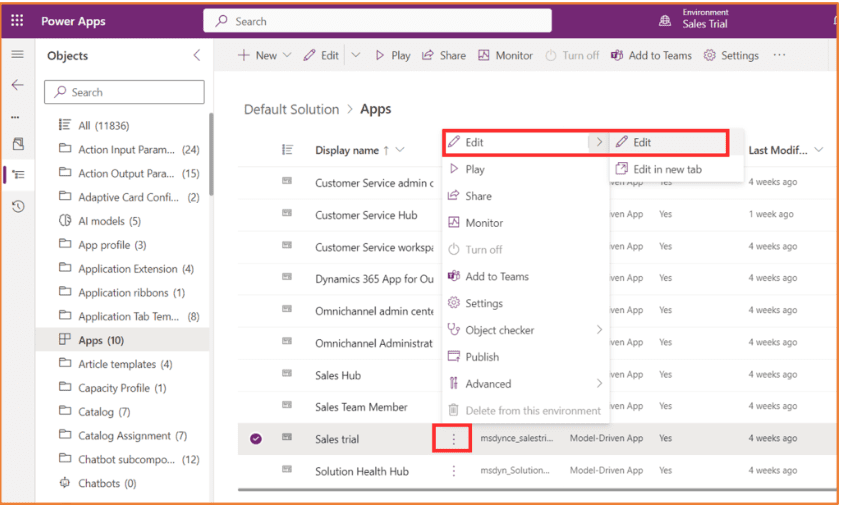
In the app editor, select the Navigation icon from the left-hand side of the screen (the third icon down). Select the area of the app navigation you want the dashboard/report to appear. In the screenshot below, the My work section of the app has been selected. Click +Add page > Dashboard > Next.
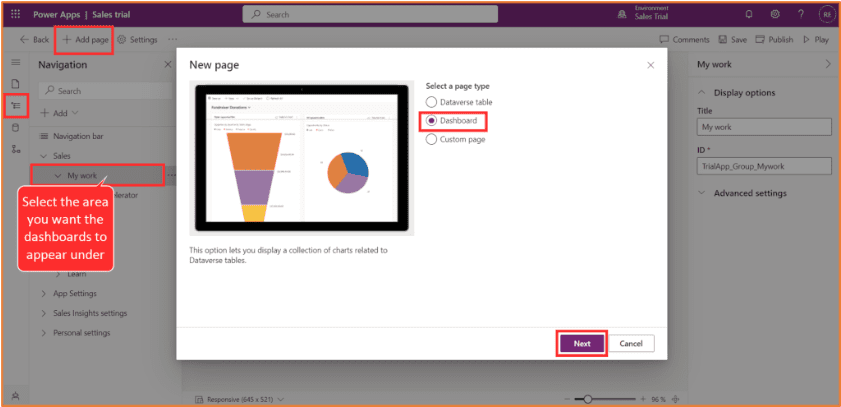
Under Power BI dashboards, you should see the Power BI content you added to the solution earlier. Select the report/dashboard you want to add. You can select multiple options here.
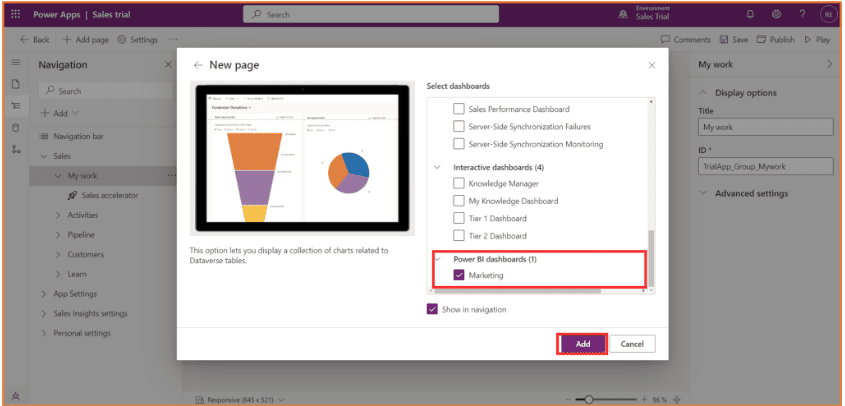
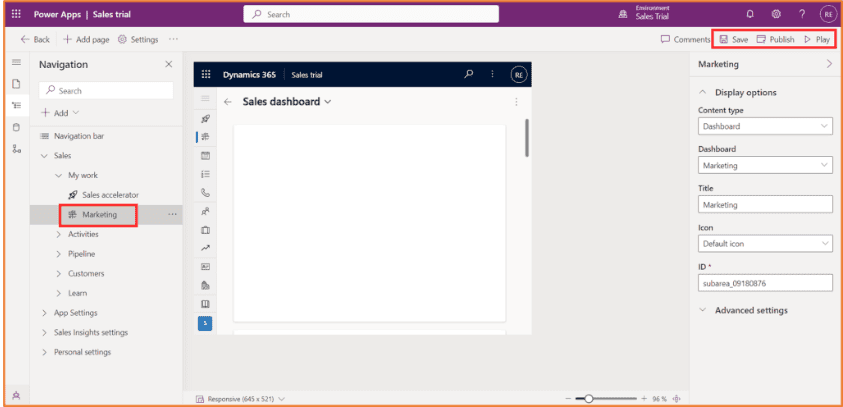
In your app, you will now see the dashboard appear in the app navigation. If you have multiple system dashboards, click on the dashboard name to switch between them.
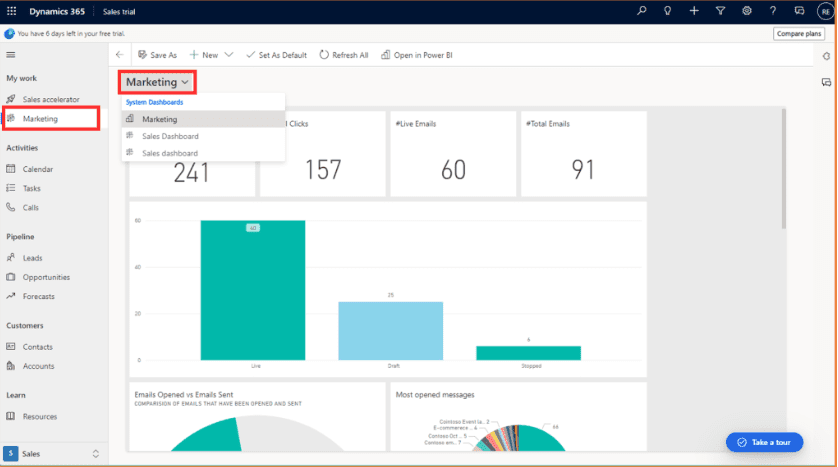
About the Author
I’m a Microsoft MVP (Business Applications), Microsoft Certified Trainer (MCT), and I work as a Power Platform Trainer and Evangelist at Barhead Solutions in Sydney, Australia. I run training sessions and events to showcase to people what they can achieve with using Microsoft’s Power Platform.
Reference
Rishona, E., 2022, Add Power BI report or dashboard in a Power App (model-driven app system dashboard), Available at: Add Power BI report or dashboard in a Power App (model-driven app system dashboard) – Rishona Elijah (rishonapowerplatform.com) [Accessed on 16 January 2022]


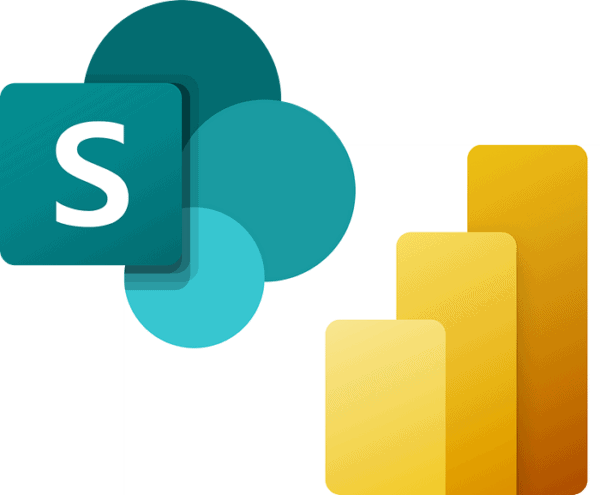
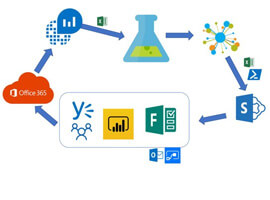





 Using a SharePoint Online list as a Knowledge source via ACTIONS in Copilot AI Studio
Using a SharePoint Online list as a Knowledge source via ACTIONS in Copilot AI Studio
