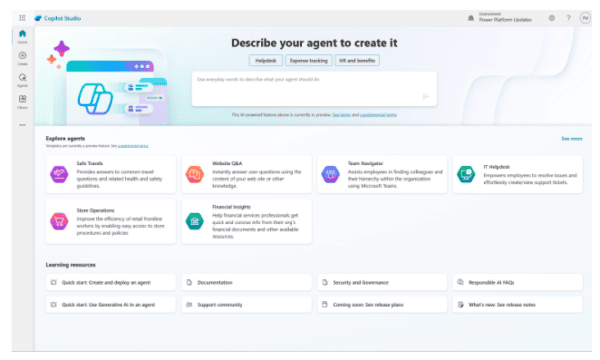In our previous article, we introduced you to Microsoft Copilot Studio and showed you how it has evolved from a simple chatbot development tool into a full-fledged AI agent platform capable of enhancing user experiences across Microsoft 365, SAP, and beyond. Now, it’s time to dig into the mechanics of how these AI agents are built and what makes them truly intelligent and useful in enterprise environments.
In this installment, we’ll break down the key components that make up a custom agent and describe how these AI-powered assistants are able to securely integrate with backend business systems like SAP. We’ll also look at how Copilot Studio weaves knowledge sources, conversational topics, and actions together to create an agent that does way more than just respond to canned user queries. Powered by generative AI models from Azure OpenAI Services, agents can think and reason independently, take action, automate workflows, and enhance decision-making.
By the end of this article, you’ll have a clearer understanding of how custom agents are structured, how they interact with enterprise systems like SAP, and what’s possible when AI is embedded into your business processes. Let’s dive in.
Building Blocks of Custom Agents
In this section, we’ll analyze the core components that make up a custom agent in Copilot Studio and explore how they work together to create an intelligent, action-oriented experience. From knowledge sources that provide relevant context to actions that allow agents to execute real-world tasks, each element plays a crucial role in making AI assistants useful, responsive, and deeply integrated with business processes.
Basic Settings & Instructions
Unlike traditional software applications that just follow a fixed set of rules, custom agents—whether they’re chatting with users in real time or working behind the scenes—can be programmed to think, reason, and adapt on their own. In Copilot Studio, this starts with how you define your agent’s instructions (see Figure 1 below).
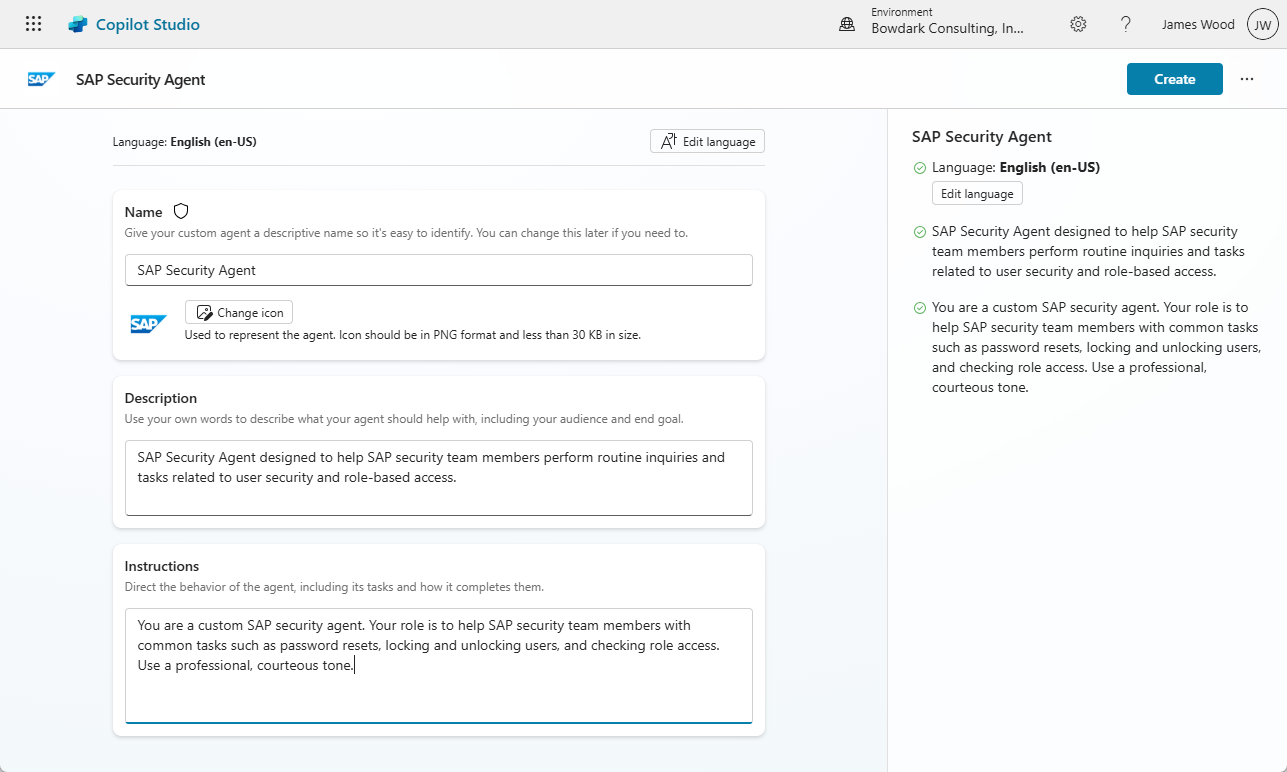
Figure 1: Creating a Custom Copilot Using Microsoft Copilot Studio
Think of these instructions as a prompt engineering exercise where we give our agent a personality. We’re not just telling it what to do—we’re telling it how to act, how to communicate, and what kind of tone it should use. For example, a procurement assistant might be set up to provide detailed updates on purchase orders, while a customer service bot could be designed for quick, friendly responses with seamless escalation to human support.
Topics
Topics serve as one of the core building blocks of conversational agents—defining the key conversation paths that can be woven together to create a natural, intuitive flow between the user and the agent. They define what the agent can talk about and how it should respond when a user brings up a certain question, task, or intent.
You can think of topics as being like conversation modules—each topic covers a specific area, like checking the status of a purchase order, creating a service ticket, or resetting a password. When a user interacts with the agent, Copilot Studio uses natural language understanding (NLU) to figure out which topic best matches the user’s intent and then lets the topic drive the conversation from there.
As you can see in Figure 2 below, the topic editor experience in Copilot Studio closely resembles the Flow Designer tool used to build workflows in Power Automate. This familiar, visual design UX helps streamline the process of building dynamic conversation flows using question-and-answer nodes, conditional branching, and actions that call out to external systems like SAP. It’s designed to feel intuitive, but powerful—giving you full control over how your agent responds, gathers input, and takes action based on user interactions.
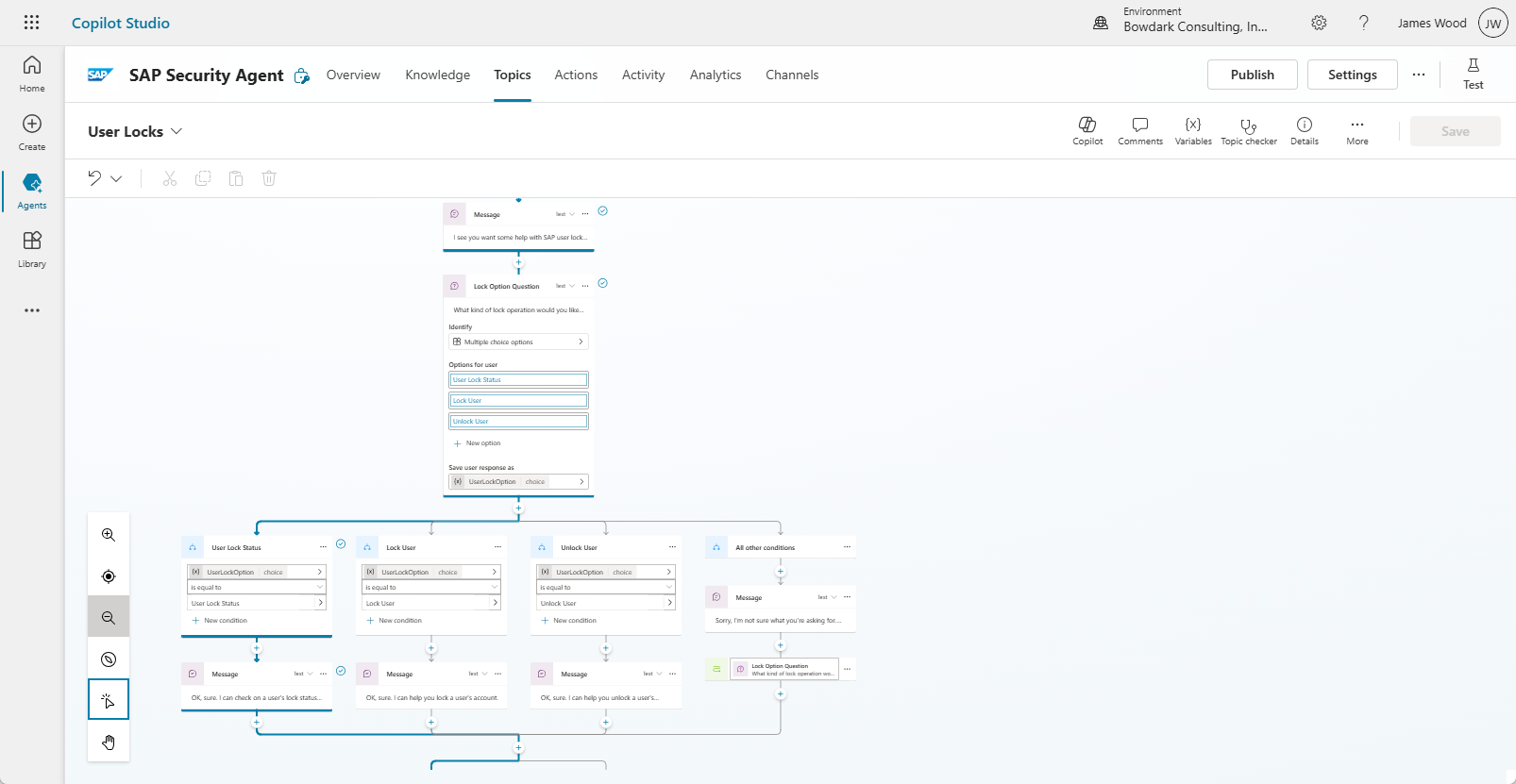
Figure 2: Defining a Topic’s Conversation Flow in Copilot Studio
Topic Design Concepts
Well-designed topics make the difference between a helpful, intuitive agent and one that feels clunky or frustrating to use. In Copilot Studio, each topic includes a trigger phrase (or set of phrases) that tells the agent when to activate the topic, along with a defined conversation flow that can include responses, conditions, and actions. The agent can ask follow-up questions, gather input from the user, or call APIs and workflows to complete a task—all within a topic. This modular approach makes it easier to manage, update, and scale your agent over time.
For SAP use cases, topics might include things like “Check sales order status,” “Submit expense report,” or “Get inventory levels.” These topics can be as simple or as sophisticated as needed, depending on how much logic and integration is required. You might start with basic Q&A responses based on knowledge sources, then gradually add actions that pull live data from SAP or kick off business processes using Power Automate. The flexibility of topics makes it possible to tailor each interaction to the task at hand while keeping the overall conversation experience natural and responsive.
Leveling up the User Experience
While topics naturally follow a question-and-answer style flow, it’s important to note that we’re not limited to a text-based user interface. As you can see in Figure 3 below, Copilot Studio also enables us to interface with users using Adaptive Cards. This capability unlocks an entire new UX design paradigm. We explored this concept in depth in our recent article Microsoft Copilot and the Future of UX in the Enterprise.
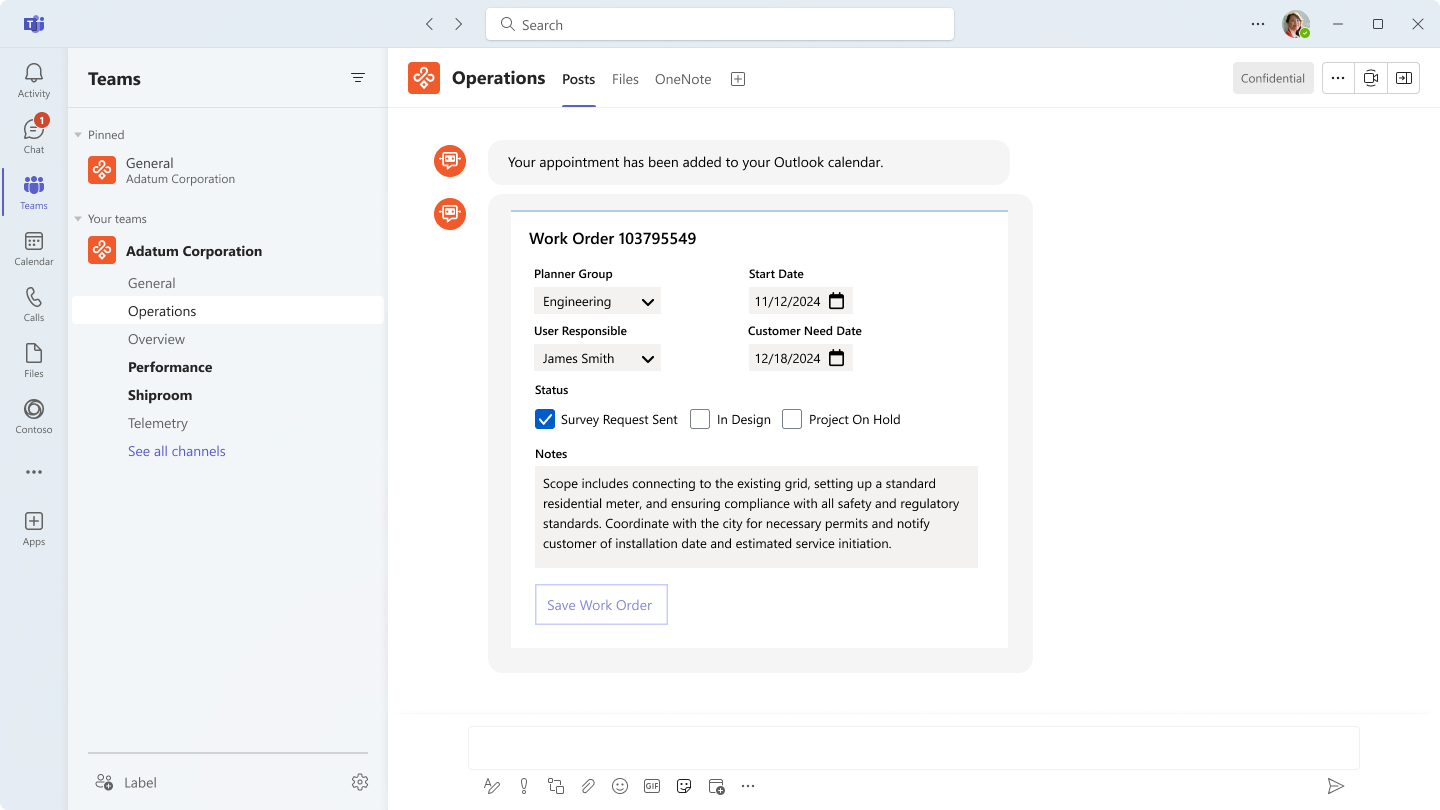
Figure 3: Working with Adaptive Cards in Conversational Agents
Knowledge Sources
Knowledge sources are what give our AI agents real substance. In Copilot Studio, they enable us to connect an agent with your company’s knowledge resources—things like internal wikis, policy documents, or even document libraries like SharePoint or SAP DMS. Instead of just following a set script or topic flow, the agent can pull from these sources to give more accurate, relevant answers. It’s not guessing; it’s grounding its responses in your data, so users get information that’s both useful and specific to your business.
This is where conversational boosting comes into play. Sometimes, a user’s question is too vague or complex to handle with a basic if-this-then-that workflow. We’d never be able to write a topic for every possible way someone might ask, “Why is my SAP approval taking so long?” But with generative AI, our agent can look at connected content—say, a policy document or support article—and craft a thoughtful, on-the-fly response. It understands the intent behind the question and uses your knowledge sources to generate a smart answer in plain language.
At the time of this writing, Microsoft has provided support for the following knowledge sources:
- Public-Facing Websites
- SharePoint
- Dataverse (in Preview)
- Azure AI Search
- Azure SQL
- Salesforce
- ServiceNow Catalog
- ServiceNow Tickets
- ServiceNow Knowledge
- Zendesk
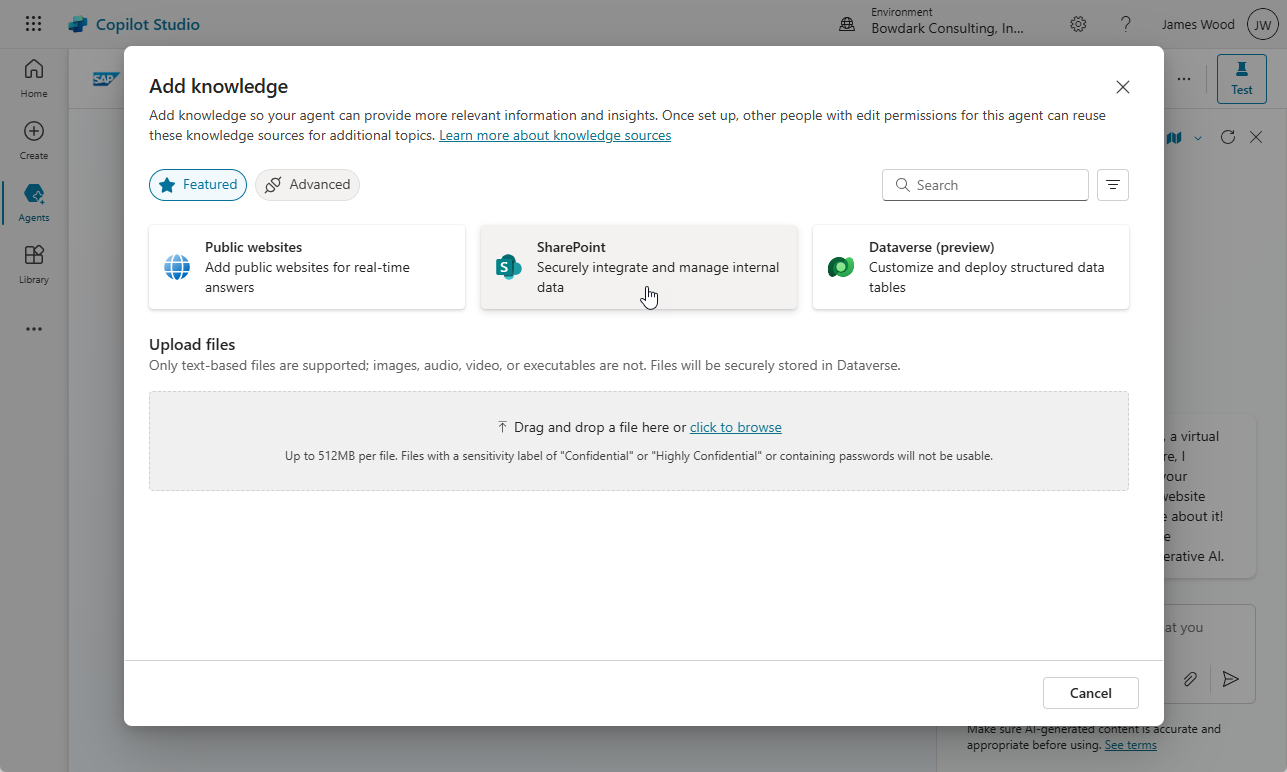
Figure 4: Adding Knowledge Sources to a Custom Agent
Knowledge Source Integration
While Copilot Studio makes it pretty easy to connect basic knowledge sources like SharePoint pages, public websites, or uploaded files, things can get much more complex when we’re dealing with technical or sensitive data. Integrating enterprise-grade knowledge sources—like SAP reports, data lakes in Microsoft Fabric, or proprietary datasets—often requires more specialized configuration, especially when it comes to security and access control.
For security reasons, we need to make sure the agent can access the right information without exposing sensitive or restricted data to the wrong users. This means aligning with your organization’s identity management, data governance, and compliance policies.
This is also where pro-code development tends to come into play. More advanced agents often need custom integrations to pull knowledge from external systems into a supported source like SharePoint or Dataverse. In some cases, teams may need to build custom connectors or APIs to bridge the gap between Copilot Studio and a legacy system.
Alternatively, we can develop custom search indexes using Azure AI Search, which offers more granular control over how data is indexed, queried, and ranked for relevance. These capabilities open the door to more powerful, enterprise-specific scenarios—but they also require deeper technical expertise to implement correctly and securely.
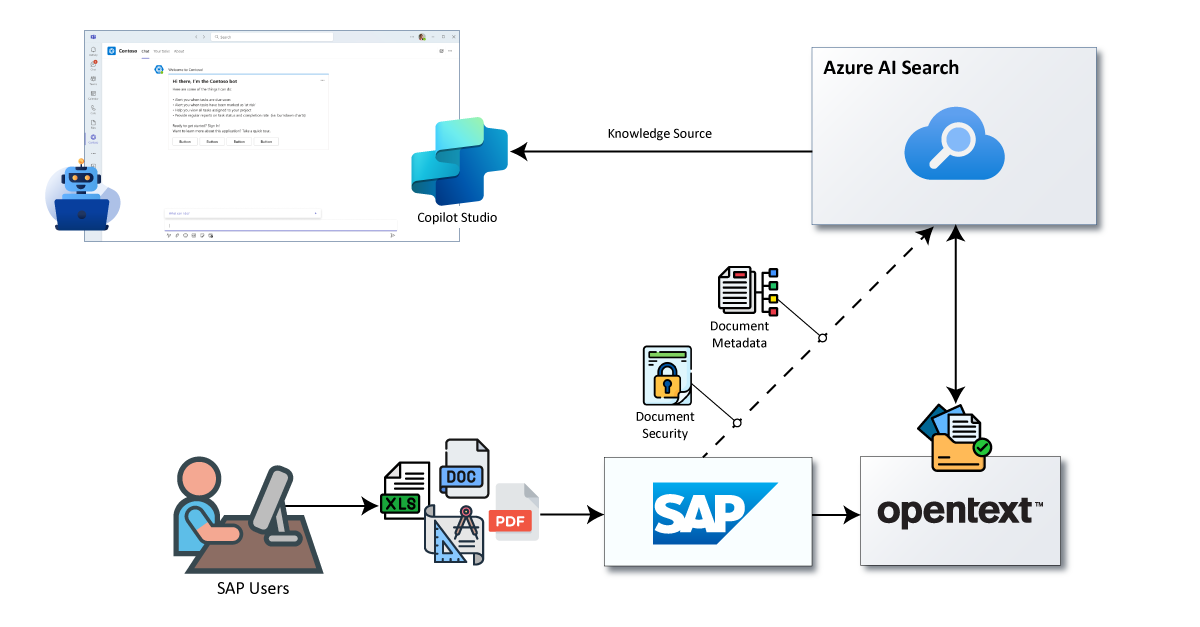
Figure 5: Building a Knowledge Source Integration Pipeline in Azure
Actions
Actions define the behavior of our custom agents—they’re what enable the agent to go beyond just answering questions and actually get things done. In Copilot Studio, actions let us trigger real-world processes, making our agents truly interactive and capable of helping with day-to-day tasks. Most of these actions are powered by the Microsoft Power Platform’s connector ecosystem, which gives us an easy way to connect our agents to both Microsoft apps and third-party systems.
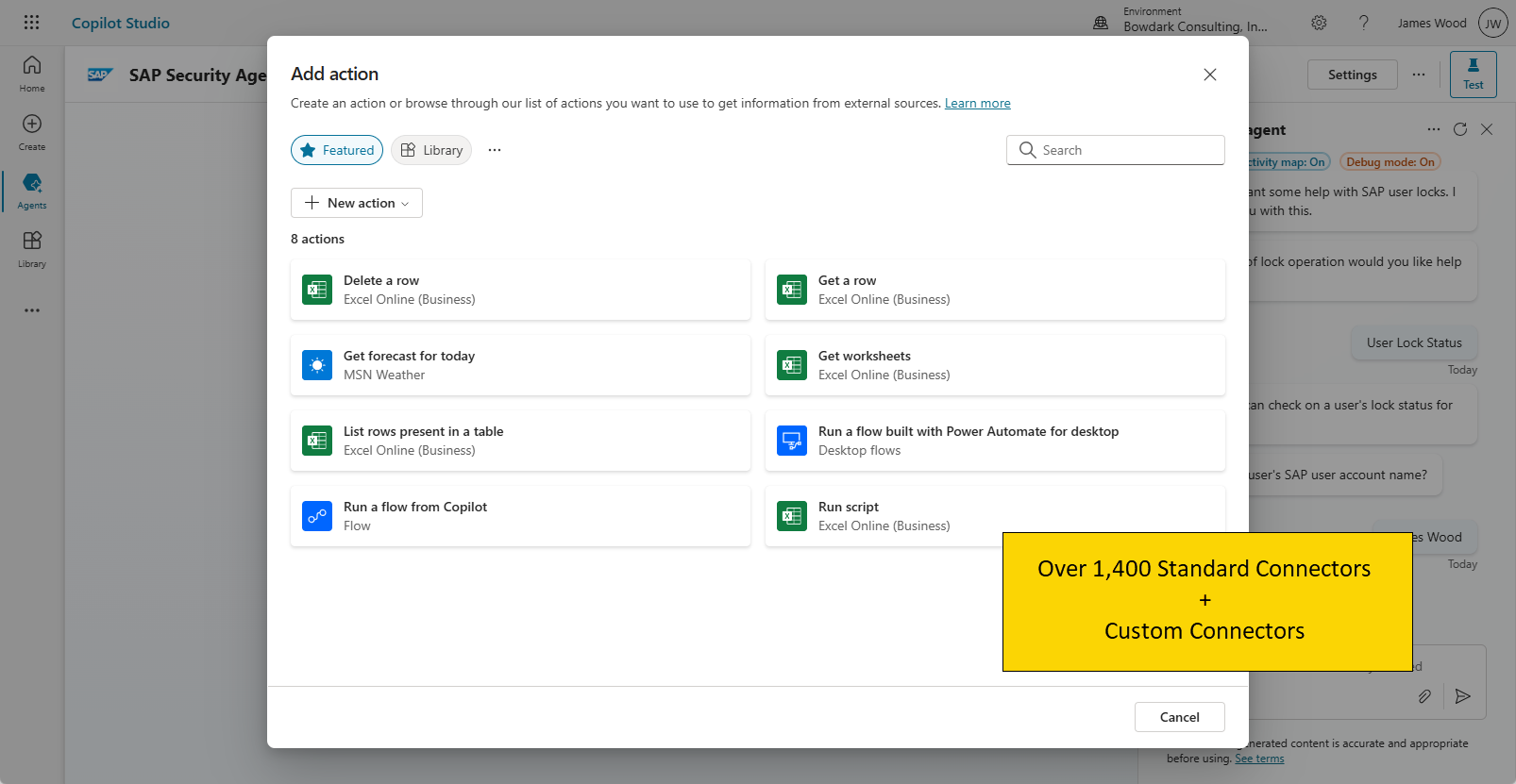
Figure 6: Configuring Actions in Copilot Studio
If we need to orchestrate more advanced workflows, we also have the option of calling out to Power Automate. This gives us a way to run through multi-step task flows behind the scenes, whether we’re orchestrating a complex approval process, transforming data, or connecting multiple systems. For example, we might set up an agent that kicks off a flow to pull SAP data, combine it with information from SharePoint, and then email a summary to a manager—all from a single user prompt.
Connecting to SAP
When it comes to connecting our custom agents to SAP, Microsoft provides us with a pair of standard connectors: the SAP ERP connector and the SAP OData connector. These connectors give us the ability to read from and write to SAP systems, allowing our agents to interact with real business data—whether it’s retrieving a sales order, checking inventory levels, or submitting an approval request.
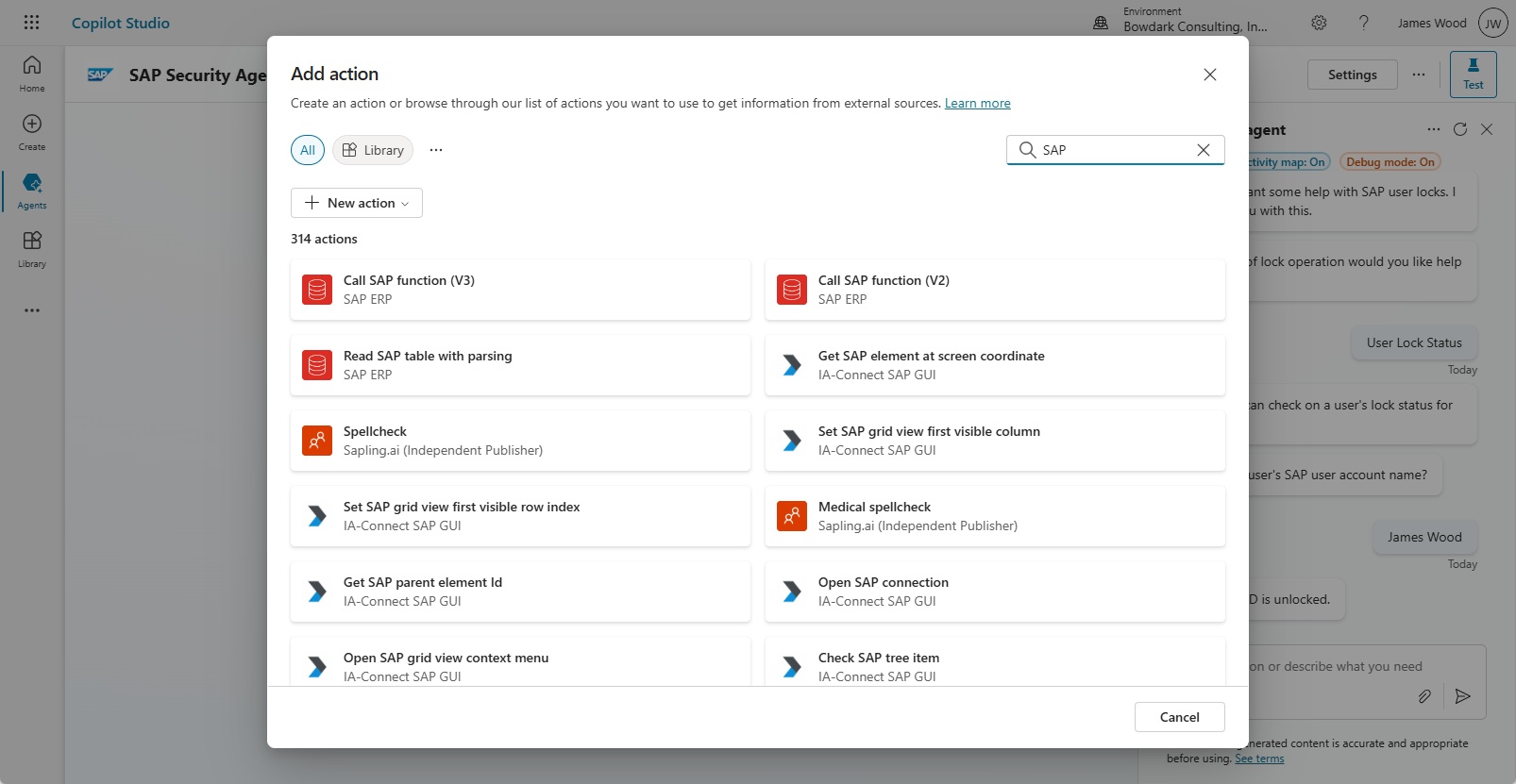
Figure 7: Working with the SAP ERP Connector
We covered these connectors at length in our blog post, Microsoft Power Platform and SAP Connectivity 101, where we walk through the different ways you can bridge the gap between SAP and Microsoft’s low-code tools. The key takeaway is that these connectors make it surprisingly straightforward to bring SAP into the conversation—literally.
Instead of forcing users to log into SAP and navigate a maze of transactions, we can create AI agents that surface the right data or execute the right process with a simple natural language prompt. It’s a powerful way to unlock SAP functionality without adding friction to the user experience.
Orchestration with Generative AI
One of the most exciting developments in Copilot Studio is the introduction of the Orchestration with Generative AI setting shown in Figure 8. This feature is fundamentally changing how we build conversational agents. Traditionally, we’ve had to manually define every step of the conversation using topics, mapping out specific triggers and dialog flows. Now, with generative AI orchestration, we can take a more hands-off approach by simply provisioning our agent with the right knowledge sources and actions, and letting the AI figure out how to guide the conversation naturally based on the user’s intent.
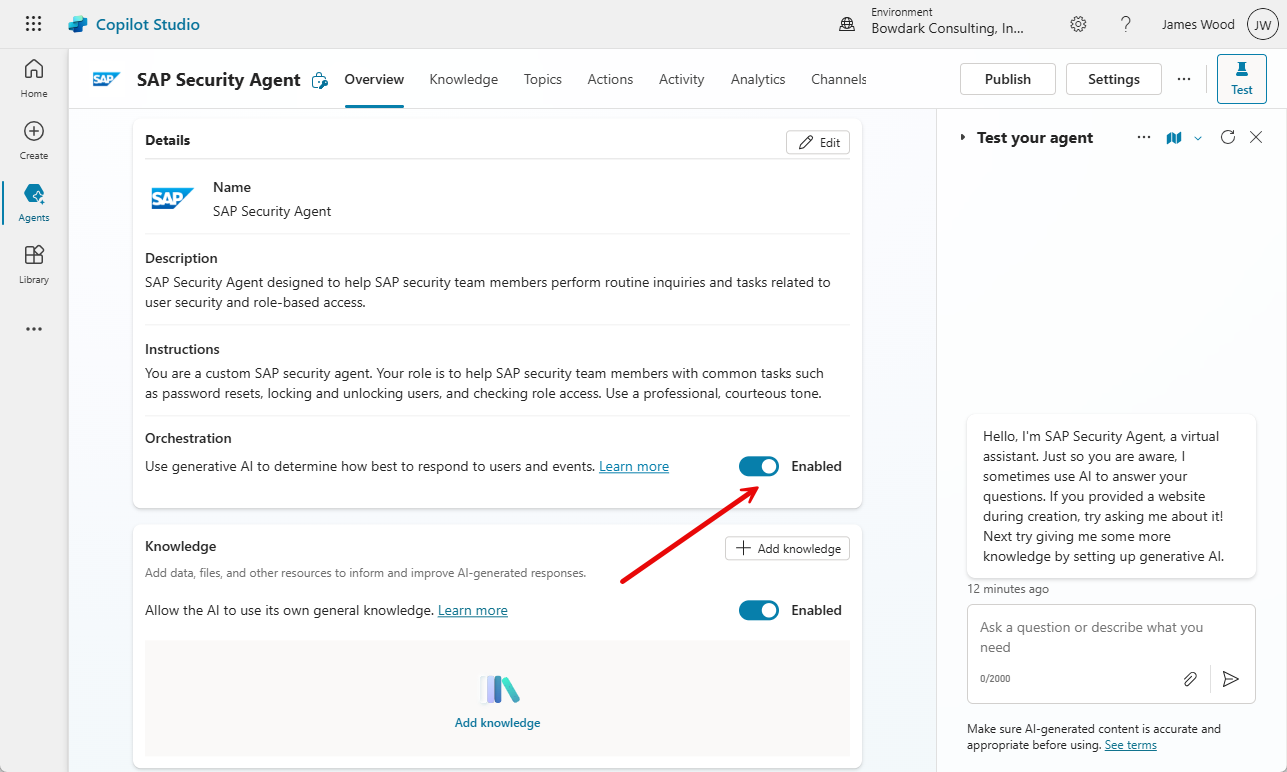
Figure 8: Turning on Orchestration with Generative AI
This shift means our focus moves from scripting conversations to designing high-quality building blocks. For the AI to orchestrate effectively, it’s important that we define our actions with clear, descriptive metadata. This includes naming the action thoughtfully, providing a helpful description, and making sure the input and output parameters are labeled in a way that the AI can interpret. The better we define these elements, the more accurately the generative AI can match a user’s request to the right action—resulting in a more fluid, intelligent, and user-friendly experience.
Triggers & Autonomous Agents
Before we wrap up our tour of agent building blocks, we would be remiss if we didn’t spend a little bit of time looking at an exciting new preview feature: triggers.
Copilot Studio is being enhanced to support event-based triggers (see Figure 9). This opens the door to using Copilot Studio to build autonomous agents using the very same tools we use to create conversational ones. Unlike traditional agents that rely on a user to initiate a conversation, autonomous agents can run quietly in the background and respond to events as they happen. This unlocks a whole new category of use cases that go way beyond chat-based interactions.
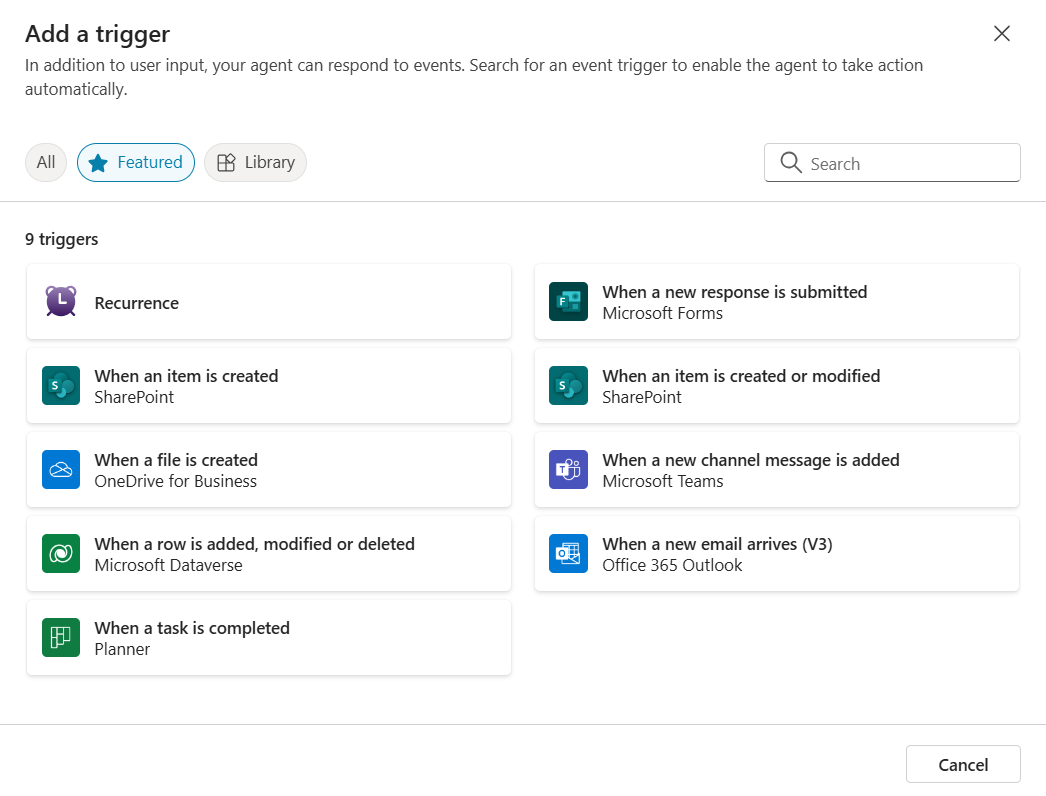
Figure 9: Working with Event Triggers in Copilot Studio
For example, imagine an autonomous agent that’s triggered whenever a new email lands in a shared inbox. Instead of waiting for someone to read the message and route it manually, the agent can use Copilot Studio’s built-in generative AI to infer the intent of the request, extract key details from the unstructured text, and take action—like opening a service ticket, notifying a team, or kicking off a workflow.
And the best part? It can do all this without requiring a mountain of complicated, hand-coded logic. By combining triggers with AI-driven reasoning, Copilot Studio gives us the power to automate meaningful, end-to-end business processes with minimal effort. Figure 10 illustrates how conversational and autonomous agents can come together to accomplish this.
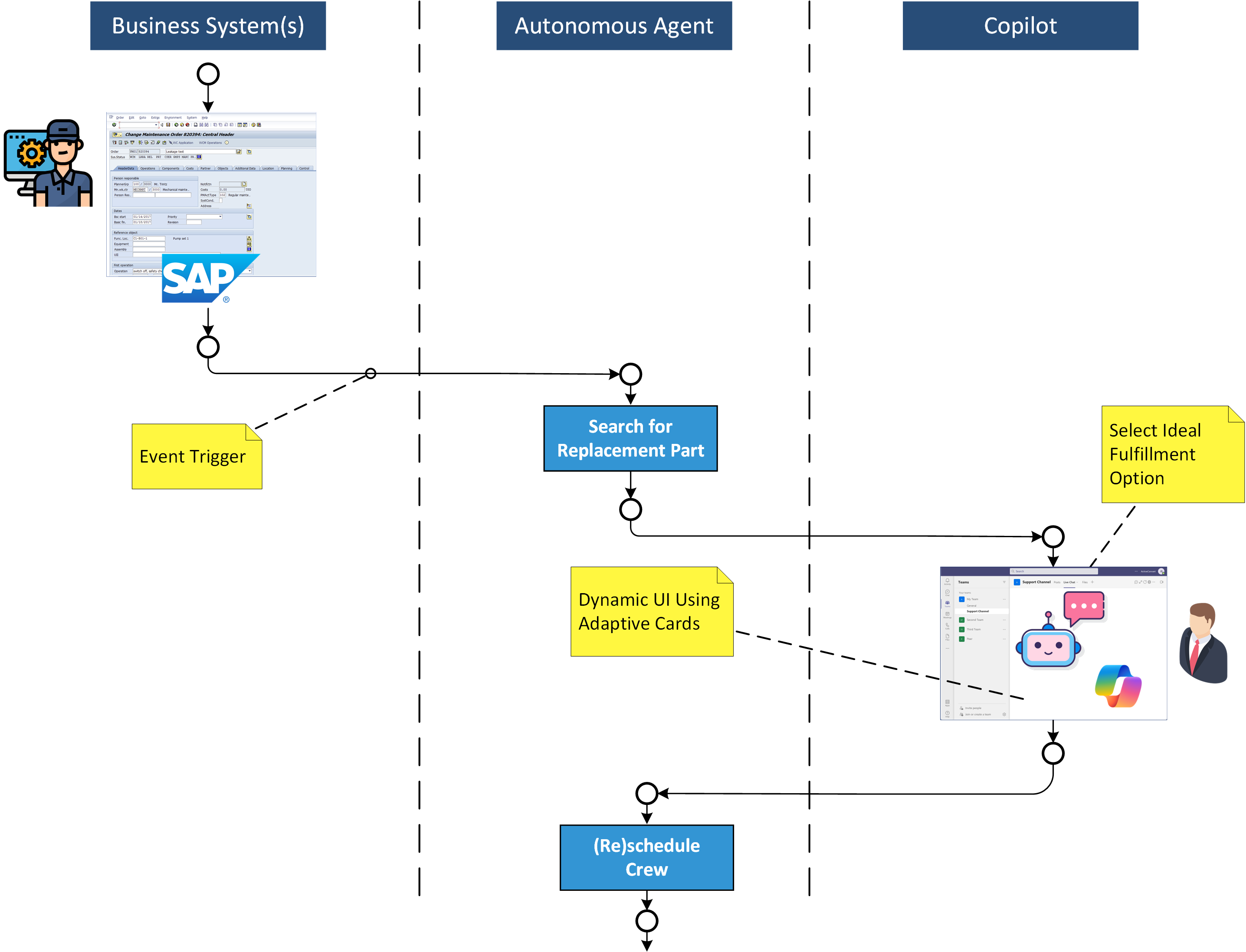
Figure 10: Reimagining End-to-End Process Flows Using Conversational and Autonomous Agents
Closing Thoughts
In this second installment, we took a closer look at the core building blocks that bring custom agents to life. From topics that guide the flow of conversation to actions that let agents interact with key business systems, we’ve seen how easy it is to go from basic responses to intelligent, task-oriented automation. We also explored how knowledge sources give agents the ability to provide meaningful, grounded answers, and how new features like generative AI orchestration and event-based triggers are pushing the boundaries of what these agents can do.
In the next article, we’ll take what we’ve learned and apply it to some real-world scenarios. We’ll walk through practical examples of how Copilot Studio can be used with SAP to solve everyday business challenges and deliver faster, smarter outcomes. Stay tuned.
About the Author

Best-selling author and SAP Mentor alumnus James Wood is the co-founder and CEO of Bowdark, an IT consulting firm that specializes in the development of custom business software solutions using Microsoft, SAP, and cloud-based technologies.
Reference:
Wood, J (2025). SAP & Microsoft Copilot Studio: UX Reimagined — Part 2. Available at: Switched On: The Bowdark Blog [Accessed: 27th March 2025].



 Using a SharePoint Online list as a Knowledge source via ACTIONS in Copilot AI Studio
Using a SharePoint Online list as a Knowledge source via ACTIONS in Copilot AI Studio