Copilot Pages is a dynamic workspace within Copilot chat, enabling multiplayer AI collaboration. It transforms insightful Copilot responses into editable, shareable assets.
Key Capabilities
With a Microsoft 365 Copilot license, teams can:
- Collaborate directly with Copilot in full-screen mode
- Refine and expand AI-generated responses jointly
- Share expertise through interactive prompting
- Organize complex information in real-time
Core Features
- Persistence: Converts ephemeral AI-generated content into durable assets
- Shareability: Shares dynamic pages across Microsoft Teams, Outlook, and the M365 app
- Multiplayer Collaboration: Real-time teamwork and Copilot prompt iteration (Microsoft 365 Copilot license required)
Important:
When your page is ready, you can share it with others to facilitate collaborative editing. Shared pages grant access to the page content, but not your personal Copilot session.
Easy Access to Copilot Pages:
- From the Chat: Quickly revisit your page anytime by clicking the link in the chat where you initially created it.
- Pages Tab: For a comprehensive view, navigate to the Pages tab within Microsoft365.com. This tab will display all the Copilot Pages you’ve created previously.
What is created when a user creates a Copilot Page?
A Copilot Page is generated as a .loop file within a new user-owned SharePoint Embedded container. The Loop framework consists of two main concepts: files and containers.
- Files: Loop pages and components are .loop files. Copilot Pages are displayed adjacent to a Copilot Business Chat.

When shared as components, they appear as interactive boxes within Microsoft 365 apps, functioning similarly to other Loop components. IT administrators manage these .loop files just like any other file types (e.g., .docx, .pptx, .xlsx). They support all features of the SharePoint file system.

Containers: Copilot Pages are stored in a new, user-owned SharePoint Embedded container, with one container per user. All content stored in these containers counts against the tenant’s SharePoint quota. Governance and compliance processes apply in the same manner as they do for a user’s OneDrive.
Note: Management and Graph APIs for these containers will soon be accessible to tools such as AvePoint, ShareGate, and your in-house tooling.
IT Administrator Controls for Copilot Pages
As Copilot Pages roll out to M365 Copilot users and upcoming M365 subscribers, IT administrators can manage .loop files using Loop admin switches.
Important Note: Disabling Loop in your tenant does not impact Copilot Pages functionality.
Manage Pages Content
The SharePoint platform, fully supported by Loop, offers several compliance and manageability capabilities. All Copilot Pages include:
- Admin toggles
- GDPR and EUDB compliance
- Intune device management
- Conditional Access policies
- Information Barriers
- Customer Lockbox
- Individual file recycle bin
- Version history
- Audit logs
- eDiscovery
- Export
- Legal hold
- Retention policies
- Sensitivity labels
- Data loss prevention
Important:
For larger organizations with advanced governance, sharing, and management tools, the following additional capabilities, coming in Q4 CY2024, may be of interest to IT administrators:
- Retention labels at the file level
- Programmatic API access to content in SharePoint Embedded containers (enabling third-party governance, management, and compliance tools)
- Guest/external access via Entra B2B configuration for tenants with sensitivity labels
- SharePoint Admin Center columns to identify user-owned containers
- New user-owned storage containers
New user-owned storage containers

The diagram illustrates that Copilot Pages are saved in a new, user-owned SharePoint Embedded container. This content is managed throughout the lifetime of the user account and is deleted when the user account is removed from the organization. Initially, the content is soft deleted (recoverable by an IT Admin) before being permanently purged.
Note:
When a user leaves, an IT Admin workflow allows access to these containers before deletion, enabling valuable content to be copied to new locations. The capability to view another user’s Copilot Pages in the Loop app, assigned before deletion, is scheduled for release in Q4 CY2024.
Multi-Geo
The user-owned SharePoint Embedded container that holds Copilot Pages is created in the user’s preferred data location.
Oversharing prevention in loop
Two methods to control oversharing in your organization are fully supported in .loop files:
- Sensitivity Labeling: Configurable per Copilot page, sensitivity labels automatically upgrade if Copilot detects content with a higher source label when added to the page via “Edit in Page.” These labels can control external sharing rights, data encryption, and more.
- Data Loss Prevention: This security feature scans for highly sensitive information, immediately blocks all sharing, and prompts the file owner to remove the sensitive content before full collaboration can be restored.
Audit
Since all .loop files are stored within the SharePoint ecosystem, comprehensive audit activity is available in the unified audit log, which includes SharePoint events. Actions such as creates, updates, reads, and deletes are all logged with attribution.
Quota
All use of SharePoint Embedded storage counts against your tenant’s SharePoint quota.
Managing Loop Components in OneDrive and SharePoint
Loop experiences within Microsoft 365 OneDrive and SharePoint are supported by .loop files (previously .fluid files in earlier releases).
IT Administrator Requirements
To ensure seamless access to Loop experiences, IT administrators must manage permissions through:
- Cloud Policy
- SharePoint PowerShell command
Important Configuration Step
Follow the instructions in Office 365 URLs and IP address ranges to ensure connections to Loop services are not blocked.
WebSocket connections
Loop’s real-time collaborative features are enabled by a core service that operates as a WebSocket server. To facilitate seamless collaboration, coauthors within the same session must establish secure WebSocket connections to this service. These connections enable the exchange of essential data, including changes made by others, live cursor positions, user presence, and more.
WebSocket communication is fundamental to the functionality of Loop and all scenarios powered by the Fluid framework. Therefore, it is essential to ensure that WebSocket connections are not blocked on the user’s endpoint.
Settings management in the Microsoft Admin Center
To enable or disable the creation of content in Loop workspaces within your tenant, follow these steps:
- Sign in to the Microsoft 365 admin center as an Office Apps Administrator, Security Administrator, or Global Administrator.
- Navigate to Home > Org settings > Services > Loop.
- Select your desired state for Loop workspaces using the checkbox.
- Click Save.

Loop components are enabled by default for all organizations. Designed for collaboration, these components are always shared as editable by others, even if your organization’s default setting for shareable links is view-only for other file types.
To check your tenant’s default file permissions, follow these steps:
- Sign in to the Microsoft 365 admin center.
- Under Admin centers, select SharePoint.
- Select Policies > Sharing, and under File and folder links, view your organization’s default file permissions.

To enable or disable Loop experiences in Teams, you need the latest version of the SharePoint PowerShell module.
- Check if Loop Components are Enabled: Run Get-SPOTenant without any arguments and verify that the value of IsLoopEnabled is true.
- Enable Loop Components in Teams: Run Set-SPOTenant -IsLoopEnabled $true. The change will take a short time to apply across your organization.
- Disable Loop Components in Teams: Run Set-SPOTenant -IsLoopEnabled $false.
Impact of Disabling Loop Creation with IT Admin Controls
Disabling Loop creation through IT admin controls doesn’t entirely eliminate Loop experiences within your tenant. Here’s what to expect:
- Existing Loop Files: Users with existing edit access to Loop files can still open and edit them. This behavior is similar to other file types like .txt files in OneDrive or SharePoint.
- Loop Component Access: Since Loop viewer and editor don’t have separate licensing requirements from OneDrive access, users with OneDrive access can still access them through two ways:
1- Visiting loop.microsoft.com directly.
2- Loop entry within the “All apps” view in Microsoft365.com (availability depends on OneDrive license).
Controlling User Access:
- OneDrive Access: Disabling user access to OneDrive will prevent them from seeing the Loop app in the “All apps” view.
Or
- Conditional Access: Implement a conditional access policy specifically for loop.microsoft.com to block access to the website and prevent users from launching the Loop viewer/editor.
License requirements
Loop components
Loop components are accessible to anyone with access to Teams, Outlook, Word Online, Whiteboard, OneNote, SharePoint, OneDrive, Loop, and other supported Microsoft apps. Most features of Microsoft Loop are available to everyone with a work or school account.
To access all Loop app features, users with work accounts (Microsoft Entra accounts) need one of the following Microsoft 365 plans:
- Microsoft 365 Business Standard
- Microsoft 365 Business Premium
- Microsoft 365 E3
- Microsoft 365 E5
- Microsoft 365 A3
- Microsoft 365 A5
- Microsoft 365 E3, E5, A3, or A5 Extra Features; when combined with a corresponding Office 365 or Microsoft 365 plan.
Having one of those Microsoft 365 plans enables three additional capabilities in the Loop app:
- Creating new Loop workspaces
- Adding members to Loop workspaces
- Removing members from Loop workspaces
Users with only an Office 365 E3, E5, A3, or A5 plan do not qualify for access to these additional capabilities. A Microsoft 365 E3, E5, A3, or A5 plan and/or Microsoft 365 Extra Features plan is required.
Users with a Microsoft 365 or Office 365 E3 or E5 plan who still lack access to these capabilities in the Loop app likely need to enable the Extra Features license.
About the Author:

Khurram Hafeez
I’m an IT enthusiast with over 19 years of experience in designing and implementing robust Microsoft environments. My passion lies in staying ahead of the curve, embracing next-gen solutions, and helping organizations thrive in the digital landscape.

𝗠𝘆 𝗮𝗿𝗲𝗮𝘀 𝗼𝗳 𝘀𝗽𝗲𝗰𝗶𝗮𝗹𝗶𝘇𝗮𝘁𝗶𝗼𝗻 𝗶𝗻𝗰𝗹𝘂𝗱𝗲:
𝗠𝗶𝗰𝗿𝗼𝘀𝗼𝗳𝘁 𝗔𝘇𝘂𝗿𝗲: From cloud migrations to building scalable solutions, I thrive on leveraging Azure’s capabilities to drive innovation.
𝗪𝗶𝗻𝗱𝗼𝘄𝘀 𝗦𝗲𝗿𝘃𝗲𝗿: With nearly two decades of hands-on experience, I’ve fine-tuned Windows Server deployments, ensuring stability, security, and optimal perform
Reference:
Hafeez, K (2024). Copilot Pages Decoded: Capabilities and Limitations. Available at: Copilot Pages Decoded: Capabilities and Limitations | LinkedIn [Accessed: 26th September 2024].


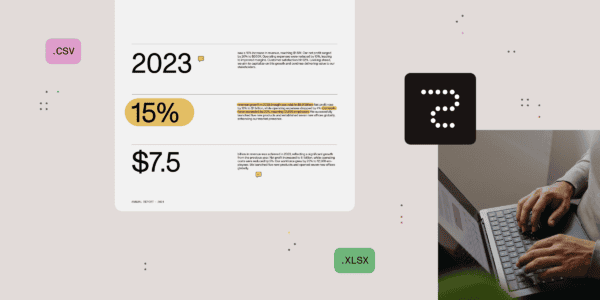






 Using a SharePoint Online list as a Knowledge source via ACTIONS in Copilot AI Studio
Using a SharePoint Online list as a Knowledge source via ACTIONS in Copilot AI Studio
