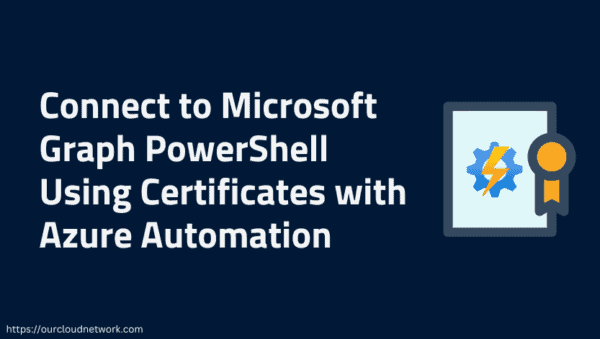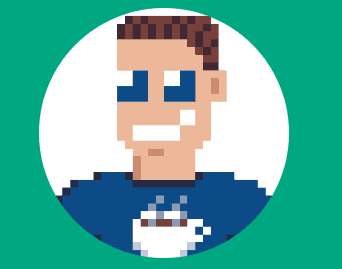In the modern workplace, data is spread across numerous platforms and services, creating a need for a unified way to access and interact with this data. Microsoft Graph API serves as a bridge that connects various Microsoft services, providing developers with a unified endpoint to interact with data from Office 365, Azure Active Directory, SharePoint, OneDrive, Teams, and more. This blog explores the purpose of Microsoft Graph API, its use cases, and provides a practical example of how to use it in your applications.
What is Microsoft Graph API?
Microsoft Graph API is a RESTful web API that enables developers to access a wide range of Microsoft 365 services using a single endpoint (https://graph.microsoft.com). It provides access to users, groups, mail, calendars, files, and other resources within the Microsoft 365 ecosystem. With Microsoft Graph, developers can create applications that integrate deeply with Microsoft services, enhancing productivity and collaboration.
Purpose of Microsoft Graph API
The primary purpose of Microsoft Graph API is to simplify the way developers interact with Microsoft 365 data. Some key objectives include:
- Unified Data Access: Access data across multiple Microsoft services with a single endpoint, reducing the complexity of managing multiple APIs.
- Enhanced Productivity: Build applications that improve productivity by integrating with calendars, emails, documents, and more.
- Automated Workflows: Automate repetitive tasks such as sending emails, scheduling meetings, or managing user accounts.
- Data Insights: Gain insights into user data to build personalized and context-aware applications, such as recommending content or providing tailored notifications.
Key Use Cases
- Email and Calendar Management: Integrate email and calendar functionalities into your application to read, create, and manage events and emails.
- User and Group Management: Manage users, groups, roles, and permissions within Azure Active Directory.
- Microsoft Teams Integration: Build chatbots, automate channel management, and send notifications to Teams channels.
- Document Management: Access and manage files stored in OneDrive, SharePoint, and other connected services.
- Insights and Analytics: Access user insights, organizational data, and reports to enhance decision-making processes.
Example: Using Microsoft Graph API to Access User Profile Data
Let’s walk through an example where we use Microsoft Graph API to retrieve a user’s profile data, including their name, email, and job title.
Step 1: Set Up an Azure AD App Registration
- Go to the Azure Portal and navigate to Azure Active Directory.
- Select App registrations > New registration.
- Provide a name for your app, select the appropriate account type, and set a redirect URI if needed.
- Once registered, note down the Application (client) ID and Directory (tenant) ID.
Step 2: Configure API Permissions
- In your app registration, go to API permissions > Add a permission.
- Choose Microsoft Graph and select Delegated permissions.
- Add permissions such as User.Read to allow reading user profile data.
Step 3: Generate a Client Secret
- Navigate to Certificates & secrets > New client secret.
- Generate a secret and save it securely; you will use it for authentication.
Step 4: Code Example to Access User Profile
Below is a Python script using the requests library to authenticate and fetch user profile data from Microsoft Graph API.
import requests
# Replace with your Azure AD app details
CLIENT_ID = 'YOUR_CLIENT_ID'
CLIENT_SECRET = 'YOUR_CLIENT_SECRET'
TENANT_ID = 'YOUR_TENANT_ID'
# OAuth2 token endpoint
TOKEN_URL = f'https://login.microsoftonline.com/{TENANT_ID}/oauth2/v2.0/token'
# API endpoint to fetch user profile
GRAPH_API_URL = 'https://graph.microsoft.com/v1.0/me'
# Get OAuth2 token
def get_access_token():
payload = {
'client_id': CLIENT_ID,
'client_secret': CLIENT_SECRET,
'grant_type': 'client_credentials',
'scope': 'https://graph.microsoft.com/.default'
}
response = requests.post(TOKEN_URL, data=payload)
response.raise_for_status()
return response.json().get('access_token')
# Fetch user profile data
def fetch_user_profile():
token = get_access_token()
headers = {
'Authorization': f'Bearer {token}'
}
response = requests.get(GRAPH_API_URL, headers=headers)
response.raise_for_status()
return response.json()
# Run the script
if __name__ == "__main__":
user_profile = fetch_user_profile()
print("User Profile Data:")
print(f"Name: {user_profile.get('displayName')}")
print(f"Email: {user_profile.get('mail')}")
print(f"Job Title: {user_profile.get('jobTitle')}") Explanation
- OAuth2 Authentication: The script uses client credentials to obtain an access token from Azure AD.
- API Request: The access token is used to authenticate the request to Microsoft Graph API to fetch user profile data.
- Response Handling: The response contains user details like display name, email, and job title.
Detailed Authentication Process for Microsoft Graph API
To access Microsoft Graph API, your application must authenticate with Microsoft’s identity platform to obtain an access token. This token is then used to authorize API requests to Microsoft Graph services. The authentication process primarily revolves around OAuth 2.0, which provides secure and standardized access.
Authentication Flows
Microsoft Graph API supports various authentication flows depending on the type of application and the required permissions. The most common flows are:
- Authorization Code Flow (for Delegated Permissions): Used for user-interactive apps such as web apps and mobile apps.
- Client Credentials Flow (for Application Permissions): Used for server-to-server communication, where no user is involved.
- Device Code Flow: Used for devices with limited input capabilities, like IoT devices.
- Implicit Grant Flow: Used for single-page applications.
This guide focuses on the Client Credentials Flow, which is commonly used for backend applications where user interaction is not required, such as accessing user data, sending emails, or managing Azure resources.
Step-by-Step Authentication Using Client Credentials Flow
Step 1: Register Your Application in Azure Active Directory
- Sign in to the Azure Portal.
- Go to Azure Active Directory > App registrations > New registration.
- Enter a Name for your application (e.g., “Graph API Integration App”).
- Choose an appropriate Supported account type, usually Accounts in this organizational directory only.
- Enter a Redirect URI if needed (not mandatory for server-to-server apps).
- Click Register.
Step 2: Configure API Permissions
- Once the app is registered, navigate to API permissions in your app settings.
- Click Add a permission > Microsoft Graph.
- Choose Application permissions (not Delegated permissions, since no user is interacting).
- Search for and add permissions like User.Read.All for reading user data, or any other permissions your application requires.
- Click Add permissions and then Grant admin consent to the selected permissions.
Step 3: Generate Client Secret
- Go to Certificates & secrets > New client secret.
- Add a description (e.g., “Graph API Secret”) and set an expiration period.
- Click Add. A client secret value will be generated. Copy this value immediately, as it won’t be shown again.
Step 4: Obtain an Access Token Using Client Credentials Flow
To authenticate your application and get an access token, you need to make a request to the OAuth 2.0 token endpoint. This is typically done using the requests library in Python or similar HTTP client libraries in other languages.
Endpoint URL:
https://login.microsoftonline.com/{TENANT_ID}/oauth2/v2.0/tokenReplace {TENANT_ID} with your Azure AD tenant ID. Below is the step-by-step process and the code example.
Code Example: Fetch Access Token
Here is a Python script that shows how to fetch an access token using client credentials.
import requests
# Replace these with your Azure AD application details
CLIENT_ID = 'YOUR_CLIENT_ID'
CLIENT_SECRET = 'YOUR_CLIENT_SECRET'
TENANT_ID = 'YOUR_TENANT_ID'
# OAuth2 token endpoint
TOKEN_URL = f'https://login.microsoftonline.com/{TENANT_ID}/oauth2/v2.0/token'
# Function to get an access token from Azure AD
def get_access_token():
# The payload with client details and required scopes
payload = {
'client_id': CLIENT_ID,
'client_secret': CLIENT_SECRET,
'grant_type': 'client_credentials',
'scope': 'https://graph.microsoft.com/.default'
}
# Making the request to get the access token
response = requests.post(TOKEN_URL, data=payload)
response.raise_for_status() # Raise exception if the call was unsuccessful
# Parse and return the access token
token = response.json().get('access_token')
print("Access Token:", token) # Optional: print the token for debugging
return token
# Call the function to get an access token
if __name__ == "__main__":
access_token = get_access_token()Explanation of the Authentication Process
- API Endpoint: The script sends a POST request to the token endpoint (https://login.microsoftonline.com/{TENANT_ID}/oauth2/v2.0/token) to fetch the access token.
- Payload Parameters:
- Response Handling:
Using the Access Token with Microsoft Graph API
Once you have the access token, you can use it in the headers of your requests to authenticate and access Microsoft Graph services. Here’s a simple example of fetching the list of users using the token obtained:
# Use the access token to make authenticated API requests
def get_users():
# Set the endpoint URL for Microsoft Graph API
GRAPH_API_URL = 'https://graph.microsoft.com/v1.0/users'
# Set the authorization headers with the access token
headers = {
'Authorization': f'Bearer {access_token}'
}
# Make a GET request to fetch user data
response = requests.get(GRAPH_API_URL, headers=headers)
response.raise_for_status() # Check for request errors
# Print or process the user data
users = response.json()
print("Users:", users)
# Fetch and display the list of users
if __name__ == "__main__":
access_token = get_access_token()
get_users()Authentication is a critical step when interacting with Microsoft Graph API. The Client Credentials Flow is ideal for applications that need to access resources without user involvement, making it suitable for background services, automated workflows, and server-side applications. By following these steps, you can securely authenticate your app, obtain an access token, and start integrating Microsoft Graph into your solutions.
Explore additional flows based on your application requirements, and leverage the full potential of Microsoft Graph API to build powerful, connected experiences!
About the Author:
Nadir Riyani
Nadir Riyani holds a Master in Computer Application and brings 15 years of experience in the IT industry to his role as an Engineering Manager. With deep expertise in Microsoft technologies, Splunk, DevOps Automation, Database systems, and Cloud technologies Nadir is a seasoned professional known for his technical acumen and leadership skills. He has published over 200 articles in public forums, sharing his knowledge and insights with the broader tech community. Nadir’s extensive experience and contributions make him a respected figure in the IT world.
Riyani, N (2024). Microsoft Graph API: Purpose, Use Cases, and Examples. Available at: (1) Microsoft Graph API: Purpose, Use Cases, and Examples | LinkedIn [Accessed: 26th September 2024].