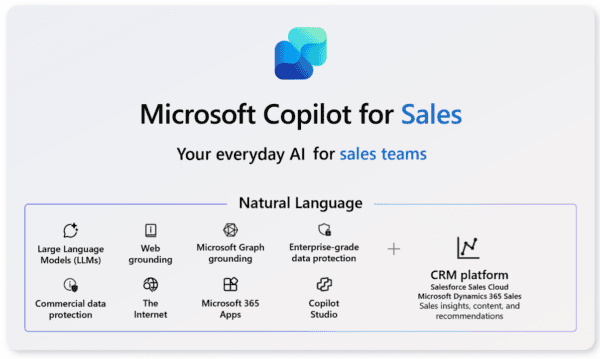I’ve been using Copilot for Microsoft 365 for 3 months now. Here’s the good, the bad and the UGLY from my experience! 👀

I’ve been lucky enough to have the ability to use Microsoft 365 Copilot (or as it’s now called: Copilot for Microsoft 365) for a little over three months now. We at Sulava got our hands on the licenses a bit before the official launch in the start of November, and have been playing around with it since.
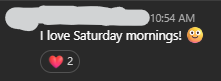
Myself I’ve also been running a bunch of Copilot training sessions, both public and private and it’s safe to say that the public understanding of what M365 Copilot is capable of doing is pretty convoluted. Seems like many people have a bunch of presumptions of what Copilot should be able to do, and due to the limited nature of the license availability, information about the possibilities and limitations isn’t that readily available.
So, in this article, let’s go through and see what Copilot for Microsoft 365 can actually do, what it can’t do just yet, and what it doesn’t work for at all. 💭
💡
Disclaimer: The text in this article is 100% written by me, and not by Copilot or any other AI tool.
The Good 😍
My highlights with Copilot for M365 have been mostly with two products: Outlook and especially Teams. These have been what we at Sulava have identified the biggest time saves come out of the box with.
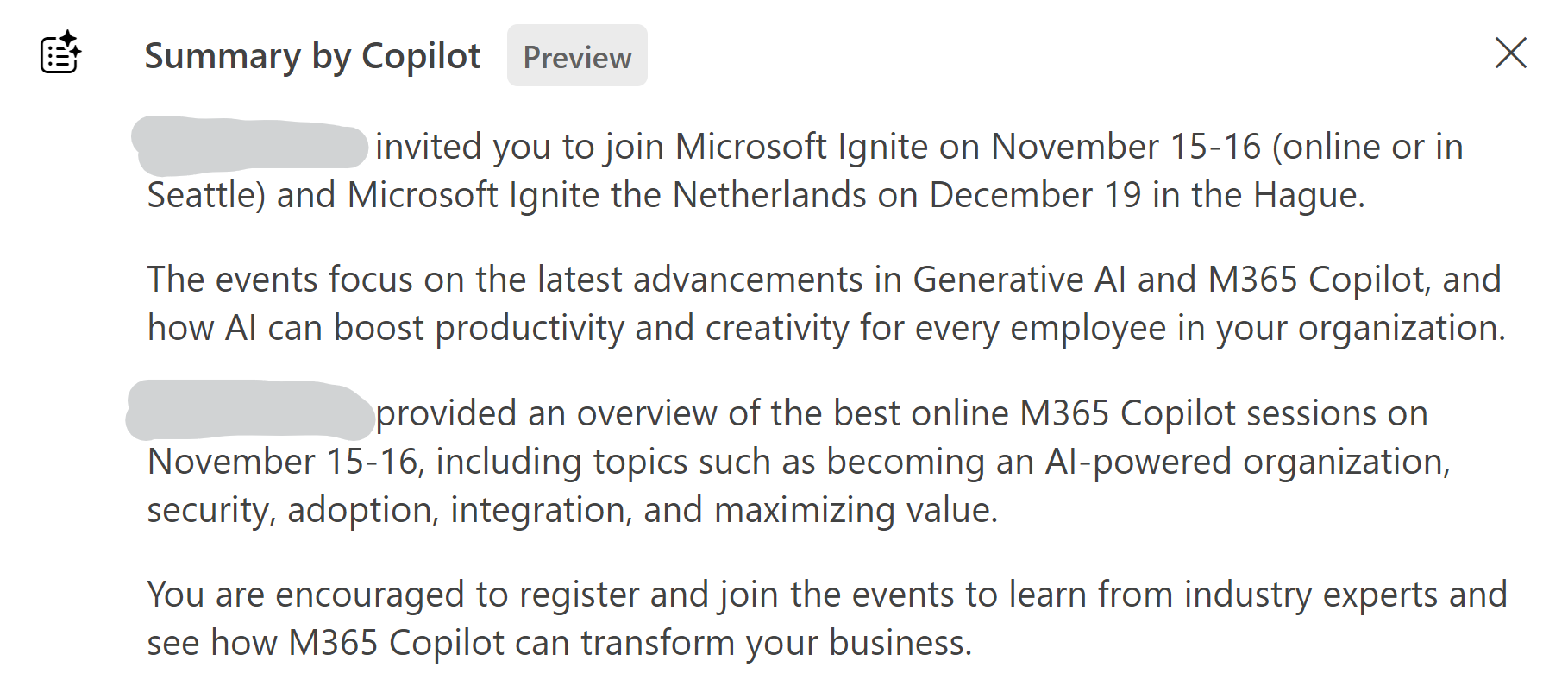
Utilizing Copilot in Outlook to recap email threads and draft replies to emails really saves me time. I don’t use email that often anymore, but when I do, I truly save time by catching up with long email threads or with AI drafting me the 5 rows of unnecessary polite jargon that business emails written in english require (we finnish people are really bad at that btw).
Here’s me drafting a message with Copilot in Outlook. This is especially useful on mobile where you don’t want to write a long message on your phone.
Copilot in Teams on the other hand is just awesome. Both in meetings and messages. You can prompt Copilot during your meetings and ask for summaries, follow-up questions or insights about your ongoing or past meeting. You’ll just have to remember to turn on the transcript in the meeting, otherwise Copilot won’t be able to help you!
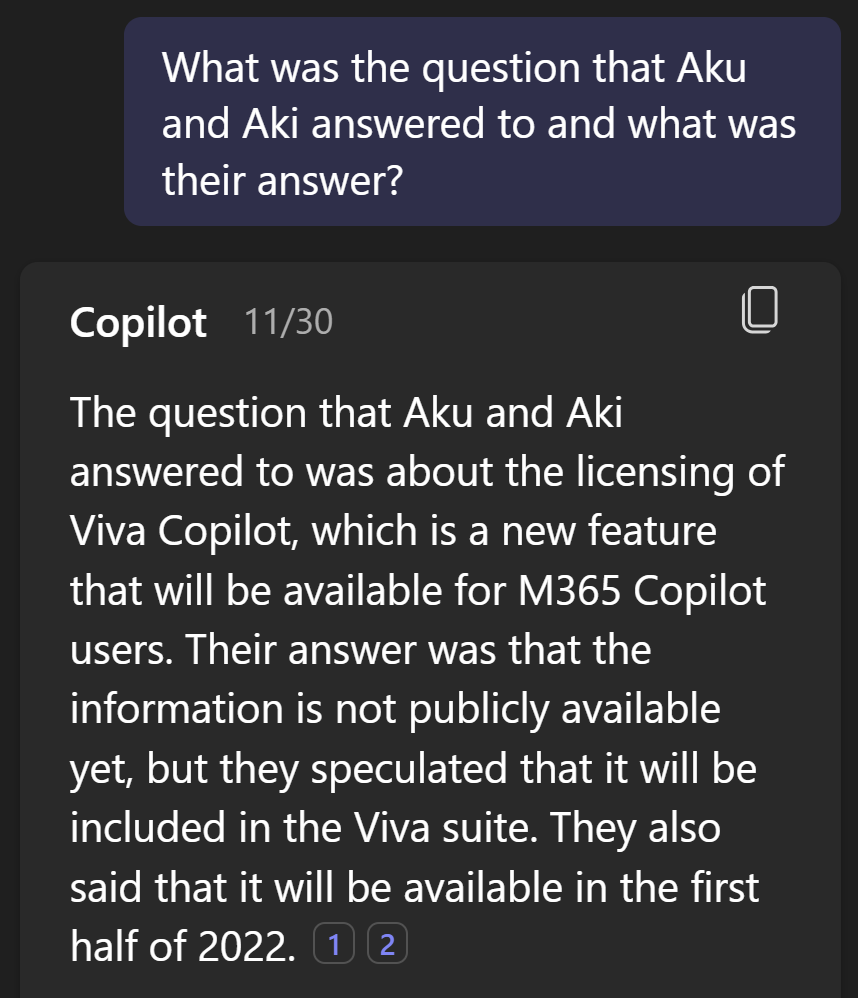
💡
You can actually use Copilot in Teams meetings without the transcript now. This will be enabled from the meeting options, and will allow attendees to use Copilot only during the meeting, but not after the meeting and there won’t be a transcript saved. Essentially, Teams will be creating a transcript during the meeting, and deleting it after the meeting ends. This way you can utilize Copilot in confidential meetings as well.
The Bad 😐
However, not everything with Copilot for M365 is perfect already. During my three months I’ve ran into some hurdles that I really didn’t fully expect.
One downside comes in with PowerPoint. In the marketing videos for Copilot it was implied that one can easily spin up any information into a stunning presentation in just a moment. And to an extent that is true – as long as that information is in a Word-document. Right now that .docx-file is the only thing PowerPoint will eat up and give you a presentation from. But when it works, it’s actually quite impressive! Just a downside that you have to first collect all of your information in Word rather than straight up feeding it to PowerPoint.
The presentations Copilot serve as great starting points, as long as you’re creating them from a Word file…
The next problem was something I already expected. The language barrier with Copilot is still there – at least when the other language is Finnish. I already knew going into M365 Copilot that Finnish isn’t yet a supported language, but the tools are giving me mixed signals. In the start, M365 Chat spoke impeccable Finnish, then around after a month that feature got pulled away with M365 Chat now always refusing to speak Finnish. If you ask it to translate something, it will do it, but you’ll receive a bad machine-translated version of your English material. This language barrier also changes with the app you’re using Copilot in:
| TOOL | EXPERIENCE WITH FINNISH |
|---|---|
| Word | Refuses to write or read Finnish. |
| Excel | Prompts only in English. Names/Labels in data can be in Finnish. |
| PowerPoint | Prompts in English. If creating from Word-file, Finnish material works. |
| Outlook | Refuses to write or read Finnish. |
| Teams | Understands Finnish messages and transcripts perfectly. Sometimes even answers in Finnish. |
| Loop | Refuses to write or read Finnish. |
| M365 Chat | Refuses to write in Finnish. Understands Finnish and sometimes answers in it! |
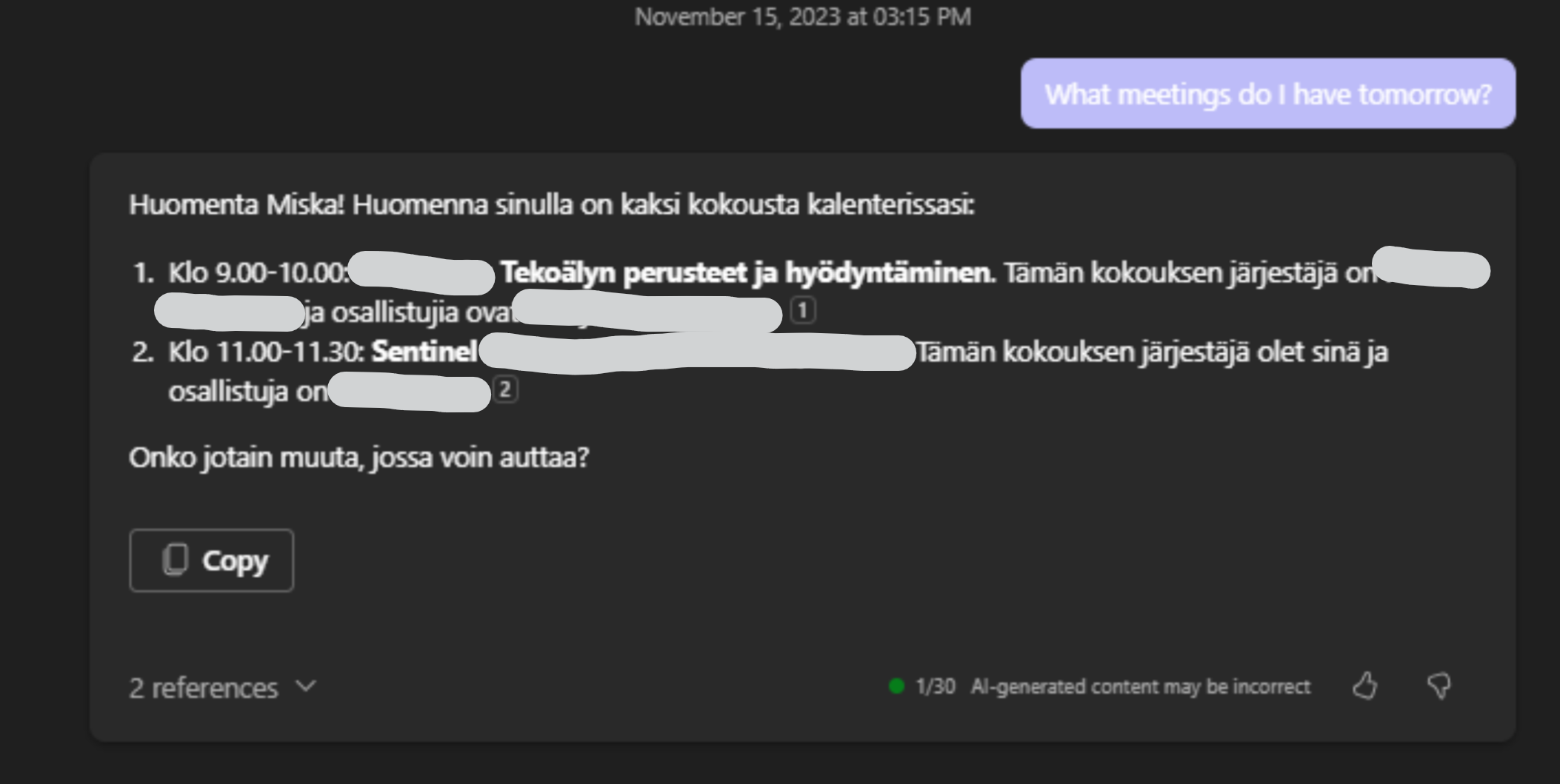
And those differences in experience between apps bring me smoothly to my next point which is: the experience in different apps.
The Ugly 😬
Now let’s get into the stuff I really don’t like about Copilot – or rather the things that are not really there yet and don’t work like we expected them to.
Let’s start off with Plugins. Before the launch of Copilot, we talked about plugins being a huge thing for the platform, because you could easily connect any other systems into M365 Copilot. For example, you could ask PowerPoint Copilot to whip up a few slides updating the stakeholders on the status of your tickets in Zendesk, or build up a Word document from information in ServiceNow. However, right now plugins can only be used in M365 Chat. Any other M365 app with Copilot cannot access these plugins. Even though plugins are still really cool, this kind of takes them down a notch for me.
The second thing is something I already talked about with the differences between the Copilots. Even the level to which each of the Copilots can utilize data in your M365 Cloud is different. A great example of this is Word vs. Loop: With Word I can reference to Word-files or PowerPoints to create new content:
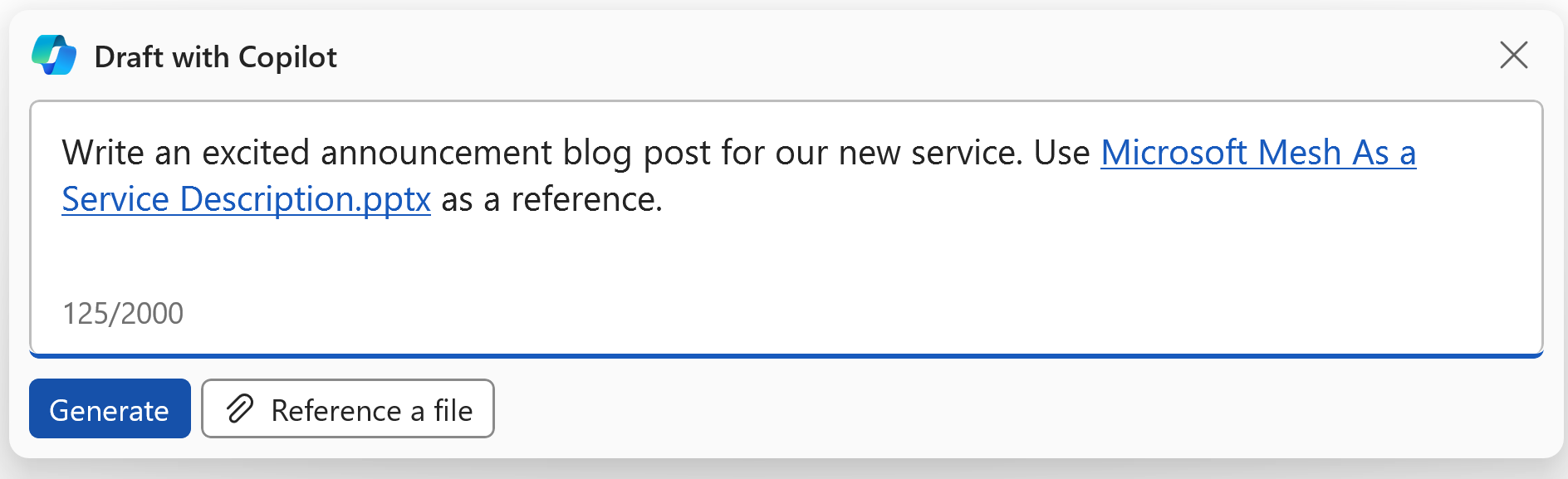
But when you open up Copilot in Loop, you realize that you cannot reference files in any way – the Copilot cannot access anything in your environment. This brings up a lot of confusion with users, them asking “if my Copilot here could easily do this, why can’t I do it here? Copilot in Loop is useless now!”
The last thing has both a good and a bad side: The good side is that Copilot is evolving rapidly. Every week I discover something that didn’t work earlier, something has gotten better or more reliable. A great example is PowerPoint, where at the start it was really bad, but over time has gotten exceptionally better!
The bad side about this is that: There are little to no release notes on these updates. I have no idea when something changes, and the only way to find out is to try it out randomly from time to time. I recently discovered that PowerPoint Copilot can add transitions and animations to slides – during a live training! Funnily enough, I usually used that prompt as an example of what Copilot cannot do yet, but it just suddenly could!
Wrapping up 🌯
So how is my experience with M365 Copilot after 3 months? I would still say that it’s greatly positive. Especially Copilot in Teams is saving me so much tangible time every day, I wouldn’t want to give it up.
There sure are some sides to the product that don’t yet work perfectly – or don’t work at all even! But with the rapid pace that Copilots and Generative AI in general is progressing, I’m sure this suite of features will be getting better every month 🥳
This blog is part of Microsoft Copilot Week! Find more similar blogs on our Microsoft Copilot Landing page here.
About the author:

When I’m asked what my specialization is, I just answer: “Microsoft”. I’m Miska Kytö, consultant and trainer at Sulava. I’m a lifelong nerd, passionate about teaching and making people learn. Excited about finding the next big thing and making it easy and accessible to everyone.
Reference:
Kytö, M. (2024) Using Copilot for M365 for 3 months: The Good, The Bad and The Ugly. Available at: Using Copilot for M365 for 3 months: The Good, The Bad and The Ugly 😶🤔 (miskakyto.fi) [Accessed on 23/04/2024]