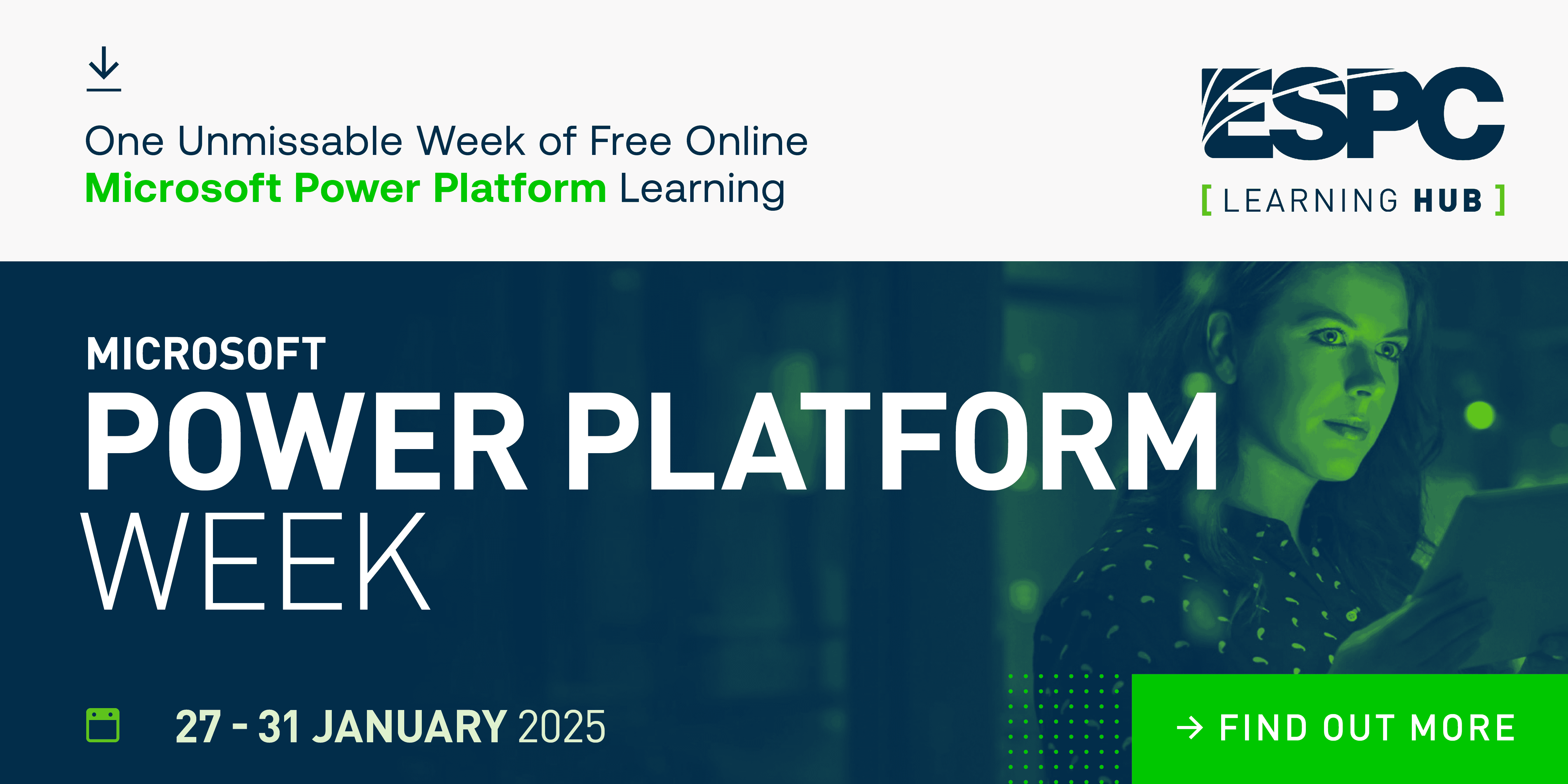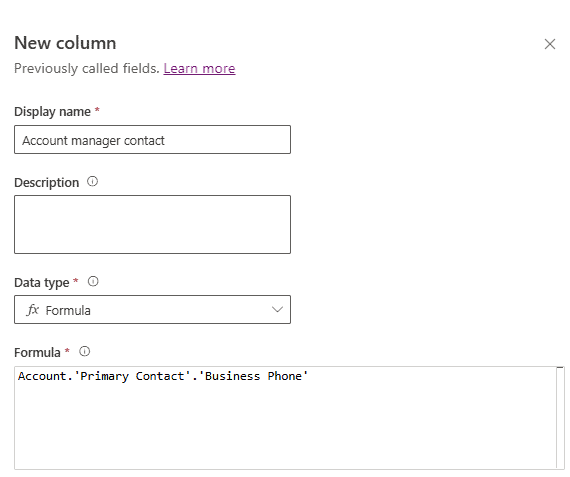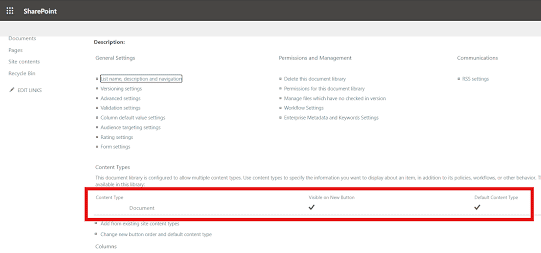Although Power Automate has an incredibly user-friendly UI, there are still a few things that as a Developer we miss. Luckily there are a few free Chrome/Edge extensions out there to help fill the gap.
Below are my favourite 5 (Disclosure I created some of them, see *).
- Json Formatter
- Power Automate Flow Clipboard
- AutoReview for Power Automate
- Power Automate Tools
- Tampermonkey
1. JSON Viewer

This one is a no brainer, whenever we have large inputs/outputs we see the customary ‘click to download’ link.

This spits out an unformatted JSON in a new tab which is really difficult to read. That’s where code formatter comes in, it auto formats the JSON.

It sits in the background and requires no interaction as everything is automatic, you just click on the ‘Download’ link as normal.
There are some cool additional features too:
Collapse/Extend All
This makes it a lot easier to navigate around long/deep JSON’s.
See Array Lengths/Index’s
Quickly see array lengths and navigate to any index.
Filter
Filter/search the JSON for any value.
Dark mode
Set your preferred colour theme.
Save/Copy
Easily download or add to clipboard with on click
There are a few different ones and all generally work well (though might miss a few features) but I recommend these 2:
2. Power Automate Flow Clipboard*
Power Automates My Clipboard functionality allows you to copy and paste actions. But it is a little buggy (how often does it disappear) and it only lasts the length of the session/window.GIF

Power Automate Flow Clipboard allows you to save actions (and for Scopes etc all the actions nested inside).
Additional Features:
Export/Import Actions
For every action in the extension you can export them to a text file, which can then be imported. This is great for sharing setup actions (like an exception scope) or test SharePoint list actions (configured with dummy lists).GIF

3. AutoReview for Power Automate*

Before production our flows really should have a code review to ensure it meets our organisations requirements. But that can be a pain, with the flow either having to be shared or exported then imported. This is where AutoReview comes in, it allows you to upload your export and then automatically create a report flagging any code review violations.

Additional Features:
Documentation
Extracts key information like variables, actions, connections, trigger etc but without any ratings.

Graphical Representation of your flow, this can be saved as an image or interactive svg (click on actions for info about it).

Changes
If you want to know what changes have been completed between 2 versions of flow, AutoReview can help. It lists all aditions/removals/edits of a flow. Its still in beta so little raw (just a JSON) but a cool feature with future updates planned.
Config Review Standards
Every organisation has its own ‘Standard Practices’, and you can configure AutoReview to your needs, including naming convention, complexity points and pass/fail thresholds.

4. Power Automate Tools
Logic Apps and Power Automate are almost twins, under the hood they are almost identical. One of the cool things (and it’s been established before I have a strange idea of cool 😎) I think is the code editor. We all love WYSIWG interfaces, but sometimes typing is just quicker. And that’s why I love Power Automate Tools, one click and it opens your flow in code.

The user interface is like VS code (I think it is powered by Monaco), so you have intelisense, colour coding and document map. On top of that it even has flow checker to check for any errors before you save.
Why do I love this functionality, the main one is for debugging and updates (find and replace is so cool across the entire flow).
If you want to know more about it I did a full blog here
5. Tampermonkey (aka Greasemonkey)
If you haven’t head Tampermonkey you have been missing out. It allows you to create your own code and then run it on any website. It uses standard JavaScript, so can copy nearly any human interaction (like a mini rpa tool, great video here explains more)).

My most used current script is my auto run, being lazy I got fed up with click test, Automatically, with recently used trigger, run. So now all I do is press alt+t and it does it all for me automatically 😎GIF

see how curser never moves, script here
It’s power is pretty much only limited by your imagination, some of the things I have done include:
- Auto Run (see above)
- Cancel all flow runs
- Open all flow runs
- Save clipboard (this became Power Automate Flow Clipboard)
Quick call out to Power Apps uses, Tampermonkey (and all extensions) cannot interact with framesets, and Canvas Apps studio has a lot of framesets so can’t do as much as hoped.
Hopefully you find some useful for your workflows, watch this space for Power Apps version.
About the Author:
Lead Power Platform Developer with side hustle in Blue Prism. Passion for RPA and all things LowCode, back story in shadow IT with Excel/VBA/SharePoint and whatever I could get my hands on
Reference:
Wyatt. D. (2023). Top 5 Extensions for Power Automate Developers. Available at: https://dev.to/wyattdave/top-5-extensions-for-power-automate-developers-3el2 [Accessed: 20th November 2023].