GitHub doesn’t require an introduction. Its the widely used and universal code repository. In this post, you will learn how to get the GitHub alerts like commits, PRs, etc., on your Microsoft Teams channel.
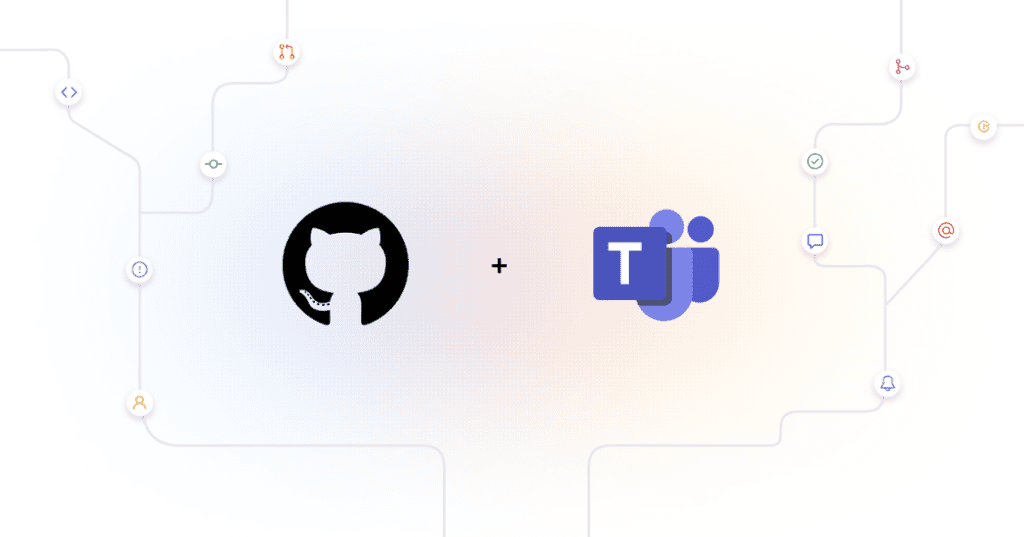
Create Webhook url in MS Team channel
Webhooks are typically used for these kind of integrations. Lets first create the webhook in Teams.
Click the ( … ) button on your DevOps channel* and select Connectors
*Your Teams channel ( where you would like to receive github alerts)
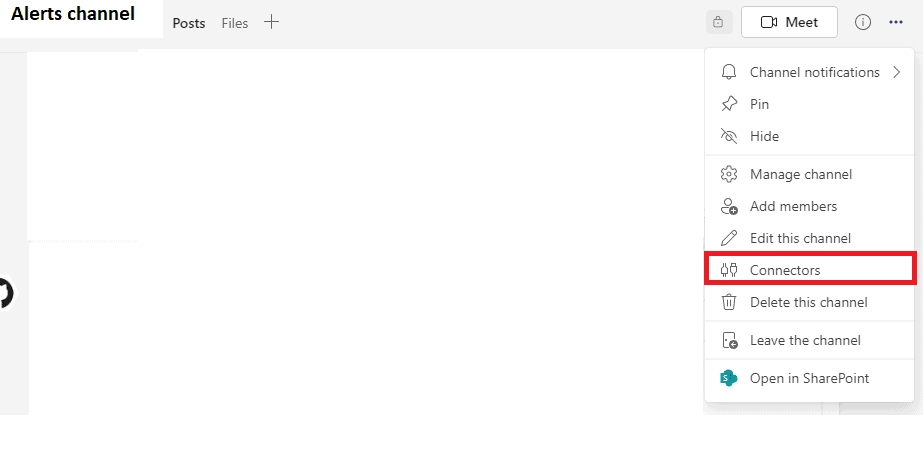
It will show all the connectors available to use.
Click the Incoming Webhook -> Configure
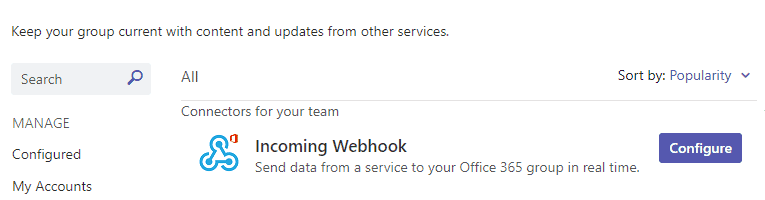
Provide a name for your webhook service and click Create
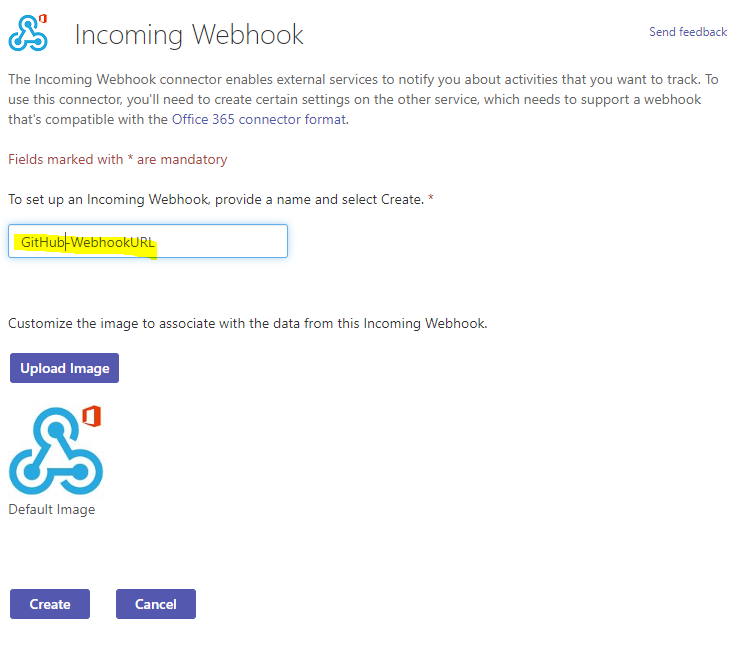
Teams will generate the webhook url. This is the webhook url that we have to use it GitHub
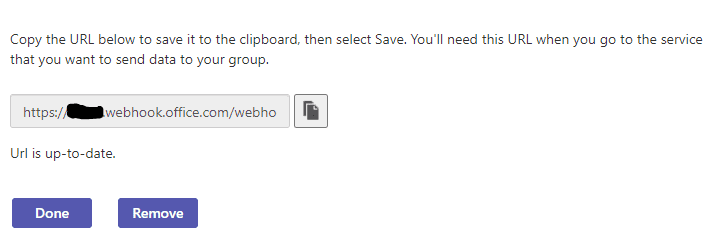
Configurations in GitHub
Login into your GitHub code repo and click Settings -> Webhooks
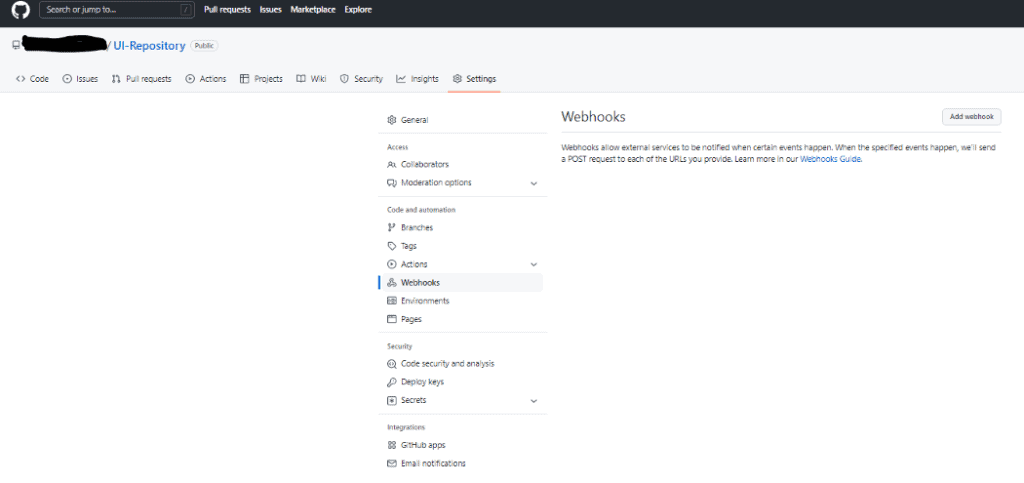
Click Add webhook button
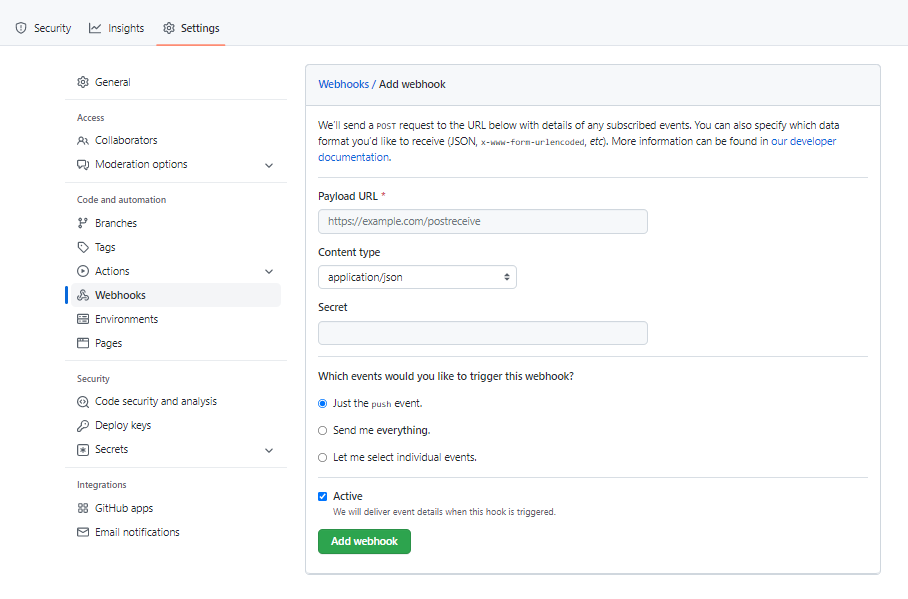
Payload URL — Paste your Team webhook url ( generated in the previous step)
Content type — application/json
Secret — Can be blank
SSL Verification — Select Enable SSL verification
Events
- Just the push — to enable alerts for only code push to any branch
- Send me everything — to get all alerts from GitHub
- Let me select individual events
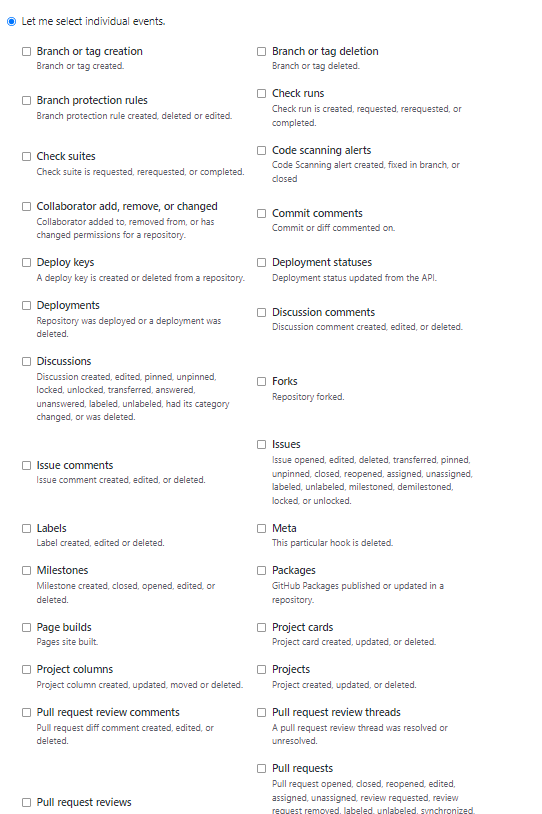
- Active — should be enabled
click Add webhook and it will show the list of configured webhooks
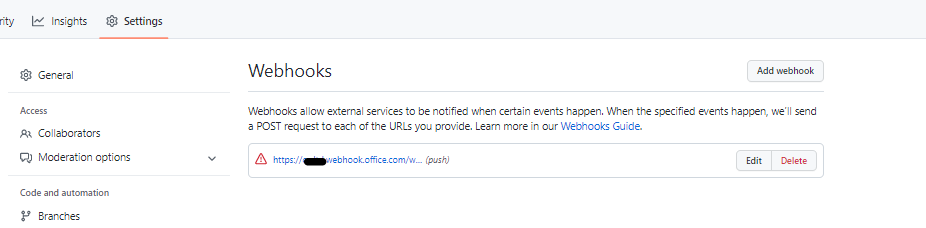
The configuration required to receive the notifications are complete.
Now push or create a PR in your GitHub repo, the alert will pop on your teams channel
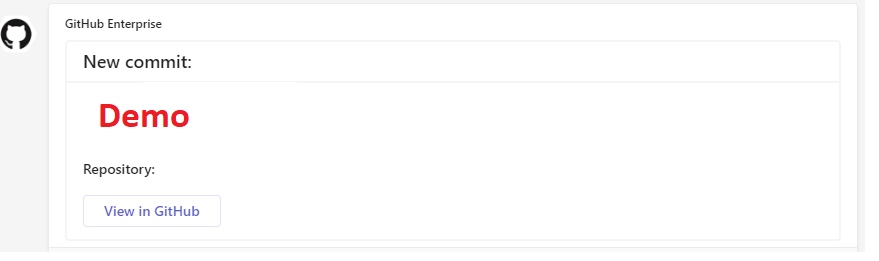
You have successfully integrated and you will notified on the Github events.
Conclusion
The steps provided here will instantly help you to enable alerts of Github events.
Hope you enjoyed the post and it was helpful. Follow me to get my posts.
About the Author:
eCommerce expert, Solution Architect and Developer. Knowledge on multiple platforms SAP commerce Cloud, BigCommerce, AEM, Celum and Azure Cloud DevOps
Reference:










