Overview
Paging is a nice way to get faster access to data as well as give a nice user experience to browse through huge data. While working with SharePoint lists and libraries having a huge number of items or documents paging makes the navigation through data easy.
In this article, we will explore using the PnP Control for paging (Pagination Control) to navigate from a large list.
Develop SPFx Solution
We will develop the SPFx web part as shown below:
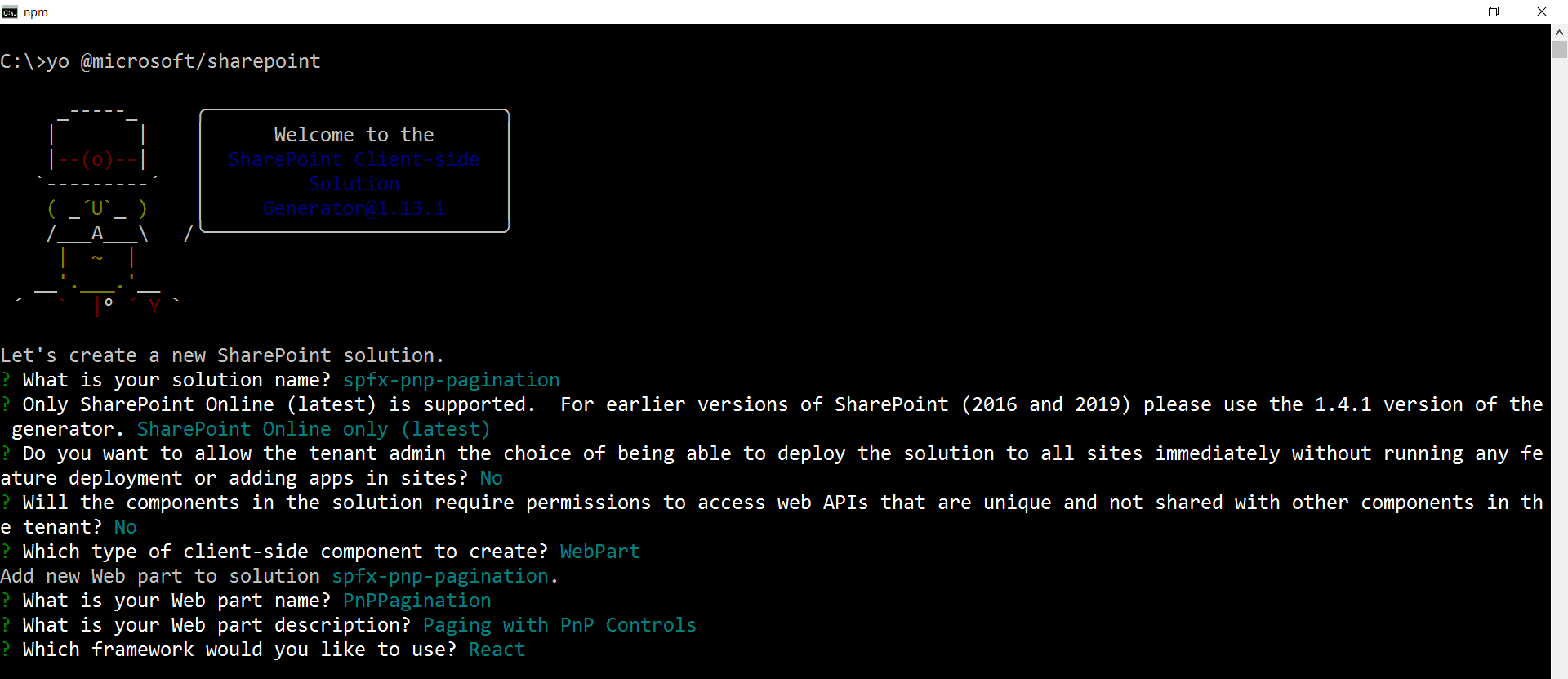
In the solution, create a model at src\webparts\pnPPagination\models\ISPItem.ts to represent a SharePoint list item.
export interface ISPItem {
title: string;
description: string;
}
In the web part, implement a method to read SharePoint list items. For simplicity, I am using a mock method to return dummy list items. I used the website Generate Random CSV to generate some random text for our list data.
public getSPListItems(): ISPItem[] {
const spItems: ISPItem[] = [
{ title: "stove", description: "completely" },
{ title: "rich", description: "know" },
{ title: "composed", description: "explain" },
{ title: "said", description: "simply" },
{ title: "sum", description: "bear" },
{ title: "bowl", description: "exclaimed" },
{ title: "help", description: "drive" },
{ title: "pie", description: "wore" },
{ title: "grade", description: "saw" },
{ title: "butter", description: "personal" },
{ title: "family", description: "being" },
{ title: "occur", description: "gather" },
{ title: "push", description: "industry" },
{ title: "earth", description: "wooden" },
{ title: "went", description: "able" },
{ title: "milk", description: "divide" },
{ title: "art", description: "truck" },
{ title: "arrive", description: "step" },
{ title: "taught", description: "throat" },
{ title: "connected", description: "went" },
{ title: "charge", description: "meet" },
{ title: "having", description: "attached" },
{ title: "expression", description: "sit" },
{ title: "dear", description: "cattle" },
{ title: "closely", description: "immediately" },
{ title: "those", description: "skin" },
{ title: "shore", description: "lake" },
{ title: "meant", description: "answer" },
{ title: "down", description: "correctly" },
{ title: "pair", description: "equipment" },
{ title: "deal", description: "blanket" },
{ title: "garage", description: "hay" },
{ title: "cattle", description: "view" },
{ title: "heavy", description: "moving" },
{ title: "throat", description: "locate" },
{ title: "motor", description: "serve" },
{ title: "gun", description: "alone" },
{ title: "situation", description: "far" },
{ title: "worse", description: "general" },
{ title: "until", description: "globe" },
{ title: "tent", description: "pile" },
{ title: "dot", description: "naturally" },
{ title: "theory", description: "score" },
{ title: "dinner", description: "underline" },
{ title: "solid", description: "gain" },
{ title: "allow", description: "region" },
{ title: "joined", description: "vowel" },
{ title: "form", description: "as" },
{ title: "any", description: "swung" },
{ title: "excited", description: "shine" },
{ title: "enter", description: "dirty" },
{ title: "pile", description: "supply" },
{ title: "piano", description: "help" }
];
return spItems;
}
Define a State
Let us define a state to store all items.
import { ISPItem } from '../models/ISPItem';
export interface IPnPPaginationState {
allItems: ISPItem[];
paginatedItems: ISPItem[];
}
Update the render method to display the list items.
public render(): React.ReactElement<IPnPPaginationProps> {
return (
<div className={styles.pnPPagination}>
<div className={styles.container}>
<div className={styles.row}>
{
this.state.allItems.map((item) =>
<div>{item.title}</div>
)
}
</div>
</div>
</div>
);
}
The result will be displayed as follows:
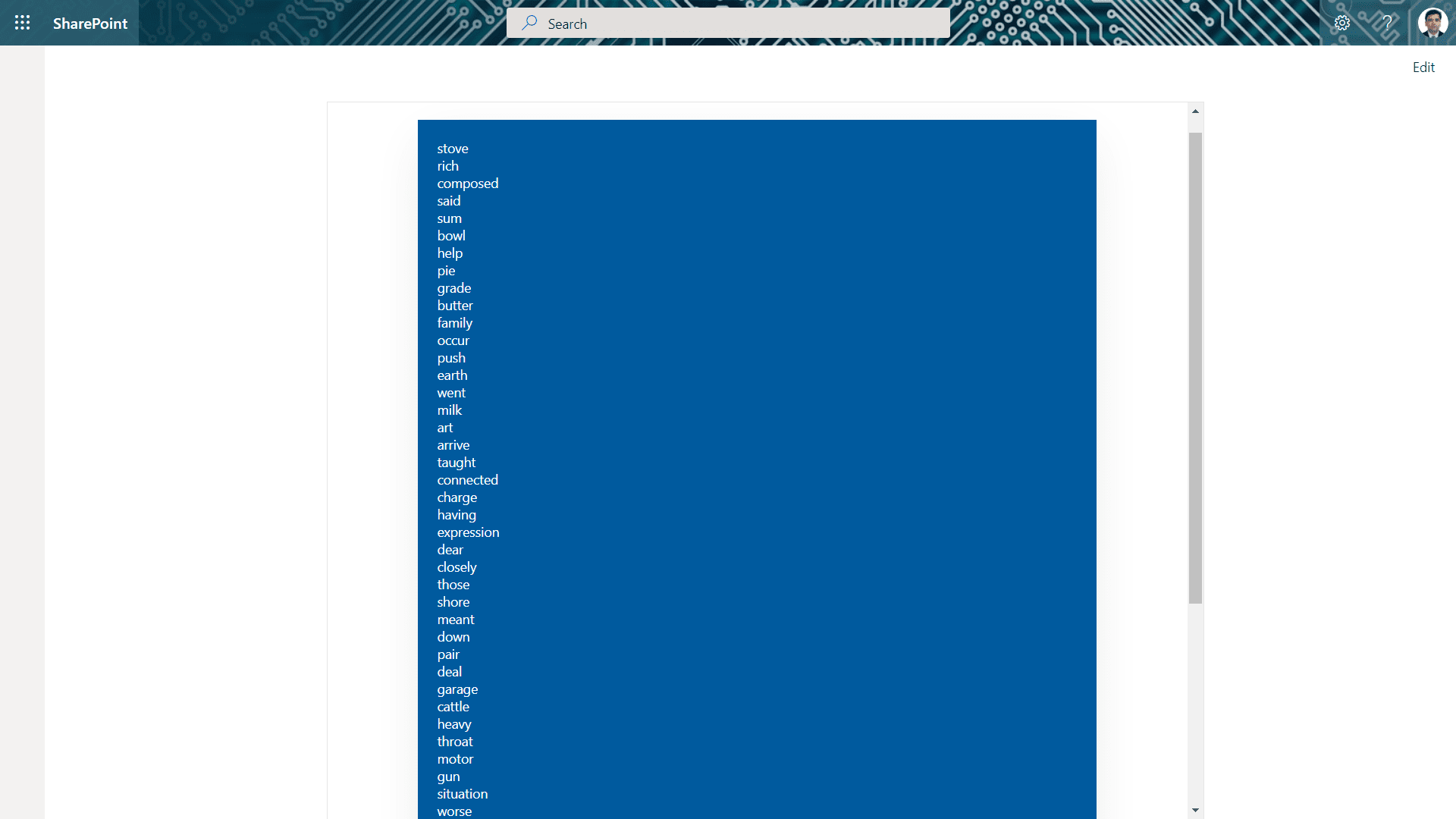
Paging with PnP Pagination Control
Let us start by installing the dependency to our solution.
Install @pnp/spfx-controls-react
We will implement the paging with PnP pagination control. Run the below command to install PnP Controls in the solution:
npm install @pnp/spfx-controls-react --save --save-exact
Update state
import { ISPItem } from '../models/ISPItem';
exportinterfaceIPnPPaginationState {
allItems: ISPItem[];
paginatedItems: ISPItem[];
}
Use PnP pagination control
Import the pagination control to React component as follows:
import { Pagination } from '@pnp/spfx-controls-react/lib/pagination';
Add the pagination control in the render method as follows:
public render(): React.ReactElement<IPnPPaginationProps> {
return (
<div className={styles.pnPPagination}>
<div className={styles.container}>
<div className={styles.row}>
{
this.state.paginatedItems.map((item) =>
<div>{item.title}</div>
)
}
<Pagination
currentPage={1}
totalPages={(this.state.allItems.length / pageSize) - 1}
onChange={(page) => this._getPage(page)}
limiter={3}
/>
</div>
</div>
</div>
);
}
The selected page in the Pagination control can be retrieved with below method:
private _getPage(page: number) {
// round a number up to the next largest integer.
const roundupPage = Math.ceil(page);
this.setState({
paginatedItems: this.state.allItems.slice(roundupPage * pageSize, (roundupPage * pageSize) + pageSize)
});
}
Update the componentDidMount method to show first set of paginated items with pageSize as 5.
public componentDidMount(): void {
const items: ISPItem[] = this.getSPListItems();
this.setState({ allItems: items, paginatedItems: items.slice(0, pageSize) });
}
The End Result
When deployed, the web part works as below: 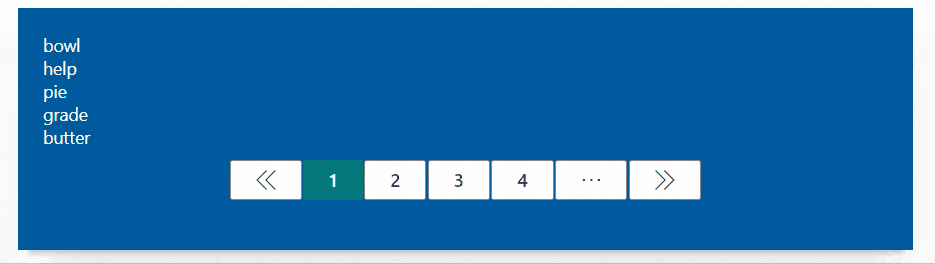
Summary
Paging is a nicer way to present the large data. PnP Control for paging (Pagination Control) is a flexible control to implement paging in an easy way.
Code Download
The SPFx code developed for this article can be found here.
References
This blog is part of SharePoint Week. Find more here.
About the Author:
Microsoft MVP (Office Apps and Services) | Consultant – SharePoint, Office 365, MS Azure | Speaker | Author | Blogger | Trainer | CSM
Reference:
Nachan, N. (2022). Paging for SPFx solutions with PnP Pagination Control. Available at: https://nanddeepnachanblogs.com/posts/2022-02-14-paging-spfx-pnp-navigation/ [Accessed: 27th April 2022].









 Using a SharePoint Online list as a Knowledge source via ACTIONS in Copilot AI Studio
Using a SharePoint Online list as a Knowledge source via ACTIONS in Copilot AI Studio
