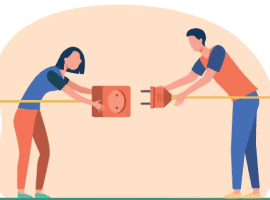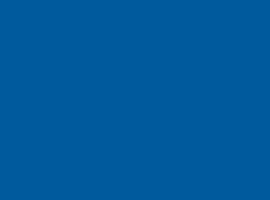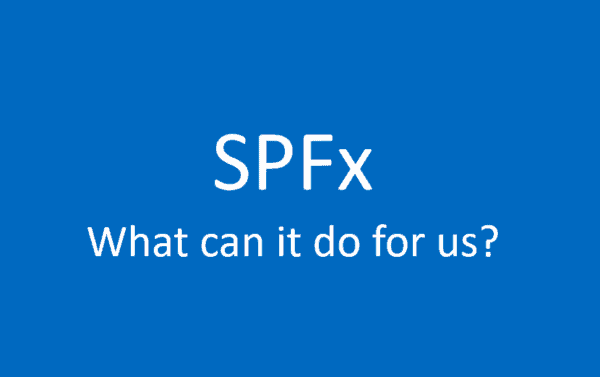This post is based on the question in sp-dev-docs repo.
The question is how can we render a Google Charts in SPFx web part.
Actually, it’s pretty easy thing to do.
As a starting point I’ll be using the code provided in the question I mentioned above:
<script type="text/javascript" src="https://www.gstatic.com/charts/loader.js"></script>
<script type="text/javascript">
google.charts.load("current", {packages:["corechart"]});
google.charts.setOnLoadCallback(drawChart);
function drawChart() {
var data = google.visualization.arrayToDataTable([ ['Task', 'Hours per Day'], ['Work', 11], ['Eat', 2], ['Commute', 2], ['Watch TV', 2], ['Sleep', 7] ]);
var options = {
title: 'My Daily Activities',
pieHole: 0.4,
};
var chart = new google.visualization.PieChart(document.getElementById('donutchart'));
chart.draw(data, options);
}
</script>
So, we need to
- Reference loader script from external CDN
- Use that loader to load additional scripts for charts
- Render a chart after all dependent scripts are loaded
Let’s apply it to SharePoint Framework!
Google Charts loader is a non-AMD script. So, we need to proceed with steps from official documentation on how to load a non-AMD module.
First, let’s update config/config.json to reference external script with global namespace google:
"externals": {
"google": {
"path": "https://www.gstatic.com/charts/loader.js",
"globalName": "google"
}
}
Next, let’s add typings for the script that will contain basic declaration of the module and available properties/functions. For that let’s add typings folder into src and google.d.ts file.
For the simplicity I’ve just added 2 properties into declaration: charts and visualization.
declare module "google" {
interface IGoogle {
charts: any;
visualization: any;
}
var google: IGoogle;
export = google;
}
Now we can reference the module in our web part code:
import * as google from 'google';
This import will also search for the external script declaration in our config.json file and load loader.js script from external CDN.
Next, let’s modify web part’s render method to remove all unnecessary HTML and leave there a single div with pre-defined id that will be used later to render a chart:
public render(): void {
this.domElement.innerHTML = `
<div class="${ styles.helloWorld}" id="pie-chart">
</div<`;
}
Next step is to implement chart rendering function that will be called after Google Charts scripts are loaded:
private _drawChart() {
const data = google.visualization.arrayToDataTable([
['Task', 'Hours per Day'],
['Work', 11],
['Eat', 2],
['Commute', 2],
['Watch TV', 2],
['Sleep', 7] ]);
const options = {
title: 'My Daily Activities',
pieHole: 0.4,
};
const chart = new google.visualization.PieChart(document.getElementById('pie-chart'));
chart.draw(data, options);
}
Now we’re ready to call Google Charts loader API to load needed dependencies and set callback function. I did that in onInit method of the web part as it should be done only once and logically it’s the right place to load additional resources for the web part:
protected onInit(): Promise<void> {
google.charts.load("current", { packages: ["corechart"] });
google.charts.setOnLoadCallback(this._drawChart.bind(this));
return super.onInit();
}
</void>
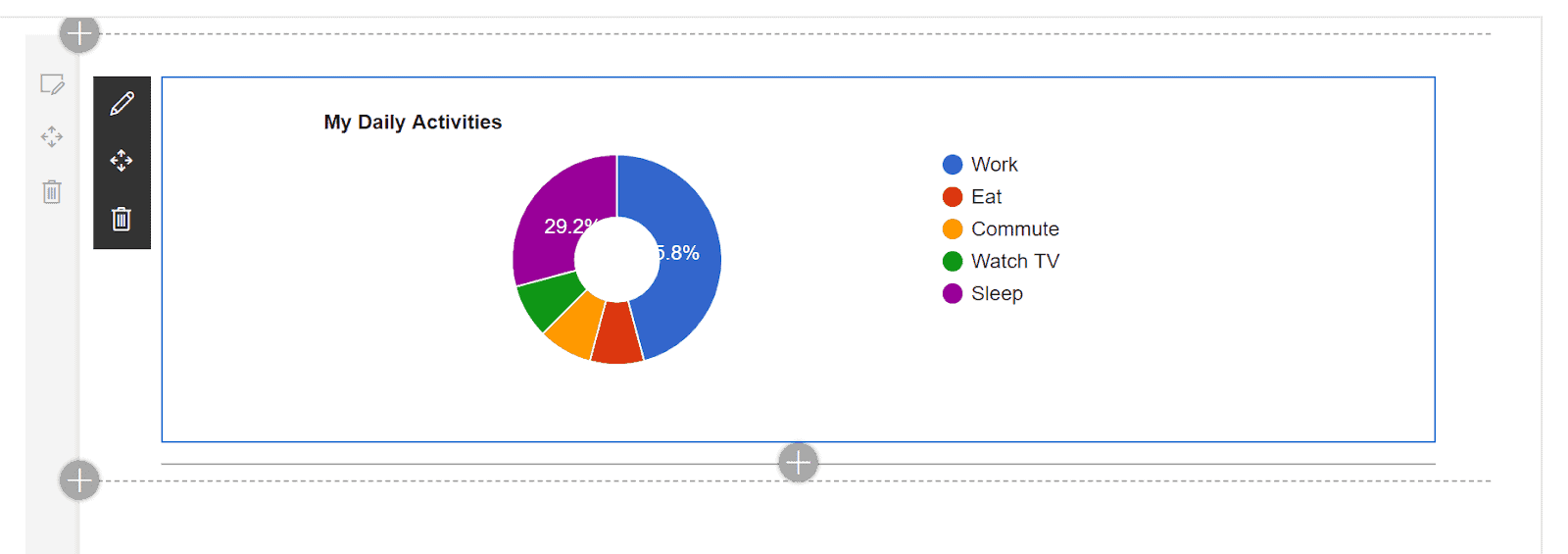
My Daily Activities
Now we can run our solution with gulp serve and see Google Charts in action:
And that’s it! Google Charts are added to the SharePoint Framework web part!
You can find the code for this sample here.
I want to mention that this sample is not final solution to be reused without modifications as it doesn’t contain some additional must-haves like checking in _drawChart if pie-chart div has been added to the DOM and so on. So, think of it as a starting point for your implementation.
Have fun!
About the Author:
Office Development MVP, Custom Solutions Architect at Sharepointalist, Los Angeles.
Alex has been working with SharePoint for the last 10 years, focusing on building custom SharePoint/Office 365 solutions.
He is a regular contributor to SharePoint/Office Dev Patterns and Practices and presenter during Office Dev PnP Community calls. Twice awarded during invite-only SharePoint Dev Kitchen events hosted by Microsoft SharePoint Product Team: March 2017 and July 2018.
Twitter: @alexaterentiev
LinkedIn: Alex Terentiev
Reference:
Terentiev, A. (2019). Add Google Charts into SharePoint Framework Web Part. Available at: http://blog.aterentiev.com/2019/01/add-google-charts-into-sharepoint.html [Accessed: 1st March 2019]