Recently I worked on a Project where I had to provision and modify the Office 365 Groups using the Microsoft Graph APIs. During testing, I had to get the Group ID and pass it to a custom REST endpoint we had built. We used PostMan to test the endpoint. We can find the ID of office 365 group ID using Microsoft Graph APIs. This approach is fine for the developers but we needed to involve a Power user in the testing. I started digging deep into the Office 365 Groups and that’s when I discover that there are multiple ways to find out the ID of office 365 group.
How to find the ID of office 365 group?
Option 1)
Using Microsoft Graph
Option 2) Using User Interface (These steps are valid as of January 31st ,2017):
-
Login to https://www.portal.office.com using Office 365 account.
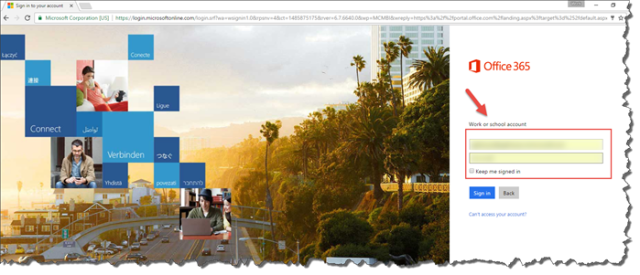
Office 365 Group Portal Login
-
Click on the Mail Icon.

Mail Icon
-
In the Left-Hand Navigation, expand the “Groups” and click on the Office 365 group in consideration.
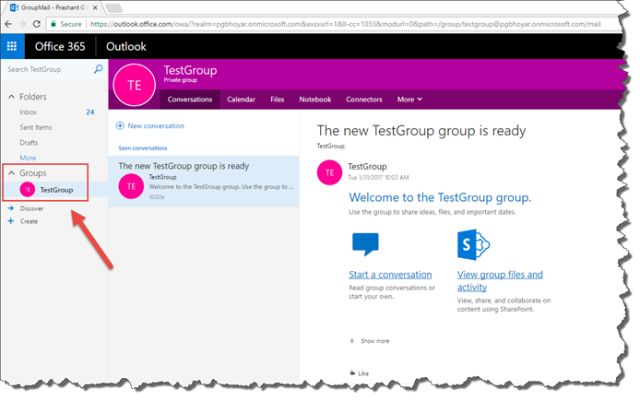
Groups
-
Hover over “View group files and activity” and you will find the Group’s team site URL. If you are using Chrome, click on the “Copy Link Address” and paste the link in the notepad. You will find the Group’s team site URL in the following format. https://tenantname.sharepoint.com/_layouts/groupstatus.aspx?id=e90402f7-33d8-4322-b63c-eaab8b9e3ce6&target=documents . The ID here is the Office 365 group’s ID. For example, in this case, the ID of Office 365 Group is “e90402f7-33d8-4322-b63c-eaab8b9e3ce6”.

View group files and activity
Option 3) Using Outlook 2016 (These steps are valid as of January 31st 2017):
-
Expand the Groups in the Outlook and select the Office 365 group in consideration.

Expand the Groups in the Outlook
-
Right click on “View group files and activity” and paste the link in the notepad. You will find the Group’s team site URL in the following format. https://tenantname.sharepoint.com/_layouts/groupstatus.aspx?id=e90402f7-33d8-4322-b63c-eaab8b9e3ce6&target=documents . The id here is the Office 365 group’s ID. For example, in this case, the ID of Office 365 Group is “e90402f7-33d8-4322-b63c-eaab8b9e3ce6”.
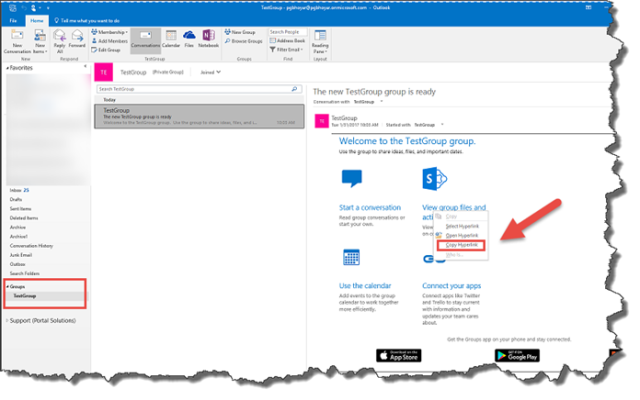
ID of Office 365 Group
Take our Survey:
Can you take 4 minutes today and help us gain insights, with this short survey for the Microsoft 365 & Azure Community? We would love to hear from you and invite you to share your thoughts.


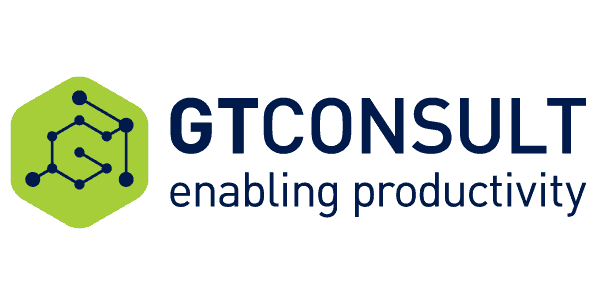
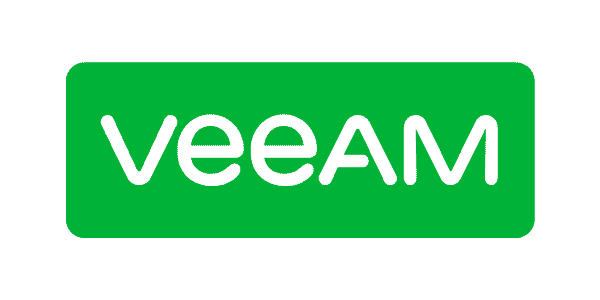





 Using a SharePoint Online list as a Knowledge source via ACTIONS in Copilot AI Studio
Using a SharePoint Online list as a Knowledge source via ACTIONS in Copilot AI Studio
