Welcome to another exciting exploration in the world of Power Apps! Today, we’re diving into five “fancy” functions that, while not traditionally fancy, are absolute game-changers for any Power Apps developer. These functions are not just about adding flair to your apps; they’re about making your development process more efficient, your apps more powerful, and your user experience smoother. If you wish to see these 5 Power Apps functions in action, then check out this video 5 Fancy Functions in Power Apps from my Power Apps YouTube channel. I show each function and how to use it.
Coalesce Function: The First Non-Blank Value Finder The Coalesce function is a hidden gem that returns the first non-blank value in a series of parameters. It’s incredibly useful when dealing with optional inputs. Imagine a scenario where you have multiple text inputs, and you want to display the first one that the user fills out. Coalesce simplifies this by checking each input in order and returning the first non-empty one. This function shines in data lookups too, especially when you’re checking for existing records before creating new ones. It eliminates redundant code, making your app more efficient.Coalesce(TextInput1.Text, TextInput2.Text, “NA”)
As you get more comfortable with it, you can make your Patch formulas a lot less complicated.
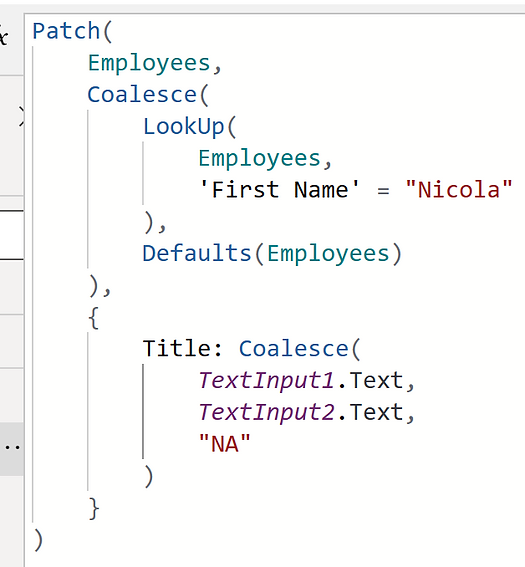
Sequence Function: Generating Number Sequences Made Easy The Sequence function is all about generating a table of sequential numbers. It’s perfect for scenarios where you need to create dynamic lists or slots based on user input. For instance, if you need to generate reservation slots or count items based on a number provided by the user, Sequence is your go-to function. It offers flexibility in starting numbers and increments, allowing you to tailor the sequence to your specific needs.
The formula below makes a table of 6 numbers. Starting with 0 and increasing by 10 each time.Sequence(6, 0, 10)
Below you can see Coalesce in action. Once you get comfortable with it there is a lot of dynamic tables you can build.
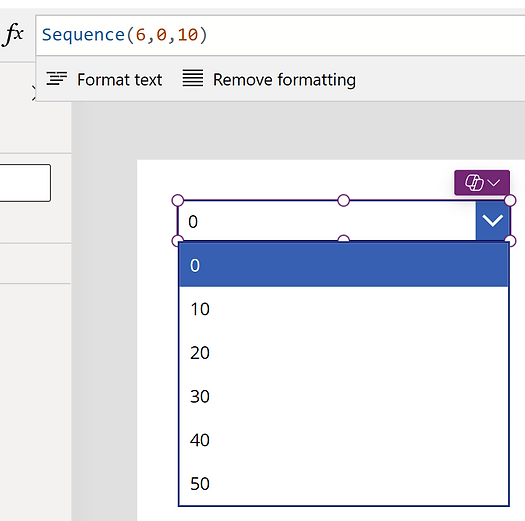
AddColumns Function: Reshaping Your Data on the Fly AddColumns is part of the data shaping toolkit in Power Apps. It allows you to add new columns to an existing table. This function is particularly useful when you need to calculate or derive new data points from existing data. For example, if you have a table of dates and need to add a column that shows the day of the week for each date, AddColumns makes this task a breeze. It’s about enhancing your data without altering the original source.
This example takes Today’s date returns it plus the next 9 days dynamically by taking Sequences output of 0 to 9 and then adding a column for Date which is Today’s date + the Value from sequence.AddColumns(Sequence(10,0),”Date”, Today() + Value)
Now you have a handy table of today plus the next 9 days. Note for this example it is January 30th. Sequence and Coalesce combine for the win!
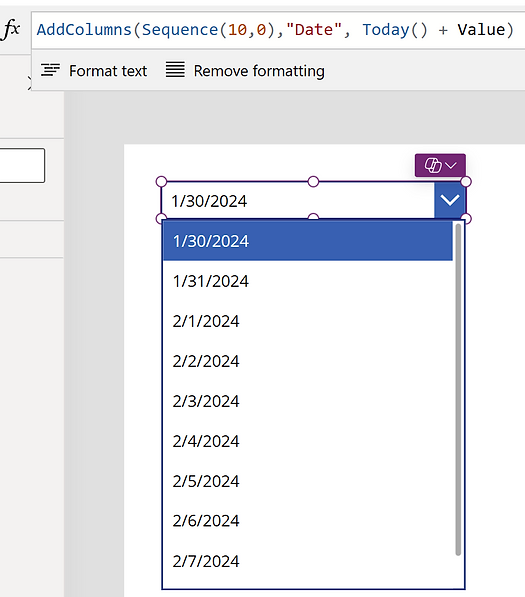
Notify Function: User Notifications Simplified The Notify function is straightforward yet powerful. It’s used to display brief messages to the user, like success or error notifications. The beauty of Notify lies in its simplicity and the ability to customize the duration and type of notification. It’s an excellent alternative to more complex modal popups for simple messages. While I often use it for debugging and troubleshooting, it’s equally effective for user interactions.
Here you are setting Notify to say “Hi Mom!”. The message will be red because you choose Error as the type, others are available. And finally 5000 represents the numbers of milliseconds before it disappears. Notify(“Hi Mom!”,NotificationType.Error,5000)
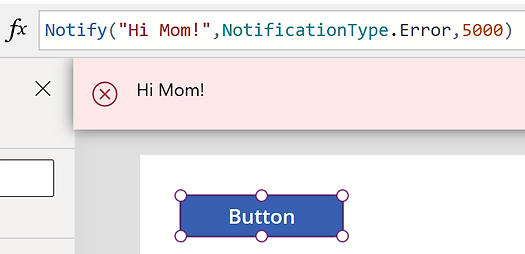
With Function: Reducing Redundancy in Your Code Last but certainly not least, the With function holds a special place in my Power Apps toolkit. It’s all about reducing redundancies and making your code cleaner. With allows you to perform calculations or operations on a data set and use the result throughout a block of code. It’s particularly useful in scenarios where you need to perform the same calculation multiple times. By using With, you can do the calculation once and reference the result, making your code more readable and efficient.
This example from the video shows 2 With functions nested together to calculate the days and weeks between two dates.With({xTotalDays: DateDiff(dpStart.SelectedDate, dpEnd.SelectedDate),xMessage: “Hi”}, With({xLeftOverDays: Mod(xTotalDays, 7)}, (xTotalDays – xLeftOverDays)/7 & ” weeks and ” & xLeftOverDays & ” days between the two dates”))
This example is a great illustration of the power without being too complicated.
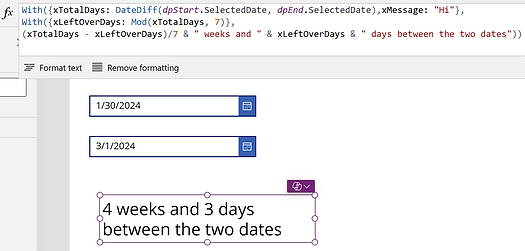
In conclusion, these five functions – Coalesce, Sequence, AddColumns, Notify, and With – are not just tools; they’re your allies in creating more efficient, powerful, and user-friendly Power Apps. Whether you’re streamlining data lookups, generating dynamic lists, reshaping data, notifying users, or simplifying your code, these functions have got you covered. Embrace them in your next Power Apps project and watch the magic happen!
If you need help with your Power Apps projects we are here to help From 30 minute screenshares to fix that one nagging issue to full scale project implementation we have you covered. Just scroll down the page and fill out the Contact Us form and we will be happy to help. Thanks -Shane
About The Author
Shane Young has been a Microsoft MVP since 2005 and was named one of the first Power Apps and Flow MVPs. Microsoft has awarded him this for his work speaking at major conferences on their behalf, contributions to their training and documentation, and for his YouTube channel that has over 19 million views for teaching people Microsoft technologies. He uses his strong relationship with the Power Apps and Power Automate product teams at Microsoft to provide his clients the best, most up-to-date information, and techniques for their apps. Shane has consulted on apps across the globe, with Antarctica being the only continent not covered. So if you know anyone who needs a polar bear app, please let him know. When Shane is not teaching or consulting, you can find him chasing his very active children all over the city of Cincinnati.
References
Young, S. (2023). ‘5 Essential Power Apps Functions for Enhanced App Development’, Available at: https://www.powerapps911.com/post/5-essential-power-apps-functions-for-enhanced-app-development [Accessed: 25th March 2024].

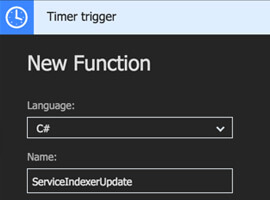

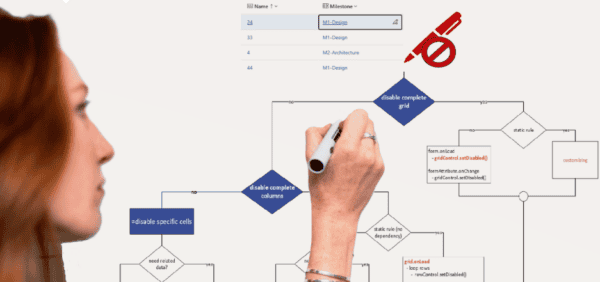





 Using a SharePoint Online list as a Knowledge source via ACTIONS in Copilot AI Studio
Using a SharePoint Online list as a Knowledge source via ACTIONS in Copilot AI Studio
